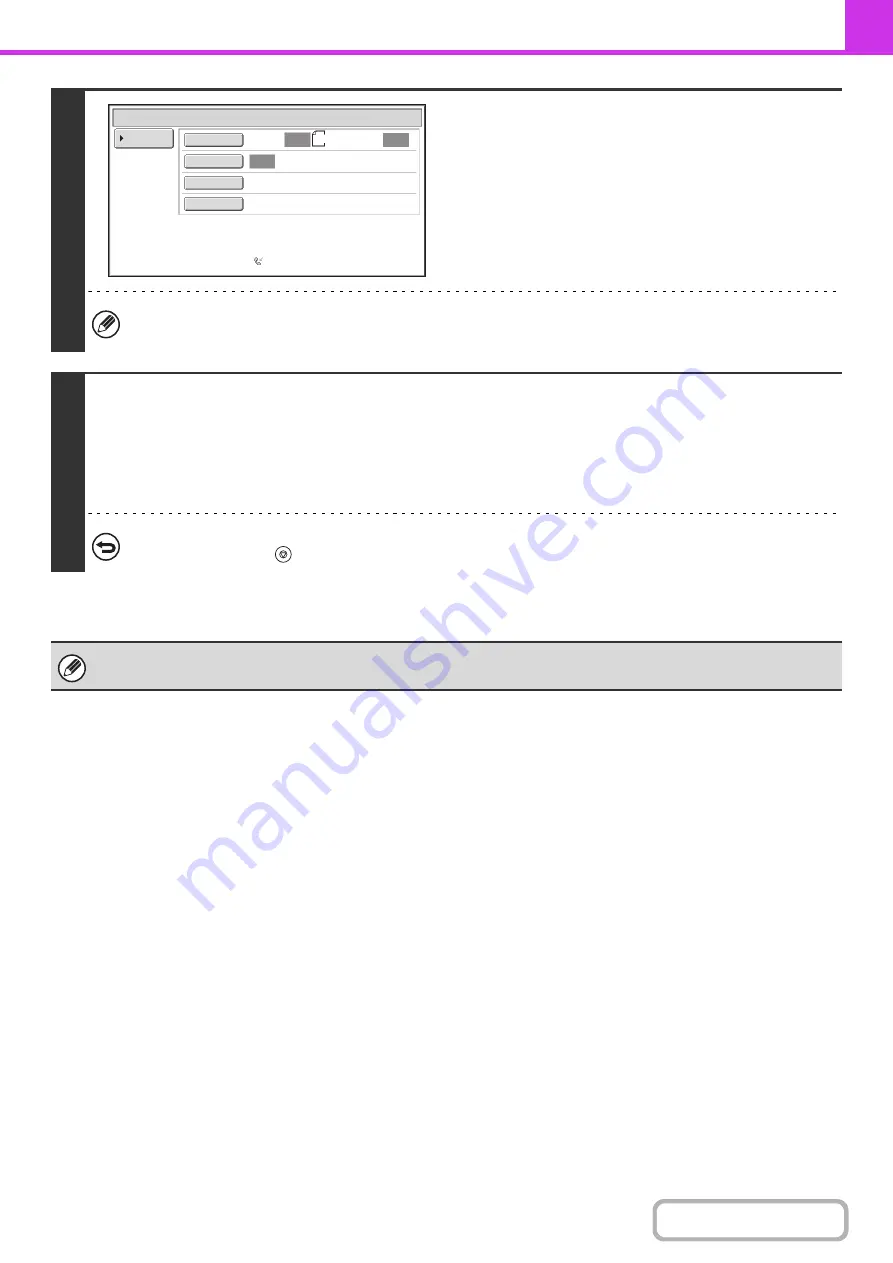
4-105
6
Select image settings and special
modes.
• A program, timer setting, transaction report, polling, verif. stamp and filing cannot be selected.
• To return to the screen of step 4, touch the [Memory Box List] key.
7
Press the [START] key.
Scanning begins.
• If you inserted the original pages in the document feeder tray, all pages are scanned.
• If you are scanning the original on the document glass, scan each page one page at a time.
When scanning finishes, place the next original and press the [START] key. Repeat until all pages have been scanned and
then touch the [Read-End] key.
To cancel scanning...
Press the [STOP] key (
) while the original is being scanned.
If another document remains in the memory box (Public Box), the newly scanned document is added to the previous
document. In this case, the number of polling times will be the number set for the newly scanned document.
Standard
Auto Reception
Fax Memory:100%
Scan:
Send:
Auto
Auto
Auto
Memory Box - Data Store
Memory Box
List
8½x11
Special Modes
Resolution
Exposure
Original
Содержание MX-M623
Страница 6: ...Make a copy on this type of paper Tab Paper Transparency film ...
Страница 11: ...Conserve Print on both sides of the paper Print multiple pages on one side of the paper ...
Страница 34: ...Search for a file abc Search for a file using a keyword Search by checking the contents of files ...
Страница 35: ...Organize my files Delete a file Delete all files Periodically delete files Change the folder ...
Страница 324: ...3 18 PRINTER Contents 4 Click the Print button Printing begins ...
Страница 329: ...3 23 PRINTER Contents 1 Select Printer Features 2 Select Advanced 3 Select the Print Mode Macintosh 1 2 3 ...
Страница 641: ...5 123 SCANNER INTERNET FAX Contents 5 Select Acquire Image from the File menu The scanner driver opens ...






























