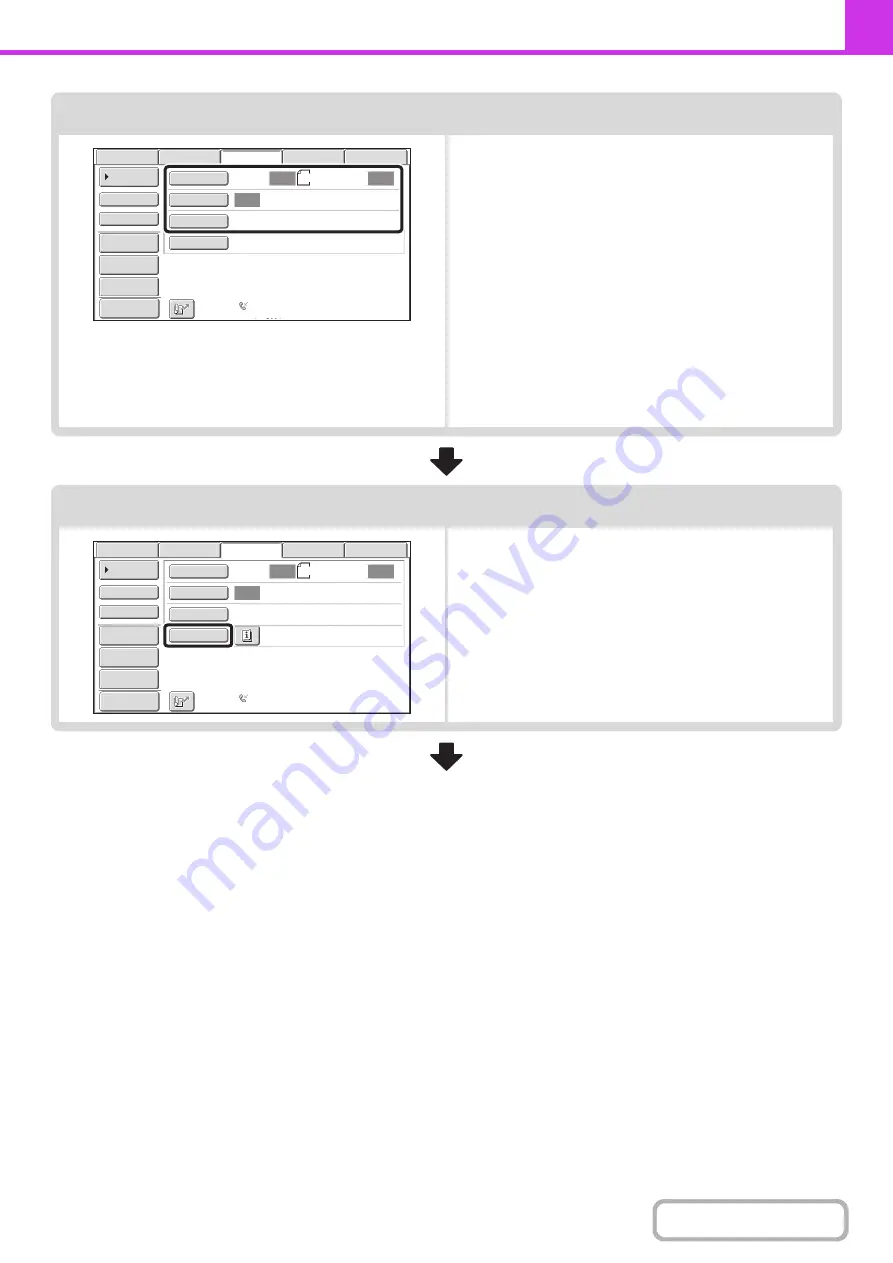
4-14
Select image settings.
Select settings for the original to be faxed.
• [Original] key: Use this key to select the original size, the
original send size, and 2-sided original
scanning.
☞
SPECIFYING THE SCAN SIZE AND
SEND SIZE (Enlarge/Reduce)
(page
BOTH SIDES OF AN ORIGINAL
(2-Sided Original)
(page 4-47)
• [Exposure] key: Use this key to adjust the exposure of the
image.
☞
• [Resolution] key: Use this key to adjust the resolution of the
image.
☞
(page 4-56)
Special mode settings
Touch the [Special Modes] key to select special modes such
as timer transmission and the erase function.
Auto
Auto
Auto
File
Quick File
Address Review
Direct TX
Sub Address
Address Book
USB Mem. Scan
Fax
Internet Fax
PC Scan
Special Modes
Resolution
Exposure
Original
Scan:
Scan
Send:
Standard
Auto Reception
Fax Memory:100%
8½x11
Preview
Preview
Auto
Auto
Auto
File
Quick File
Address Review
Direct TX
Sub Address
Address Book
USB Mem. Scan
Fax
Internet Fax
PC Scan
Special Modes
Resolution
Exposure
Original
Scan:
Scan
Send:
Standard
Auto Reception
Fax Memory:100%
8½x11
Содержание MX-M623
Страница 6: ...Make a copy on this type of paper Tab Paper Transparency film ...
Страница 11: ...Conserve Print on both sides of the paper Print multiple pages on one side of the paper ...
Страница 34: ...Search for a file abc Search for a file using a keyword Search by checking the contents of files ...
Страница 35: ...Organize my files Delete a file Delete all files Periodically delete files Change the folder ...
Страница 324: ...3 18 PRINTER Contents 4 Click the Print button Printing begins ...
Страница 329: ...3 23 PRINTER Contents 1 Select Printer Features 2 Select Advanced 3 Select the Print Mode Macintosh 1 2 3 ...
Страница 641: ...5 123 SCANNER INTERNET FAX Contents 5 Select Acquire Image from the File menu The scanner driver opens ...






























