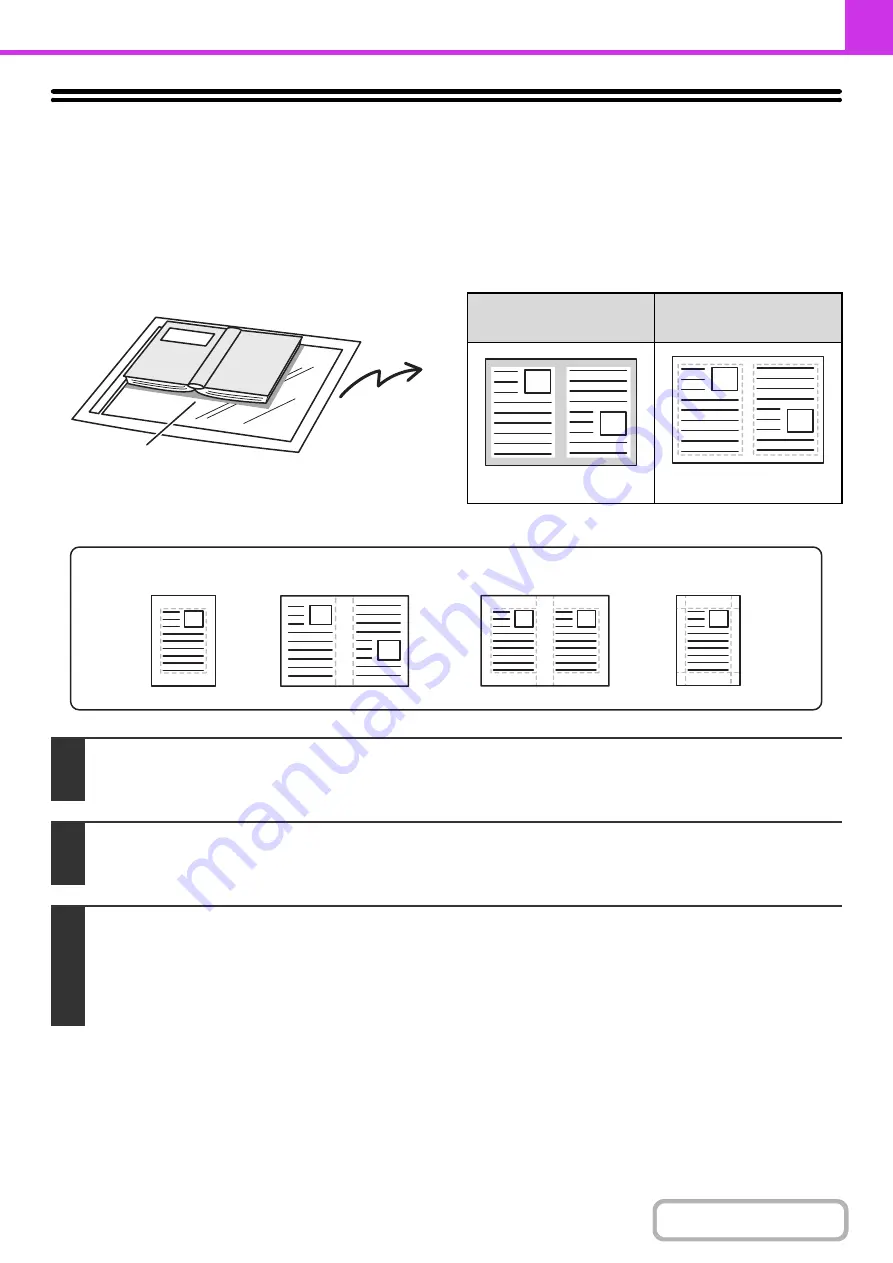
4-74
ERASING PERIPHERAL SHADOWS ON THE
IMAGE (Erase)
The erase function is used to erase shadows on images produced when scanning thick originals or books. (This function
erases the parts of the image where shadows tend to form. The function does not detect shadows and erase only the
shadows.)
Scanning a thick book
Erase modes
Shadows appear here.
Not using the erase
function
Using the erase
function
Shadows appear in the image.
No shadows appear.
1
Place the original.
Place the original face up in the document feeder tray, or face down on the document glass.
2
Enter the destination fax number.
☞
(page 4-16)
3
Select the special modes.
(1) Touch the [Special Modes] key.
(2) Touch the [Erase] key.
☞
(page 4-70)
Edge Erase
Center Erase
Edge + Center Erase
Side Erase
Содержание MX-M623
Страница 6: ...Make a copy on this type of paper Tab Paper Transparency film ...
Страница 11: ...Conserve Print on both sides of the paper Print multiple pages on one side of the paper ...
Страница 34: ...Search for a file abc Search for a file using a keyword Search by checking the contents of files ...
Страница 35: ...Organize my files Delete a file Delete all files Periodically delete files Change the folder ...
Страница 324: ...3 18 PRINTER Contents 4 Click the Print button Printing begins ...
Страница 329: ...3 23 PRINTER Contents 1 Select Printer Features 2 Select Advanced 3 Select the Print Mode Macintosh 1 2 3 ...
Страница 641: ...5 123 SCANNER INTERNET FAX Contents 5 Select Acquire Image from the File menu The scanner driver opens ...






























