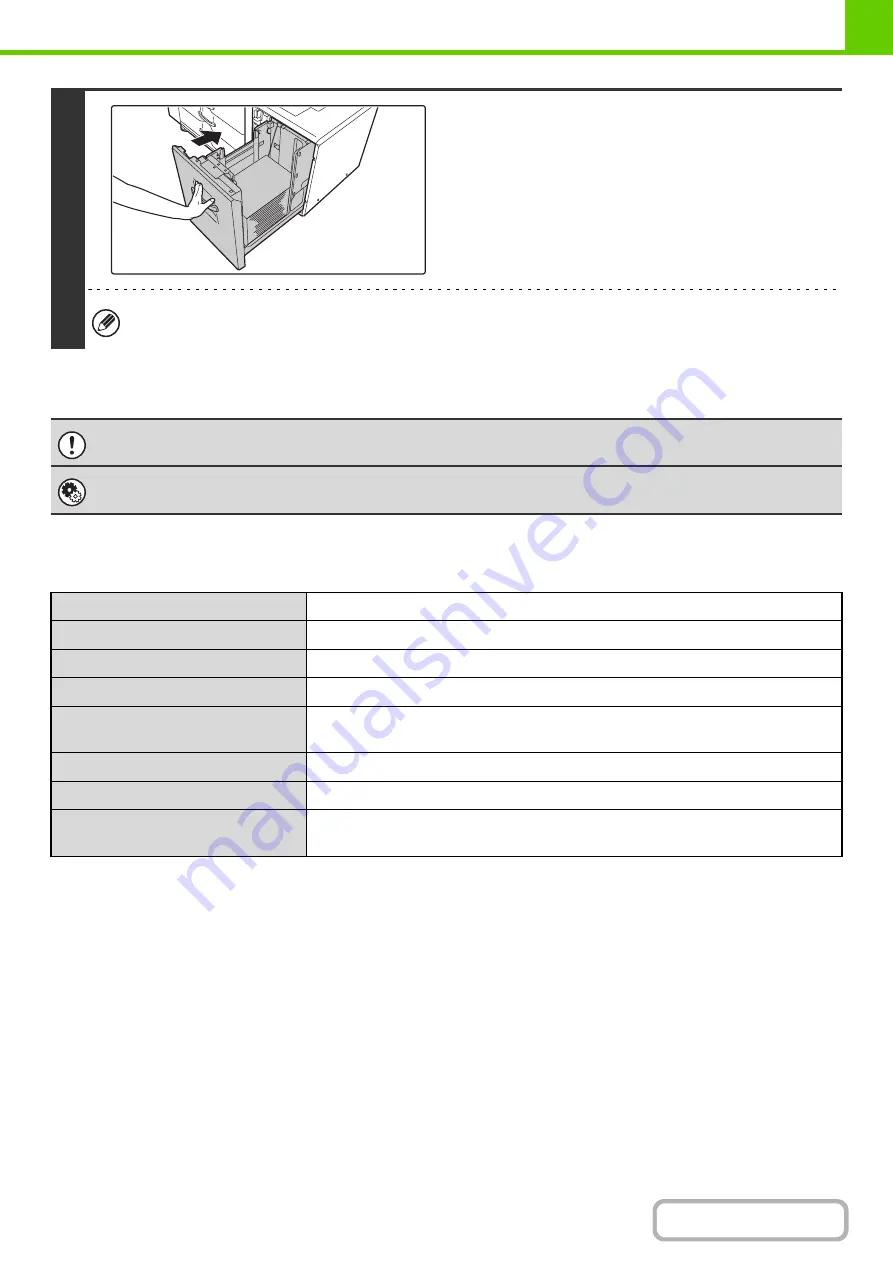
1-37
Specifications
4
Gently push the paper tray into the
machine.
Push the tray firmly all the way into the machine.
If you loaded a different type of paper than was loaded previously, be sure to change the paper type setting in "Paper
Tray Settings" in the system settings.
Do not place heavy objects on the tray or press down on the tray.
Change these settings if you have loaded a different type of paper in the tray.
Name
Large capacity tray (MX-LC10)
Paper size
8-1/2" x 11" (A4)
Paper weight
16 to 28 lbs. (60 to 105
g
/m
2
)
Paper capacity (plain)
3500 sheets (20 lbs. (80 /m
2
))
Dimensions
14-39/64" (W) x 22-19/32" (D) x 20-15/32" (H)
(371 mm (W) x 574 mm (D) x 520 mm (H))
Power supply
Supplied from the main unit
Weight
Approximately 64 lbs. (29 k
g
)
Overall dimensions when attached to
machine
43-17/64" (W) x 26-57/64" (D)
(1099 mm (W) x 683 mm (D))
Содержание MX-M623
Страница 6: ...Make a copy on this type of paper Tab Paper Transparency film ...
Страница 11: ...Conserve Print on both sides of the paper Print multiple pages on one side of the paper ...
Страница 34: ...Search for a file abc Search for a file using a keyword Search by checking the contents of files ...
Страница 35: ...Organize my files Delete a file Delete all files Periodically delete files Change the folder ...
Страница 324: ...3 18 PRINTER Contents 4 Click the Print button Printing begins ...
Страница 329: ...3 23 PRINTER Contents 1 Select Printer Features 2 Select Advanced 3 Select the Print Mode Macintosh 1 2 3 ...
Страница 641: ...5 123 SCANNER INTERNET FAX Contents 5 Select Acquire Image from the File menu The scanner driver opens ...






























