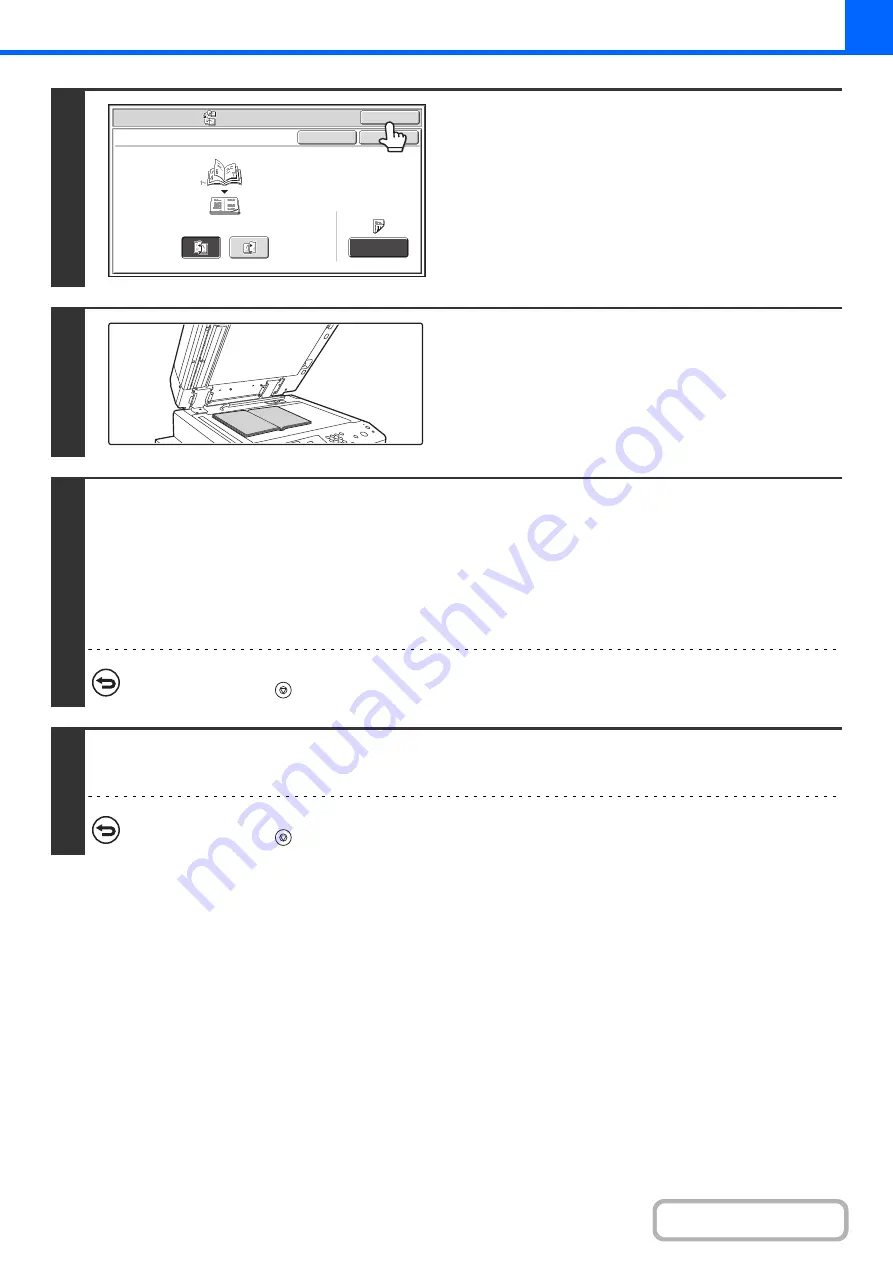
2-77
4
Touch the [OK] key.
You will return to the base screen of copy mode.
5
Place the original face down on the
document glass.
Place the opened front cover and back cover face down.
6
Press the [START] key to scan the first original.
Scanning begins.
Scan the remaining original pages in the following order:
Opened inside of front cover and 1st page
Opened 2nd and 3rd page
·
·
·
Opened last page and inside of back cover
To cancel scanning...
Press the [STOP] key (
).
7
Place the next pair of opened pages and press the [START] key.
Repeat this step until all original pages have been scanned.
To cancel scanning...
Press the [STOP] key (
).
Special Modes
OK
Cancel
OK
Book Copy
Left
Binding
Right
Binding
Cover
Setting
Содержание MX-M623
Страница 6: ...Make a copy on this type of paper Tab Paper Transparency film ...
Страница 11: ...Conserve Print on both sides of the paper Print multiple pages on one side of the paper ...
Страница 34: ...Search for a file abc Search for a file using a keyword Search by checking the contents of files ...
Страница 35: ...Organize my files Delete a file Delete all files Periodically delete files Change the folder ...
Страница 324: ...3 18 PRINTER Contents 4 Click the Print button Printing begins ...
Страница 329: ...3 23 PRINTER Contents 1 Select Printer Features 2 Select Advanced 3 Select the Print Mode Macintosh 1 2 3 ...
Страница 641: ...5 123 SCANNER INTERNET FAX Contents 5 Select Acquire Image from the File menu The scanner driver opens ...






























