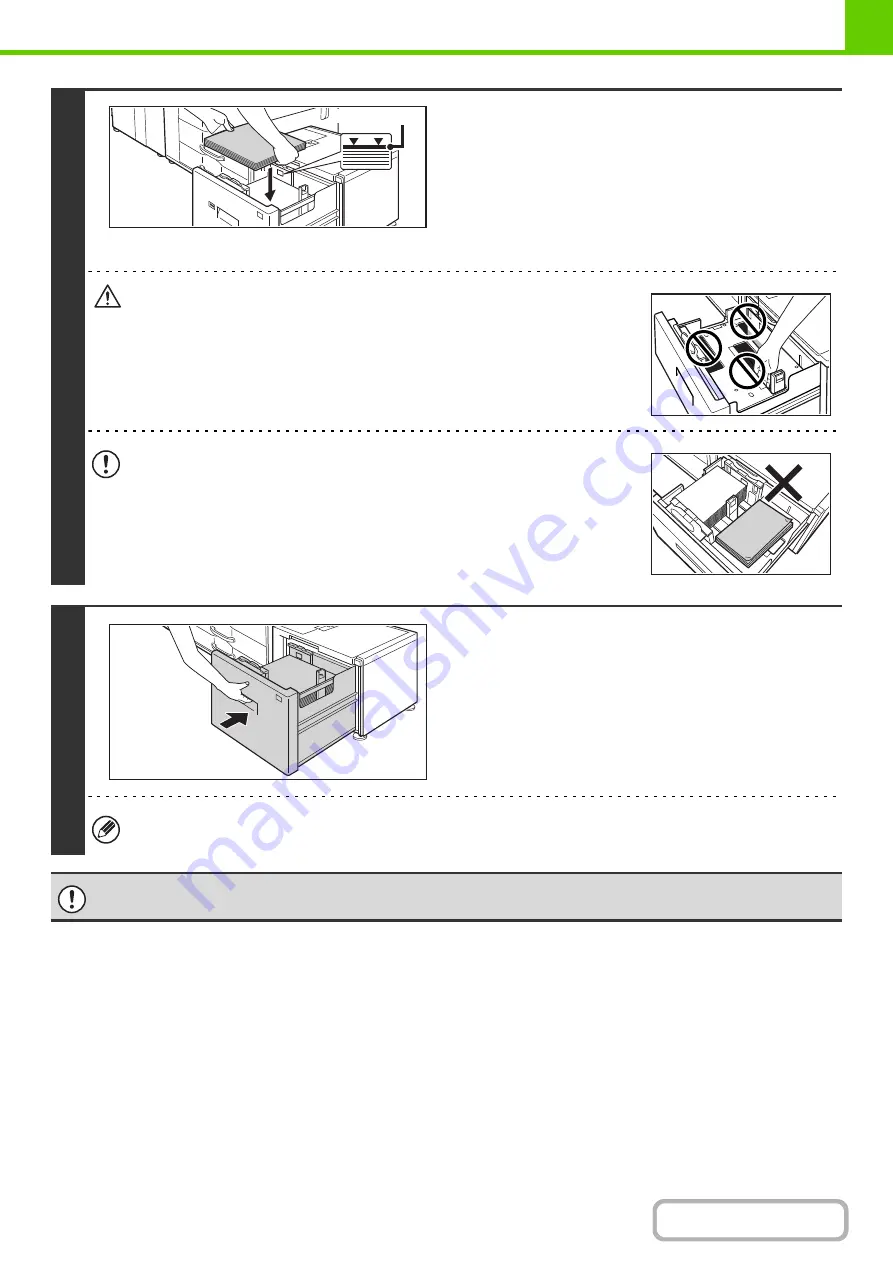
1-39
4
Place the paper in the center of the
paper table.
Load the paper with the print side face up.
When a certain amount of paper is placed on the paper table,
the paper table will automatically descend slightly and then
stop. Continue loading paper in this way.
The paper stack must not be higher than the indicator line.
A maximum of 3000 sheets of paper can be loaded in the tray.
Caution
When placing paper, do not insert your fingers into the openings in the paper table.
Do not insert spare paper or other objects into openings inside the tray.
5
Gently push the paper tray into the
machine.
Push the tray firmly all the way into the machine. After the tray
is pushed in, the paper table will rise. While the paper tray
rises, the operation button indicator will blink. After the paper
tray finishes rising, the indicator will light solidly.
If you loaded a different type of paper than was loaded previously, change the paper type setting as explained in
"
" (page 7-13) in the System Settings.
Do not place heavy objects on the tray or press down on the tray.
Indicator line
Содержание MX-M623
Страница 6: ...Make a copy on this type of paper Tab Paper Transparency film ...
Страница 11: ...Conserve Print on both sides of the paper Print multiple pages on one side of the paper ...
Страница 34: ...Search for a file abc Search for a file using a keyword Search by checking the contents of files ...
Страница 35: ...Organize my files Delete a file Delete all files Periodically delete files Change the folder ...
Страница 324: ...3 18 PRINTER Contents 4 Click the Print button Printing begins ...
Страница 329: ...3 23 PRINTER Contents 1 Select Printer Features 2 Select Advanced 3 Select the Print Mode Macintosh 1 2 3 ...
Страница 641: ...5 123 SCANNER INTERNET FAX Contents 5 Select Acquire Image from the File menu The scanner driver opens ...






























