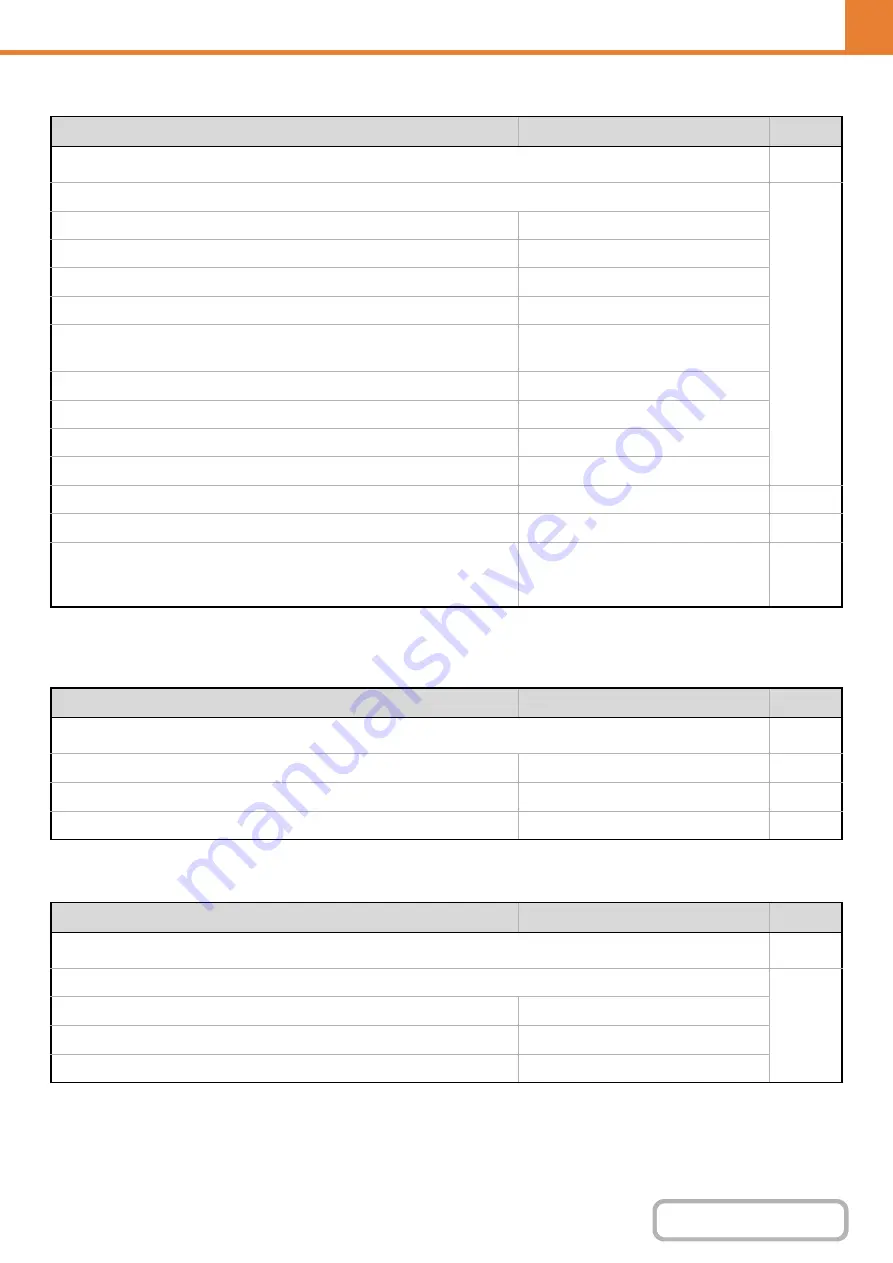
7-7
Paper Tray Settings
*1 When a large capacity tray is installed.
*2 When an inserter is installed.
Address Control
* When the facsimile, network scanner, or Internet fax function is available.
Fax Data Receive/Forward
* When the fax or Internet fax function is available.
Item
Factory default setting
Page
■
●
Tray 1
Plain, 8-1/2" x 11"
Tray 2
Plain, 8-1/2" x 11"
Tray 3
Plain, Auto-Inch
Tray 4
Plain, Auto-Inch
Tray 5*
1
MX-LC10: Plain, 8-1/2" x 11"
MX-LCX3N: Plain, 11" x 17"
Bypass
Plain, Auto-Inch
Select Similar Sizes for Auto Detection
8-1/2" x 14"
Inserter
Plain, Auto-Inch
Select Similar Sizes for Auto Detection
8-1/2" x 14"
●
–
●
Enabled
●
Custom Size Registration (Bypass)
Custom 1: X=17", Y=11"
Custom 2: X=17", Y=11"
Custom 3: X=17", Y=11"
Item
Factory default setting
Page
■
*
●
–
●
User 1
●
–
Item
Factory default setting
Page
■
●
Reception Start
–
Manual Reception Key in Initial Screen
Enabled
Forward Received Data
–
Содержание MX-M623
Страница 6: ...Make a copy on this type of paper Tab Paper Transparency film ...
Страница 11: ...Conserve Print on both sides of the paper Print multiple pages on one side of the paper ...
Страница 34: ...Search for a file abc Search for a file using a keyword Search by checking the contents of files ...
Страница 35: ...Organize my files Delete a file Delete all files Periodically delete files Change the folder ...
Страница 324: ...3 18 PRINTER Contents 4 Click the Print button Printing begins ...
Страница 329: ...3 23 PRINTER Contents 1 Select Printer Features 2 Select Advanced 3 Select the Print Mode Macintosh 1 2 3 ...
Страница 641: ...5 123 SCANNER INTERNET FAX Contents 5 Select Acquire Image from the File menu The scanner driver opens ...






























