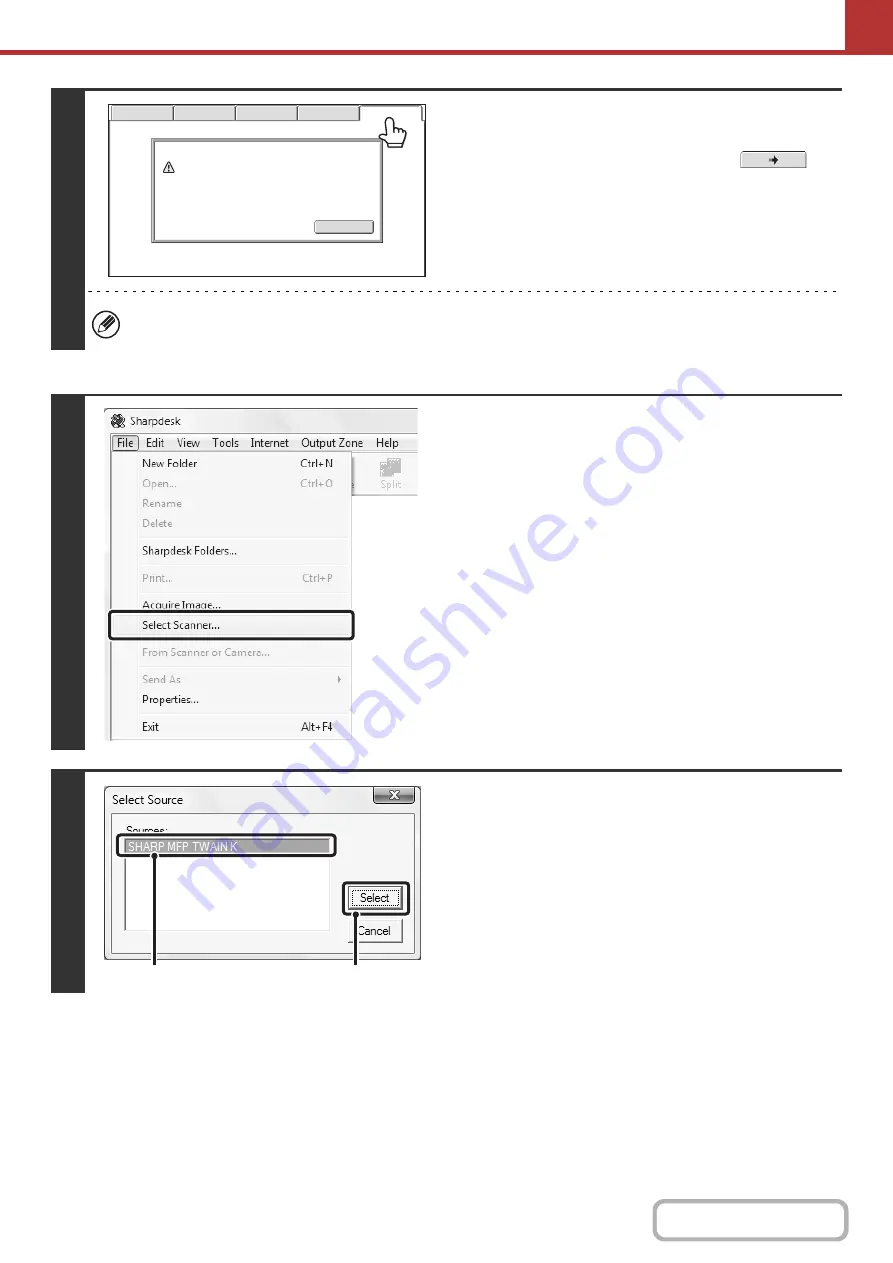
5-122
2
Touch the [PC Scan] tab to switch to PC
Scan mode.
If the [PC Scan] tab does not appear, touch the
tab
to move the screen.
When PC scan mode is selected, only the [Exit] key displayed in the touch panel can be used on the machine; no
other keys can be used.
[At your computer]
3
Start the TWAIN-compliant application
on your computer and select [Select
Scanner] from the [File] menu.
4
Select the scanner driver of the
machine.
(1) Select [SHARP MFP TWAIN K].
(2) Click the [Select] button.
Exit
This machine is in the PC scan mode.
Do not remove the original.
Scanner IP address:250.160.102.106
USB Mem. Scan
Fax
Internet Fax
PC Scan
Scan
(1)
(2)
Содержание MX-M623
Страница 6: ...Make a copy on this type of paper Tab Paper Transparency film ...
Страница 11: ...Conserve Print on both sides of the paper Print multiple pages on one side of the paper ...
Страница 34: ...Search for a file abc Search for a file using a keyword Search by checking the contents of files ...
Страница 35: ...Organize my files Delete a file Delete all files Periodically delete files Change the folder ...
Страница 324: ...3 18 PRINTER Contents 4 Click the Print button Printing begins ...
Страница 329: ...3 23 PRINTER Contents 1 Select Printer Features 2 Select Advanced 3 Select the Print Mode Macintosh 1 2 3 ...
Страница 641: ...5 123 SCANNER INTERNET FAX Contents 5 Select Acquire Image from the File menu The scanner driver opens ...






























