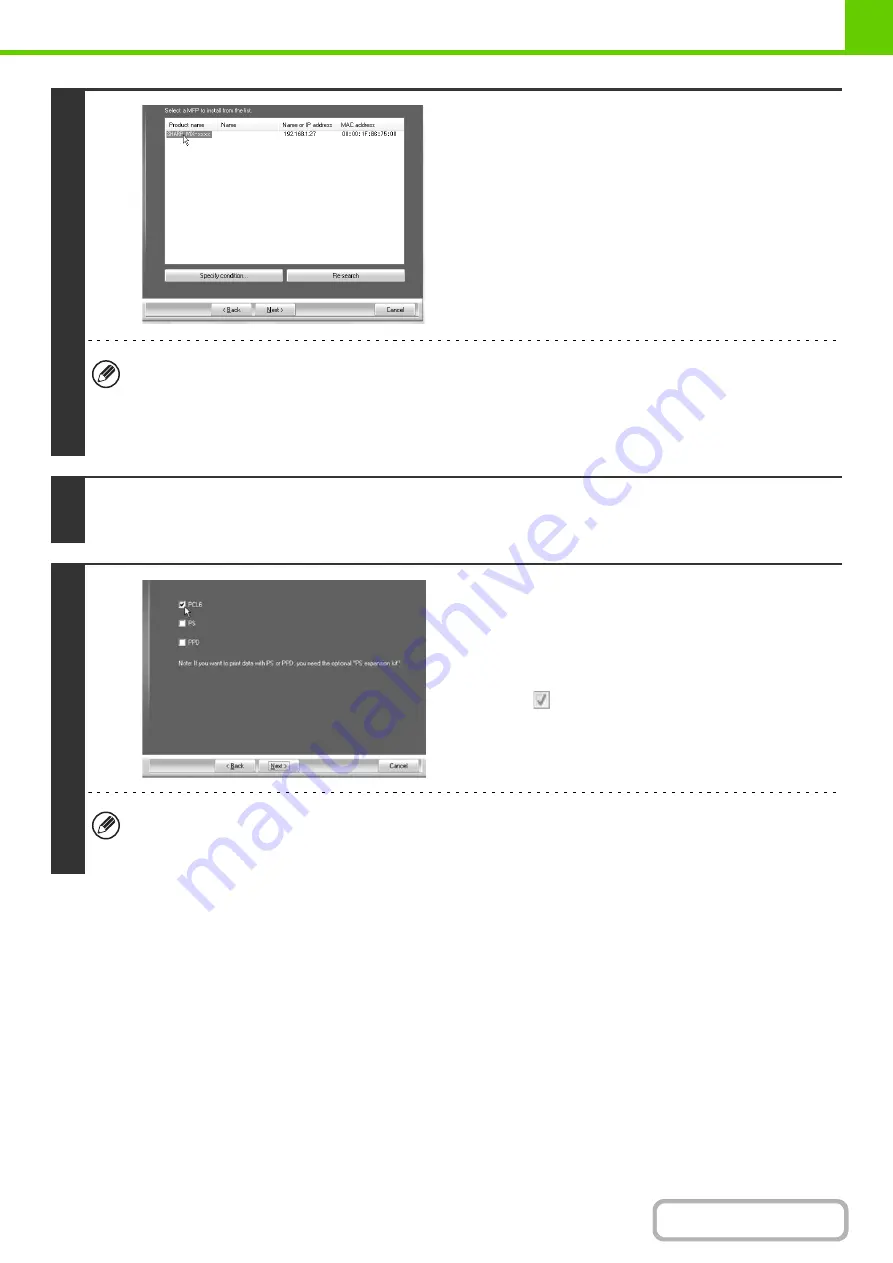
1-84
3
Printers connected to the network are
detected. Select the machine and click
the [Next] button.
• If the machine is not found, make sure that the machine is powered on and that the machine is connected to the
network, and then click the [Re-search] button.
• You can also click the [Specify condition] button and search for the machine by entering the machine's name (host
name) or IP address.
☞
Start Guide "Checking the IP address of the machine"
4
A confirmation window appears. Check the contents and then click the [Next]
button.
5
When the printer driver selection
window appears, select the printer driver
to be installed and click the [Next]
button.
Click the checkbox of the printer driver to be installed so that a
checkmark (
) appears.
• When the PC-Fax driver is being installed, this screen does not appear. Go to the next step.
• The PS3 expansion kit is required to use the PS printer driver or the PPD driver.
• The [PPD] checkbox only appears if you are using Windows 2000/XP/Server 2003/Vista/Server 2008/7.
Содержание MX-M623
Страница 6: ...Make a copy on this type of paper Tab Paper Transparency film ...
Страница 11: ...Conserve Print on both sides of the paper Print multiple pages on one side of the paper ...
Страница 34: ...Search for a file abc Search for a file using a keyword Search by checking the contents of files ...
Страница 35: ...Organize my files Delete a file Delete all files Periodically delete files Change the folder ...
Страница 324: ...3 18 PRINTER Contents 4 Click the Print button Printing begins ...
Страница 329: ...3 23 PRINTER Contents 1 Select Printer Features 2 Select Advanced 3 Select the Print Mode Macintosh 1 2 3 ...
Страница 641: ...5 123 SCANNER INTERNET FAX Contents 5 Select Acquire Image from the File menu The scanner driver opens ...






























