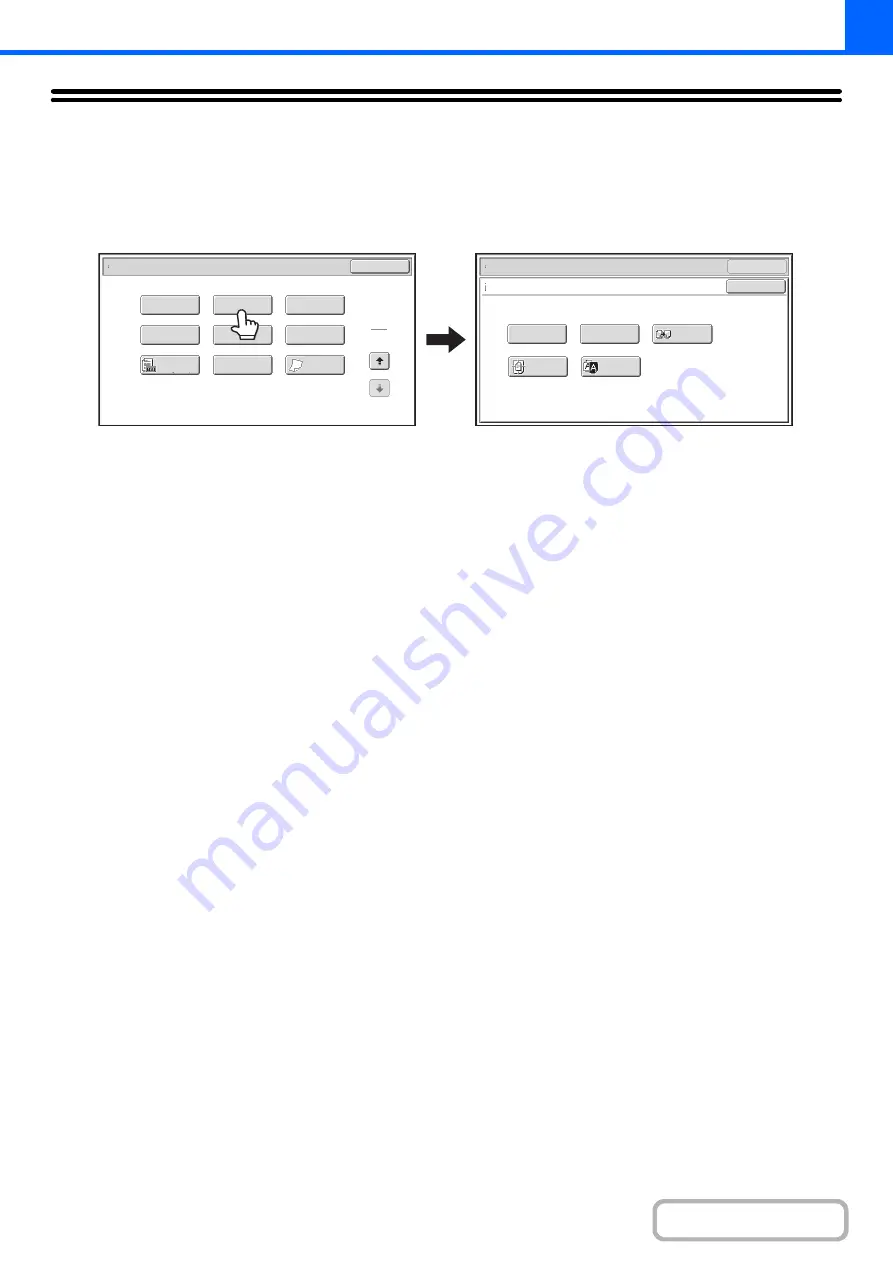
2-105
[Image Edit] KEY
When the [Image Edit] key is touched in the 2nd special modes menu screen, the image edit menu screen opens.
Image edit menu screen
(1)
[Photo Repeat] key
☞
REPEATING PHOTOS ON A COPY (Photo Repeat)
(page 2-106)
(2)
[Multi-Page Enlargement] key
☞
CREATING A LARGE POSTER (Multi-Page
Enlargement)
(page 2-108)
(3)
[Mirror Image] key
☞
REVERSING THE IMAGE (Mirror Image)
(page
(4)
[Centering] key
☞
COPYING IN THE CENTER OF THE PAPER
(Centering)
(5)
[B/W Reverse] key
☞
REVERSING WHITE AND BLACK IN A COPY (B/W
Reverse)
OK
Mirror
Image
Multi-Page
Enlargement
B/W
Reverse
Centering
Photo Repeat
OK
Special Modes
Image Edit
Special Modes
2
2
OK
Image Edit
Sharpness
Proof Copy
Slow Scan
Mode
Original
Count
Mixed Size
Original
Stamp
Quick File
File
(1)
(2)
(3)
(4)
(5)
Содержание MX-M623
Страница 6: ...Make a copy on this type of paper Tab Paper Transparency film ...
Страница 11: ...Conserve Print on both sides of the paper Print multiple pages on one side of the paper ...
Страница 34: ...Search for a file abc Search for a file using a keyword Search by checking the contents of files ...
Страница 35: ...Organize my files Delete a file Delete all files Periodically delete files Change the folder ...
Страница 324: ...3 18 PRINTER Contents 4 Click the Print button Printing begins ...
Страница 329: ...3 23 PRINTER Contents 1 Select Printer Features 2 Select Advanced 3 Select the Print Mode Macintosh 1 2 3 ...
Страница 641: ...5 123 SCANNER INTERNET FAX Contents 5 Select Acquire Image from the File menu The scanner driver opens ...






























