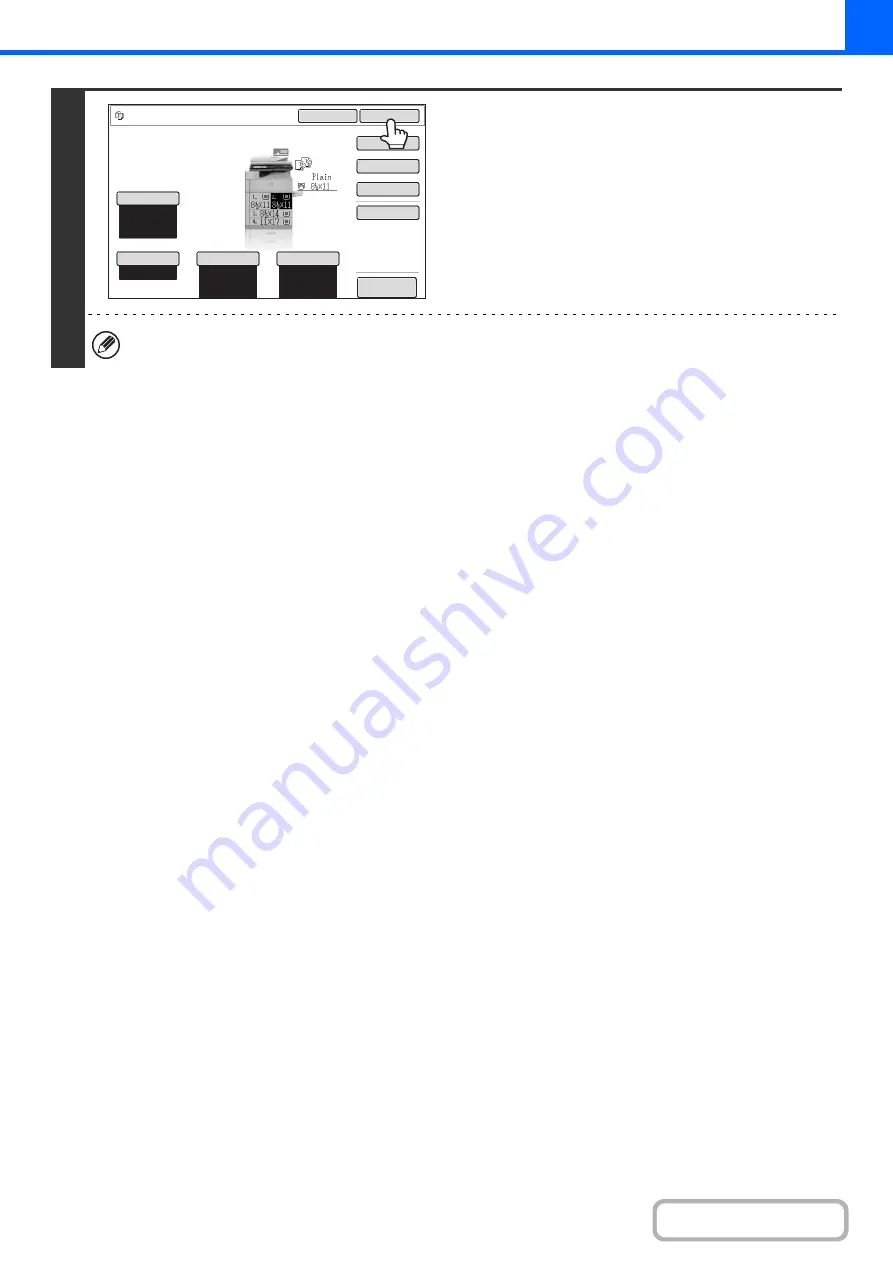
2-140
4
Select the copy settings that you wish to
store in the job program and touch the
[OK] key.
To assign a name to the program, touch the [Program Name]
key. A text entry screen will appear.
Up to 10 characters can be entered for the name.
When you have finished, touch the [OK] key.
You will return to the base screen with the stored information
reflected in the screen.
The number of copies cannot be stored.
Auto
8½x11
Plain
Special Modes
2-Sided Copy
Output
Copy Ratio
100%
Original
Paper Select
Auto
Exposure
Auto
Program Name
To store, make selections and press
[OK], to delete, press [Cancel].
Cancel
OK
Preview
Содержание MX-M623
Страница 6: ...Make a copy on this type of paper Tab Paper Transparency film ...
Страница 11: ...Conserve Print on both sides of the paper Print multiple pages on one side of the paper ...
Страница 34: ...Search for a file abc Search for a file using a keyword Search by checking the contents of files ...
Страница 35: ...Organize my files Delete a file Delete all files Periodically delete files Change the folder ...
Страница 324: ...3 18 PRINTER Contents 4 Click the Print button Printing begins ...
Страница 329: ...3 23 PRINTER Contents 1 Select Printer Features 2 Select Advanced 3 Select the Print Mode Macintosh 1 2 3 ...
Страница 641: ...5 123 SCANNER INTERNET FAX Contents 5 Select Acquire Image from the File menu The scanner driver opens ...






























