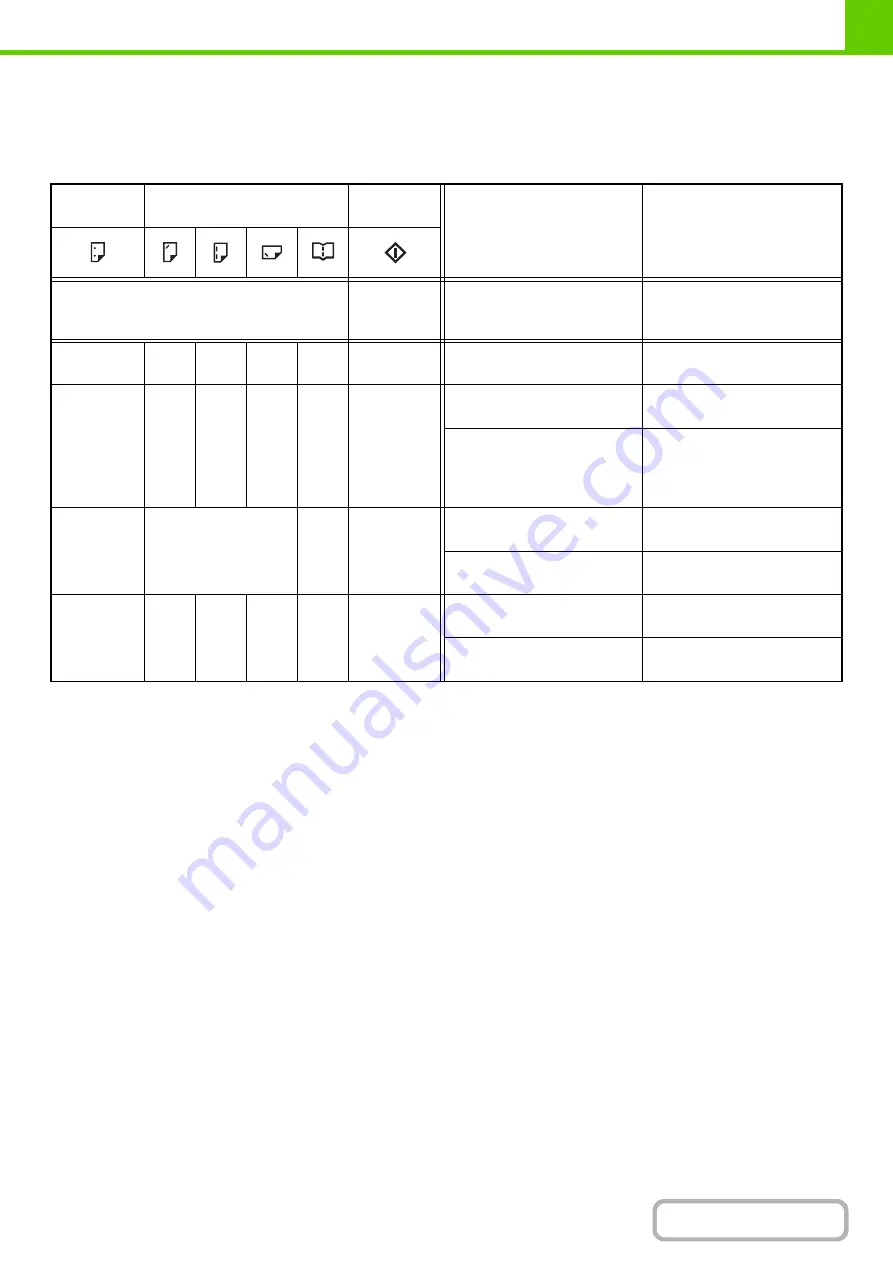
1-64
Alarm display
If the [START] key indicator on the inserter operation panel is blinking and the [PUNCH] key or [STAPLE] key indicator
is also blinking or solidly lit, operation will not start when the [START] key is pressed. Resolve the problem as indicated
below, depending how the indicators are lit or blinking.
[PUNCH]
indicator
[STAPLE] indicator
[START]
indicator
Cause
Solution
Any one of the indicators is solidly lit.
Blinks red
A paper size that cannot be fed
has been loaded.
Use paper that is a suitable size
for punching, stapling, or saddle
stitching (page 1-62).
-
-
-
-
Solidly
lit
Blinks red
The paper type of the inserter is
set to heavy paper.
Heavy paper cannot be used.
Blinking
-
-
-
-
Blinks red
The finisher or saddle stitch
finisher tray is full.
Remove the paper from the
tray.
The hole punch scrap container
in the punch module on the
finisher or saddle stitch finisher
is full.
Discard the hole punch scrap
(page 1-55).
-
Any one of the
indicators is blinking.
-
Blinks red
The finisher or saddle stitch
finisher tray is full.
Remove the paper from the
tray.
The finisher or saddle stitch
finisher is out of staples.
Replace the staple cartridge
(page 1-52).
-
-
-
-
Blinking Blinks red
The saddle stitch tray on the
saddle stitch finisher is full.
Remove the paper from the
saddle stitch tray.
The saddle stitch finisher is out
of saddle stitch staples.
Replace the saddle stitch staple
cartridge (page 1-54).
Содержание MX-M623
Страница 6: ...Make a copy on this type of paper Tab Paper Transparency film ...
Страница 11: ...Conserve Print on both sides of the paper Print multiple pages on one side of the paper ...
Страница 34: ...Search for a file abc Search for a file using a keyword Search by checking the contents of files ...
Страница 35: ...Organize my files Delete a file Delete all files Periodically delete files Change the folder ...
Страница 324: ...3 18 PRINTER Contents 4 Click the Print button Printing begins ...
Страница 329: ...3 23 PRINTER Contents 1 Select Printer Features 2 Select Advanced 3 Select the Print Mode Macintosh 1 2 3 ...
Страница 641: ...5 123 SCANNER INTERNET FAX Contents 5 Select Acquire Image from the File menu The scanner driver opens ...






























