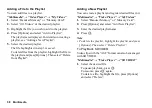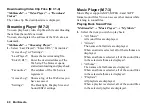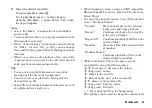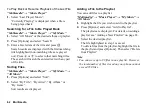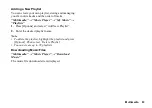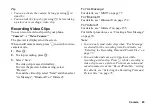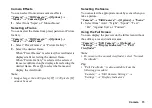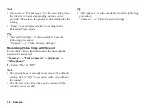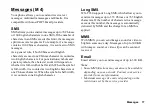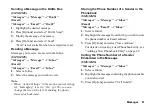68
Camera
Auto Save
You can set the phone to save pictures and video clips
automatically.
“Camera”
→
“Still Camera”
→
[Options]
→
“Settings”
→
“Auto Save”
“Camera”
→
“Video Camera”
→
[Options]
→
“Settings”
→
“Auto Save”
1.
Select “On” or “Off”.
Tip
•
“Auto Save” is also available from the following
procedure:
“Camera”
→
“Still Camera Settings” or “Video
Camera Settings”
→
“Settings”
Using the Help Function
“Camera”
→
“Still Camera”
→
[Options]
→
“Help”
“Camera”
→
“Video Camera”
→
[Options]
→
“Help”
Mobile Light
To Change the Mobile Light Mode
Set the mobile light according to your purpose.
“Camera”
→
“Still Camera”
→
[Options]
→
“Mobile
Light”
“Camera”
→
“Video Camera”
→
[Options]
→
“Mobile Light”
1.
Select the desired mode.
“On” (
):
The light is always on.
“Auto” (
):
The light turns on if the phone
detects that the conditions are
dark.
“Low Light” (
) (still camera mode only):
Select this mode for macro
shooting.
“Off ”:
The light is always off.
The corresponding indicator is displayed on the
screen. Select “Off” to turn it off.
Displaying the Data Taken Last Time
“Camera”
→
“Review”
The picture or video clip taken the last time is
displayed.
Содержание HRO00084
Страница 12: ...Your Phone 11 ...
Страница 178: ...Index 177 X XT9 Text Input Using BoPoMoFo Input mode 44 Using Stroke mode 45 Using XT9 English Mode 42 ...
Страница 179: ...178 Index ...