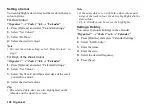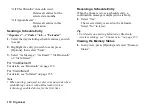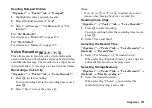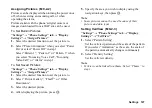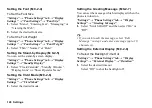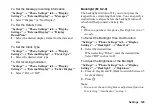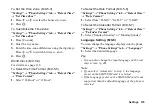Organiser 121
Sending Notepad Entries
“Organiser”
→
“Tools 3” tab
→
“Notepad”
1.
Highlight the entry you wish to send.
2.
Press [Options] and select “Send”.
3.
Select “As Message”, “Via Bluetooth” or “Via
Infrared”.
For “Via Bluetooth”
For details, see “Bluetooth” on page 152.
For “Via Infrared”
For details, see “Infrared” on page 155.
Voice Recorder
This allows you to record a voice clip, which can be
used to remind you of schedule entries or be sent within
a multimedia message. The recorded voice clip is saved
in Sound Gallery. Voice clips are saved in .amr format.
Recording a Voice Clip
“Organiser”
→
“Tools 3” tab
→
“Voice Recorder”
1.
Press
B
to start recording.
To stop recording before the recording time is over,
press
B
.
2.
Select “Save” to save the voice clip.
Note
•
Press
a
(or
V
) or
b
(or
W
) to adjust the sound
volume when playing back the recorded file.
Sending Voice Clips
“Organiser”
→
“Tools 3” tab
→
“Voice Recorder”
1.
Press
B
to start recording.
To stop recording before the recording time is over,
press
B
.
2.
Select “Save and Send”.
Selecting the Record Time
“Organiser”
→
“Tools 3” tab
→
“Voice Recorder”
→
[Options]
→
“Record Time”
1.
Select “For Message” or “Extended Voice”.
When selecting “Extended Voice”, voice clips are
automatically saved to a memory card.
Selecting Storage Memory
“Organiser”
→
“Tools 3” tab
→
“Voice Recorder”
→
[Options]
→
“Save Recording to”
1.
Select the desired location.
When selecting “Choice”, you can select the
location when saving a voice clip.
(M 3-
d
-
d
-3)
Содержание HRO00084
Страница 12: ...Your Phone 11 ...
Страница 178: ...Index 177 X XT9 Text Input Using BoPoMoFo Input mode 44 Using Stroke mode 45 Using XT9 English Mode 42 ...
Страница 179: ...178 Index ...