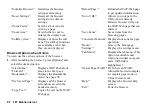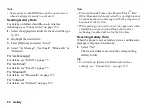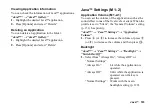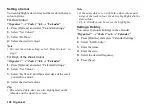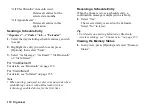104 Java™
To Set the Blinking Operation
This setting enables the backlight to be controlled by
the application. If set to “Off”, the backlight cannot be
turned on from the application.
“Java™”
→
“Java™ Settings”
→
“Backlight”
→
“Blink”
1.
Select “On” or “Off”.
Vibration
When the vibrator is set in the application, you can
choose whether the operation is enabled or disabled.
“Java™”
→
“Java™ Settings”
→
“Vibration”
1.
Select “On” or “Off”.
Calls & Alarms
The priority of incoming calls, alarms and
Bluetooth
connection while an application is operating can be set.
“Java™”
→
“Java™ Settings”
→
“Calls & Alarms”
1.
Select “Voice Call”, “Video Calling”, “Incoming
Message”, “Alarm” or “Push Request”.
2.
Select the desired method.
• “Call Priority”, “Message Priority”, “Alarm
Priority” or “Request Priority”:
The application is suspended automatically, and
you can receive a call or a message, the alarm
will sound or
Bluetooth
connection will start.
After finishing the call or receiving the message,
or when the alarm or
Bluetooth
connection ends,
the suspend indicator (
) is displayed letting
you know there is a suspended application.
• “Call Notice”, “Message Notice”, “Alarm
Notice” or “Request Notice”:
The information is displayed on the first line of
the screen while the application continues. If you
press
D
, the application is suspended, and you
can receive the call. After finishing the call or
receiving the message, the suspend indicator (
)
is displayed letting you know there is a
suspended application.
(M 1-2-3)
(M 1-2-4)
Содержание HRO00084
Страница 12: ...Your Phone 11 ...
Страница 178: ...Index 177 X XT9 Text Input Using BoPoMoFo Input mode 44 Using Stroke mode 45 Using XT9 English Mode 42 ...
Страница 179: ...178 Index ...