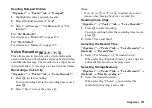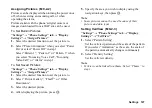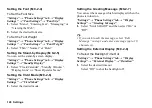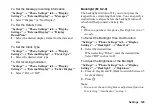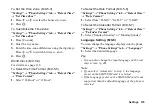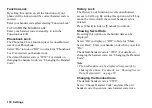Settings 127
Assigning Pictures
Pictures can be displayed when turning the power on or
off, when receiving an incoming call, or when
operating the alarm.
Pictures taken with the phone’s digital camera or
images downloaded from a WAP site can be used.
To Set Built-in Pictures
“Settings”
→
“Phone Settings” tab
→
“Display
Settings”
→
“Assign Pictures”
1.
Select the desired function to set the picture to.
2.
Select “Preset Animation” when you select “Power
On” or select “Power Off” in step 1.
Select “Pattern 1”, “Pattern 2” or “Pattern 3” when
you select “Incoming Voice Call”, “Incoming
Video Call” or “Alarm” in step 1.
To Set Saved Pictures
“Settings”
→
“Phone Settings” tab
→
“Display
Settings”
→
“Assign Pictures”
1.
Select the desired function to set the picture to.
2.
Select “Picture Gallery”, “Flash
®
” or “Other
Documents”.
3.
Select the desired picture.
4.
After displaying the picture, press
B
.
5.
Specify the area you wish to display using the
navigation keys, then press
B
.
Note
•
Some pictures cannot be used because of their
picture and data types.
Setting VeilView
“Settings”
→
“Phone Settings” tab
→
“Display
Settings”
→
“VeilView”
1.
Select “Pattern Setting”.
Set the veilview pattern and the scale of the pattern.
If you select “Animation” as the scale, the scale of
the pattern automatically changes continuously.
2.
Select “Density Setting”.
Set the veilview density.
Note
•
Veilview can be linked to a theme. Select “Theme” in
step 1.
(M 9-2-2)
(M 9-2-3)
Содержание HRO00084
Страница 12: ...Your Phone 11 ...
Страница 178: ...Index 177 X XT9 Text Input Using BoPoMoFo Input mode 44 Using Stroke mode 45 Using XT9 English Mode 42 ...
Страница 179: ...178 Index ...