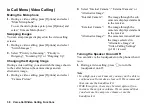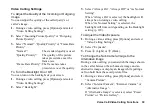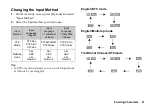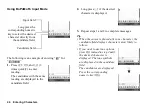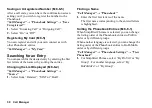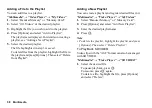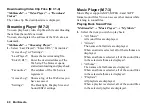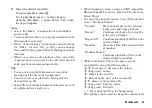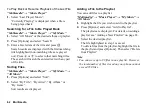Entering Characters
47
Entering Pictograms and Symbols
1.
On the text entry screen, press [Options] and select
“Add Symbol”.
When “Input Language” is set to “English”, the half
width symbols screen is displayed first.
When set to “Traditional Chinese” or “Simplified
Chinese”, the full width symbols screen is displayed
first.
To switch the symbols screen, press
A
.
To switch to the pictogram history screen, press
C
.
To switch the displayed pictogram list on the
pictogram input screen, press
A
.
2.
Select the pictogram or symbol you wish to use and
press
B
.
Note
•
Pictograms are only available for SMS/MMS
messages and Notepad.
Using the Notepad
You can use the phrases registered in the Notepad when
entering characters.
For details on creating a Notepad entry, see “Adding
Phrases to the Notepad” on page 120.
1.
On the text entry screen, move the cursor to the
point you wish to insert the Notepad entry.
2.
Press [Options] and select “Advanced”.
3.
Select “Insert Note”.
4.
Select the desired entry.
Содержание HRO00084
Страница 12: ...Your Phone 11 ...
Страница 178: ...Index 177 X XT9 Text Input Using BoPoMoFo Input mode 44 Using Stroke mode 45 Using XT9 English Mode 42 ...
Страница 179: ...178 Index ...