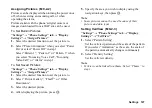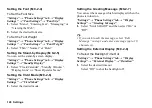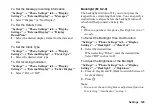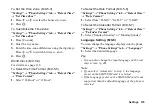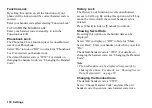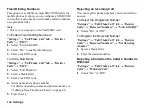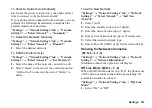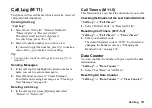136 Settings
Motion Control Settings
“Settings”
→
“Phone Settings” tab
→
“Motion
Control”
To Set Display Change
You can set whether the screen automatically changes
direction to the portrait or landscape position according
to the direction of the phone when Document Viewer or
the WAP/Web browser is activated.
1.
Select “Display Change”.
2.
Select “Browser” or “Document Viewer”.
3.
Select “On” or “Off”.
To Set the Action
1.
Select “Action Settings”.
2.
Select the desired setting.
“Quick Silent”:
Enables switching to Quick
Silent mode when the phone
is turned over.
“Music”:
Enables selecting a sound file
by shaking the phone
sideways.
“Messaging”:
Enables changing the size of
the text by shaking the phone
forward or backward.
“Browser”:
Enables zooming in or
zooming out by shaking the
phone forward or backward.
“Document Viewer”: Enables switching the page
by shaking the phone
sideways. Enables zooming
in or zooming out by shaking
the phone forward or
backward.
“Image Viewer”:
Enables switching the image
displayed by shaking the
phone sideways. Enables
zooming in or zooming out
by shaking the phone forward
or backward.
3.
Select “On” or “Off”.
Setting the Sound Output
“Settings”
→
“Phone Settings” tab
→
“Switch
Ringtone Output”
1.
Select “Earphone Only” or “Ea Speaker”.
Change Menu
You can change the type of menu to display.
“Settings”
→
“Phone Settings” tab
→
“Change
Menu”
1.
Select “Standard Menu” or “Large Font Menu”.
(M 9-7)
(M 9-7-2)
(M 9-8)
(M 9-10)
Содержание HRO00084
Страница 12: ...Your Phone 11 ...
Страница 178: ...Index 177 X XT9 Text Input Using BoPoMoFo Input mode 44 Using Stroke mode 45 Using XT9 English Mode 42 ...
Страница 179: ...178 Index ...