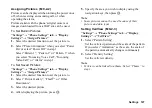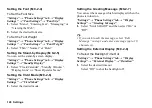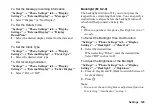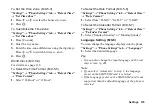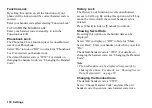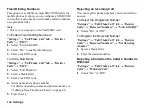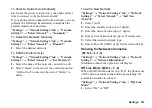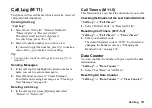Settings 141
Video Calling Settings
Set various types of functions and services for video
callings.
To Select an Image for the Alternative Image
You can select an image shown to the other party
between the sub camera image and an alternative image
from the saved picture files.
“Settings”
→
“Call/Video Call” tab
→
“Video Calling
Settings”
→
“Camera Picture”
1.
Select “Default Image” or “Alternative Image”.
For “Default Image”, select “Internal Camera”,
“External Camera” or “Alternative Image”.
For “Alternative Image”, select “Preset Picture”,
“Picture Gallery” or “Theme”.
To Select the Picture Quality
Select the desired data format for your environment.
“Settings”
→
“Call/Video Call” tab
→
“Video Calling
Settings”
→
“Incoming Picture Quality”
“Settings”
→
“Call/Video Call” tab
→
“Video Calling
Settings”
→
“Outgoing Picture Quality”
1.
Select “Normal”, “Quality Priority” or “Frame Rate
Priority”.
Select “Frame Rate Priority” to perform faster
communication.
To Assign Hold Guidance Picture
You can display an image saved in the phone on your
display while you are putting a call on hold.
“Settings”
→
“Call/Video Call” tab
→
“Video Calling
Settings”
→
“Hold Guidance Picture”
1.
Select “Preset Picture”, “Picture Gallery” or
“Theme”.
2.
Select the desired picture.
To Set the Backlight
With this setting on, the phone’s backlight is on when
making a video calling.
“Settings”
→
“Call/Video Call” tab
→
“Video Calling
Settings”
→
“Backlight”
1.
Select “Always On”, “Always Off” or “As Normal
Setting”.
The “As Normal Setting” option depends on the
backlight setting of the display (p. 129).
(M 9-
d
-2)
(M 9-
d
-2-1)
(M 9-
d
-2-4)
(M 9-
d
-2-5)
Содержание HRO00084
Страница 12: ...Your Phone 11 ...
Страница 178: ...Index 177 X XT9 Text Input Using BoPoMoFo Input mode 44 Using Stroke mode 45 Using XT9 English Mode 42 ...
Страница 179: ...178 Index ...