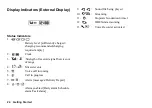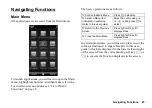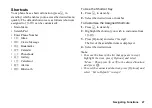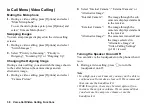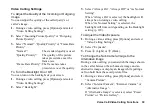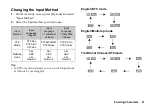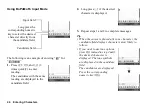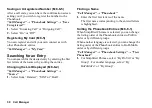38
Voice Call/Video Calling Functions
In Call Menu (Video Calling)
Muting the Microphone
1.
During a video calling, press [Options] and select
“Mute Microphone”.
To use the microphone again, press [Options] and
select “Unmute Microphone”.
Swapping Images
You can swap images displayed on the video calling
screens.
1.
During a video calling, press [Options] and select
“Switch Images”.
2.
Select “Priority to Incoming”, “Priority to
Outgoing”, “Incoming Up” or “Outgoing Up”.
Changing the Outgoing Image
During a video calling, you can switch the image shown
to the caller between the camera image and an
alternative image.
1.
During a video calling, press [Options] and select
“Camera Picture”.
2.
Select “Internal Camera”, “External Camera” or
“Alternative Image”.
“Internal Camera”:
The image through the sub
camera is displayed and sent
to the receiver.
“External Camera”:
The image through the
camera is displayed and sent
to the receiver.
“Alternative Image”: The camera is turned off and
the image selected in
“Alternative Image” of
“Video Calling Settings”
(p. 141) is used.
Turning the Speaker On and Off
You can talk via the loudspeaker on the phone when it
is on.
1.
During a video calling, press
C
to turn the
loudspeaker on/off.
Note
•
In a high-noise environment, you may not be able to
continue a call or make a clear call. We recommend
that you use the handsfree kit.
•
With this option, there may be interruption if you
increase the earpiece volume. We recommend that
you decrease the earpiece volume or use the
handsfree kit.
Содержание HRO00084
Страница 12: ...Your Phone 11 ...
Страница 178: ...Index 177 X XT9 Text Input Using BoPoMoFo Input mode 44 Using Stroke mode 45 Using XT9 English Mode 42 ...
Страница 179: ...178 Index ...