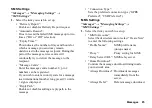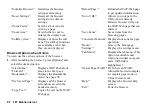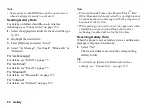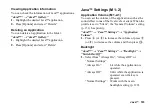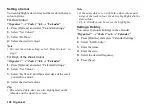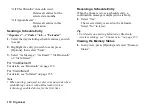Gallery
99
Using Gallery Data
You can copy, move, sort, rename, and delete the saved
Gallery data.
1.
Select the appropriate folder for the desired file type
(p. 97).
2.
Highlight the desired file.
3.
Press [Options] and select “Manage Items”.
4.
Select the desired option.
“Sort”:
Sorts files according to a specific
sequence.
“Rename”:
Renames the file or folder.
“Create Folder”: Creates a new folder.
“Change List View”:
Changes the list view.
“Check All”:
Selects all files in the list.
Note
•
“Manage Items” is not available for “Java™
Gallery”.
To Delete the File
1.
Select the appropriate folder for the desired file type
(p. 97).
2.
Highlight the desired file.
3.
Press [Options] and select “Delete”.
To See the Gallery Details
1.
Select the appropriate folder for the desired file type
(p. 97).
2.
Highlight the file you wish to view the details of.
3.
Press [Options] and select “Details”.
Selecting Multiple Files
You can select more than one item from Gallery for
moving, copying, managing and deleting.
Note
•
The following procedure applies when entries other
than “Download More” are highlighted.
1.
Select the appropriate folder for the desired file type
(p. 97).
2.
Highlight the file you wish to select.
3.
Press [Check].
4.
Repeat steps 2 and 3 until you select all the desired
files.
Tip
•
To remove the check, highlight the file again and
select “Uncheck” in step 3.
•
If you wish to unselect all, select “Manage Items” in
step 3 and select “Uncheck All”.
Содержание HRO00084
Страница 12: ...Your Phone 11 ...
Страница 178: ...Index 177 X XT9 Text Input Using BoPoMoFo Input mode 44 Using Stroke mode 45 Using XT9 English Mode 42 ...
Страница 179: ...178 Index ...