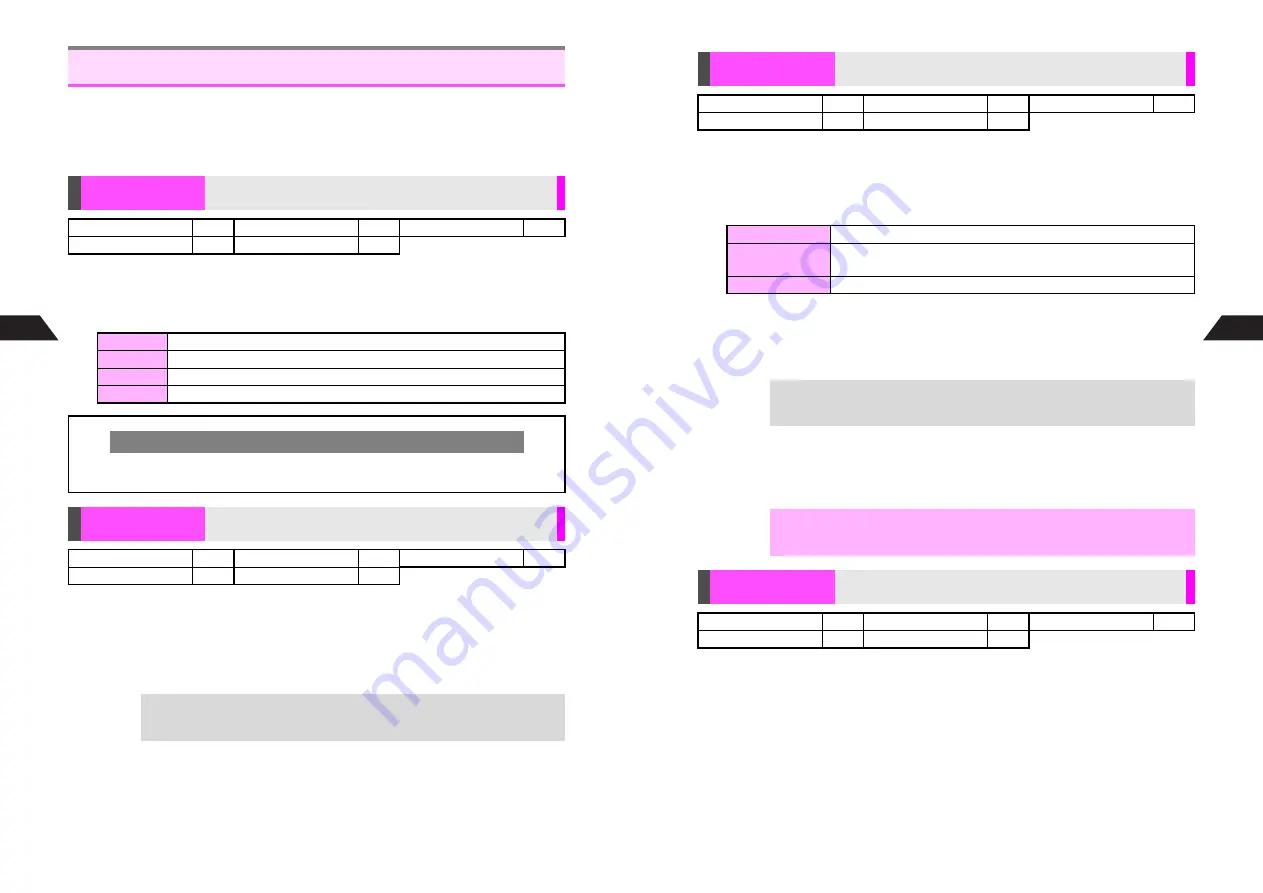
7-24
7
Mobile Camera
^
Available options vary by selected image capture mode.
^
Follow these steps before capturing an image (after Step 4 on
P.7-10
or Step 2 on
P.7-11
) or recording video (after Step 4 on
P.7-16
). When the setting is complete,
Viewfinder returns. Perform from Step 5 on
P.7-10
, Step 3 on
P.7-11
or Step 5 on
P.7-17
to complete.
K
Standard
Press
r
or
d
Z
A
Select
Auto Focus
A
Press
h
or
b
A
Select a mode
A
Press
h
or
b
^
Macro
is not available when Optical Zoom is active.
K
Optical Zoom Off
Press
r
or
d
Z
A
Select
Optical Zoom On
or
Optical Zoom Off
A
Press
h
or
b
^
Alternatively, in Viewer position, press
s
(
Opt Zoom
) to toggle Optical Zoom on/off.
^
Optical Zoom is not available when Auto Focus is set to
Macro
.
^
When using Optical Zoom, maintain enough distance from subject to focus.
Shooting Options
Auto Focus
Select auto or manual focus
Sha-mail
!
Camera
!
Movie Sha-mail
!
Motion Camera
!
Video Camera
!
Standard
Distance between subjects and mobile camera is measured to adjust focus
Manual
Adjust focus manually
Macro
Focus adjusts faster for close-up shots (approximately 10 cm from subjects)
Landscape
Focus adjusts faster for far subjects
Manual Focus Control
C
Frame image on Display
A
Adjust focus with
m
,
n
or
F
A
Press
h
or
b
B
Zoom functions are disabled during focus adjustment.
Optical Zoom
Activate or deactivate 2x Optical Zoom
Sha-mail
!
Camera
!
Movie Sha-mail
!
Motion Camera
!
Video Camera
!
+
Use Optical Zoom with Digital Zoom. For more, see
P.7-9
,
P.7-15
.
7-25
Mobile Camera
7
*
Full Auto
is not available.
K
Off/1 Minute/Lychee
Mode
Press
r
or
d
Z
A
Select
Mobile Light
A
Press
h
or
b
A
Select from
Portrait Mode
to
Off
A
Press
h
or
b
Lighting Time
Press
r
or
d
Z
A
Select
Mobile Light
A
Press
h
or
b
A
Select
Strobe Light
A
Press
h
or
b
A
Select
1
Lighting Time
A
Press
h
or
b
A
Select time
A
Press
h
or
b
Color
Press
r
or
d
Z
A
Select
Mobile Light
A
Press
h
or
b
A
Select
Lighting Time
A
Press
h
or
b
A
Select
2
Color
A
Press
h
or
b
A
Select a color
A
Press
h
or
b
K
100% (with indicators)
Press
r
or
d
Z
A
Select
Toggle Preview
A
Press
h
or
b
^
Setting returns to default when the mode is changed or mobile camera shuts down.
Mobile Light
Select mode, color and lighting time
Sha-mail
!
Camera
!
Movie Sha-mail
!
*
Motion Camera
!
*
Video Camera
!
*
Portrait Mode
Mobile Light activates (and brightens for still image capture)
Full Auto
(for Still Images)
Mobile Light activates when light is low and brightens for image
capture
Macro Mode
Mobile Light activates and brightness is constant
+
Select shorter Lighting Time to lengthen Battery Time.
,
Do not use Mobile Light near people's faces or look into the light yourself.
Toggle Preview
Switch Viewfinder size or hide indicators
Sha-mail
!
Camera
!
Movie Sha-mail
!
Motion Camera
!
Video Camera
#
Содержание GC40K
Страница 16: ...1 1 Getting Started ...
Страница 35: ...2 1 Basic Handset Operations ...
Страница 47: ...3 1 Manner Mode ...
Страница 51: ...4 1 Entering Characters ...
Страница 62: ...5 1 Phone Book ...
Страница 71: ...6 1 TV FM Radio ...
Страница 83: ...7 1 Mobile Camera ...
Страница 106: ...8 1 Display ...
Страница 116: ...9 1 Sounds Related Functions ...
Страница 128: ...10 1 Music Player ...
Страница 138: ...11 1 Voice Recorder ...
Страница 150: ...13 1 Managing Files Data Folder ...
Страница 174: ...14 1 Infrared ...
Страница 178: ...15 1 Handset Security ...
Страница 182: ...16 1 Additional Functions ...
Страница 208: ...17 1 Optional Services ...
Страница 213: ...18 1 Appendix ...
Страница 231: ...1 1 Vodafone live Overview ...
Страница 235: ...2 1 Mail ...
Страница 236: ...2 2 MEMO 2 3 New Mail ...
Страница 241: ...3 1 Sending Text Messages ...
Страница 251: ...4 1 Mail Box ...
Страница 266: ...5 1 Server Mail ...
Страница 270: ...6 1 Additional Functions ...
Страница 278: ...7 1 Web Browser software copyright 2004 Openwave Systems Inc All rights reserved ...
Страница 279: ...7 2 MEMO 7 3 Web Basics ...
Страница 284: ...8 1 Advanced Features ...
Страница 289: ...9 1 Additional Functions ...
Страница 294: ...10 2 MEMO 10 3 V Application Basics ...
Страница 298: ...11 1 Using V Applications ...
Страница 301: ...12 1 Additional Functions ...
Страница 304: ...13 1 Station Japanese Only ...
Страница 305: ...13 2 MEMO 13 3 Station Basics ...
Страница 309: ...14 1 Advanced Features ...
Страница 313: ...15 1 Additional Functions ...
Страница 316: ...16 1 Appendix ...






























