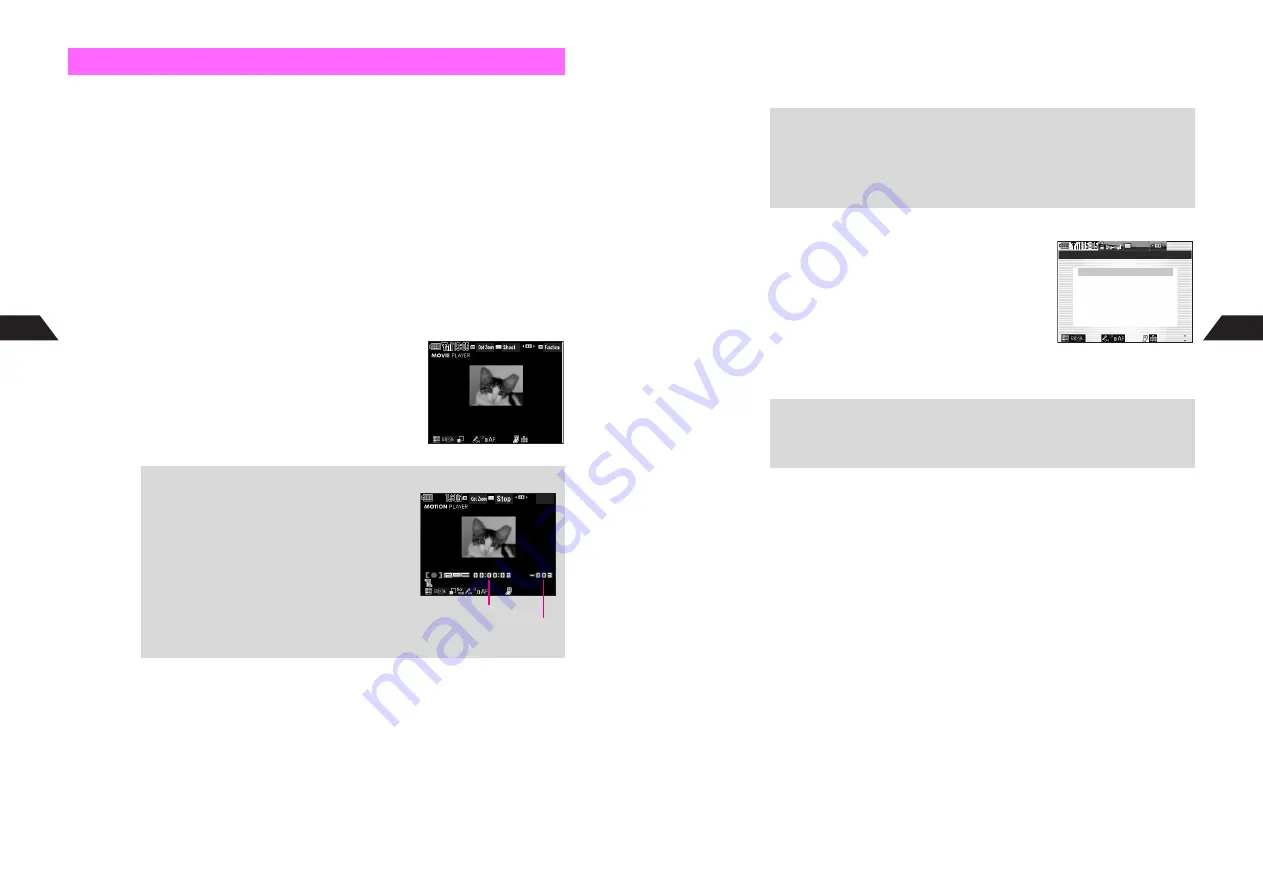
7-16
7
Mobile Camera
Make sure battery is adequately charged and there is enough free memory before
recording video. When battery is low (
L
), Motion Camera and Video Camera modes
are not available. If battery runs low or memory becomes full while recording video, a
warning appears and recording stops.
1
In Viewer position (see P.1-12), press
h
for 1+ seconds
The mode used last activates (default: Sha-mail).
C
When handset is open, press
b
A
Select
Camera
A
Press
b
A
Skip ahead to Step 3
2
Press
r
(Functions), select
Select Mode
and press
h
3
Select
3
Movie Sha-mail
,
4
Motion Camera
or
5
Video Camera
and
press
h
or
b
C
Receive Call while Recording?
appears for
4
Motion Camera
or
5
Video Camera
.
Choose
1
Yes
or
2
No
A
Press
h
or
b
B
To prevent disruptions, choose
2
No
to activate Off-Line Mode.
4
Frame image on Display
C
Key Assignments: see
P.7-4
C
Shooting Options: see
P.7-24
C
Manual Focus Control: see
P.7-24
C
Focus Lock: see
P.7-7
Recording Video
+
Remaining Recording Time for Motion Camera & Video Camera
^
-000
indicates less than 1 minute left.
^
In Motion Camera mode, maximum recording
time is 30 minutes regardless of time on Display
(when saving to Memory Card). Recording ends
and
30 minutes passed End
appears.
^
Actual recording time may differ from that shown.
Movie Sha-mail Mode
Motion Camera Mode
Recording Time
Remaining Time (minutes)
7-17
Mobile Camera
7
5
Press
h
or
b
Recording begins after a tone.
^
To record (Mic Settings
On
), hold handset no more than 50 cm from source.
6
Movie Sha-mail Mode
1
To stop, press
h
or
b
Recording stops with a tone.
^
Recording automatically ends when limit is reached.
C
To play back, select
2
Check Image
A
Press
h
or
b
C
To start over, select
3
Cancel
A
Press
h
or
b
A
Choose
1
Yes
A
Press
h
or
b
C
To add telops, select
6
Telop Edit
A
Press
h
or
b
A
Perform from Step 4 on
P.7-37
2
Select
1
Save
and press
h
or
b
Video is saved and Viewfinder returns for another shot.
Motion Camera/Video Camera Mode
1
To stop, press
h
or
b
Recording stops with a tone.
C
When saving to Memory Card, a confirmation appears
A
Press
h
or
b
(Omit the next step.)
C
To start over (when saving to handset), select
2
Cancel
A
Press
h
or
b
A
Choose
1
Yes
A
Press
h
or
b
2
Select
1
Complete
and press
h
or
b
Video is saved and Viewfinder returns for another shot.
7
Press
r
for 1+ seconds or
g
to exit
If
2
No
was selected in Step 3 on
P.7-16
, Off-Line Mode is canceled after Step 7.
+
When Memory is Already Full
Insufficient Memory Cannot Record
appears and Viewfinder returns. Perform
Steps 1 - 5 on
P.7-32
to delete files and try again.
Memory Full while Recording (Motion Camera or Video Camera)
Recording stops automatically and
Handset Insufficient Memory
appears.
Select
1
Complete
and press
h
or
b
to save captured video.
+
When Memory is Full
^
Perform Steps 1 - 5 on
P.7-32
to delete files and try again.
^
When Memory Card is inserted, select
4
Save to
after recording and press
h
or
b
to switch storage media.
Movie Sha‑mail
K
1
Save
I
2
Check Image
3
Cancel
4
Save to
5
Attachment
6
Telop Edit
Sel
elect
ect
Select
Содержание GC40K
Страница 16: ...1 1 Getting Started ...
Страница 35: ...2 1 Basic Handset Operations ...
Страница 47: ...3 1 Manner Mode ...
Страница 51: ...4 1 Entering Characters ...
Страница 62: ...5 1 Phone Book ...
Страница 71: ...6 1 TV FM Radio ...
Страница 83: ...7 1 Mobile Camera ...
Страница 106: ...8 1 Display ...
Страница 116: ...9 1 Sounds Related Functions ...
Страница 128: ...10 1 Music Player ...
Страница 138: ...11 1 Voice Recorder ...
Страница 150: ...13 1 Managing Files Data Folder ...
Страница 174: ...14 1 Infrared ...
Страница 178: ...15 1 Handset Security ...
Страница 182: ...16 1 Additional Functions ...
Страница 208: ...17 1 Optional Services ...
Страница 213: ...18 1 Appendix ...
Страница 231: ...1 1 Vodafone live Overview ...
Страница 235: ...2 1 Mail ...
Страница 236: ...2 2 MEMO 2 3 New Mail ...
Страница 241: ...3 1 Sending Text Messages ...
Страница 251: ...4 1 Mail Box ...
Страница 266: ...5 1 Server Mail ...
Страница 270: ...6 1 Additional Functions ...
Страница 278: ...7 1 Web Browser software copyright 2004 Openwave Systems Inc All rights reserved ...
Страница 279: ...7 2 MEMO 7 3 Web Basics ...
Страница 284: ...8 1 Advanced Features ...
Страница 289: ...9 1 Additional Functions ...
Страница 294: ...10 2 MEMO 10 3 V Application Basics ...
Страница 298: ...11 1 Using V Applications ...
Страница 301: ...12 1 Additional Functions ...
Страница 304: ...13 1 Station Japanese Only ...
Страница 305: ...13 2 MEMO 13 3 Station Basics ...
Страница 309: ...14 1 Advanced Features ...
Страница 313: ...15 1 Additional Functions ...
Страница 316: ...16 1 Appendix ...






























