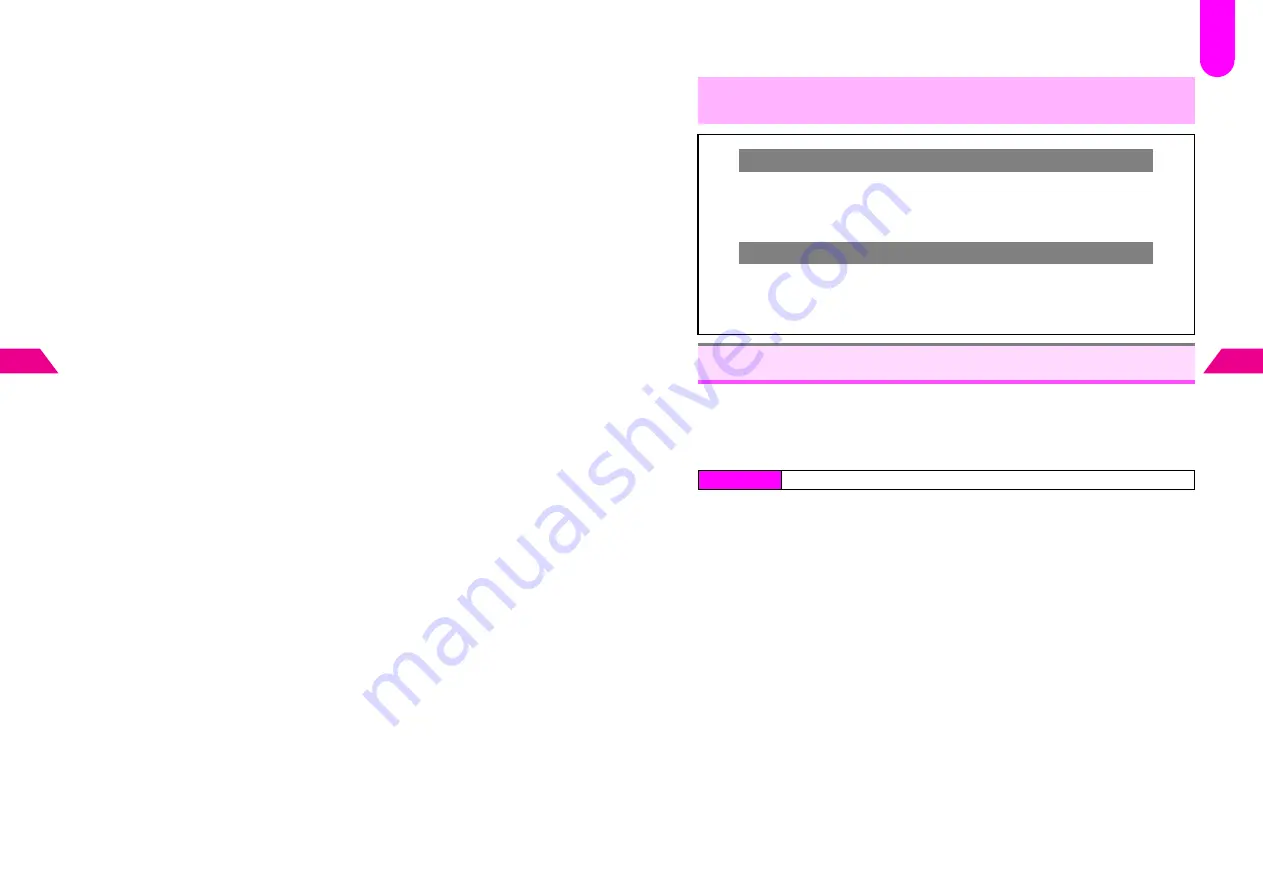
8-8
8
Display
Menu Item Icons
1
Select a menu item and press
b
2
Select
2
Menu Item Icons
and press
b
3
Select
1
Style 1 Icons
,
2
Style 2 Icons
or
3
Data Folder
and
press
b
C
To hide menu background, choose
4
Off
A
Press
b
A
Proceed to Step 3
^
For
1
Style 1 Icons
or
2
Style 2 Icons
, proceed to Step 3.
4
From Data Folder (see P.13-8), select an image for standard
icon and press
b
C
To replace the current image, press
e
X
A
Select an image
A
Press
b
^
Some images may not be cropped or resized (Steps
5
-
7
).
^
For MTN files or Animation files, proceed to Step 3.
5
Use
G
to specify display area
6
Press
e
0
7
Use
E
to enlarge or reduce the size
C
To soften images, press
d
}
.
8
Press
b
9
Choose
1
Yes
and press
b
to select an image for Cursor Icon
A
Repeat Steps
4
-
8
to select an image
^
For other menu items, repeat Steps
1
-
A
.
^
For other settings, repeat Step 2.
Menu Item Names
1
Select a menu item and press
b
2
Select
3
Menu Item Names
and press
b
3
Choose
1
On
(name appears) or
2
Off
and press
b
^
For other settings, repeat Step 2.
8-9
Display
8
3
Press
d
j
Change the size, weight and style of handset fonts.
^
Change font size for menus and lists, text entry, mail messages and Web. They share the
same font weight and style.
^
Kanji fonts are not affected by this setting.
^
Standard
is set for size, weight and style by default.
1
Font Size
1
Select
1
Font Size
and press
b
2
Select
1
Menus & Lists
to
4
Web Menus & Text
and press
b
3
Select a size and press
b
Font Weight
1
Select
2
Font Weight
and press
b
2
Select
1
Thin
to
4
Bold
and press
b
Font Style
1
Select
3
Font Style
and press
b
2
Select
1
Standard
or
2
Pop
and press
b
,
Press
d
j
to apply settings (will be lost if
g
or
i
is pressed instead).
Restoring Customized (Original) Index Menu Display
C
Once set, even if changed back to Preset Patterns, Original customized settings can
be restored without resetting them. To restore Original (All) or Original (Single),
press
d
l
, choose
1
Yes
and press
b
in Step 1 under "Original Patterns" on
P.8-6
or
P.8-7
, respectively.
Restoring Custom Screen Index Menu Display
C
When Index Menu Display is set while Custom Screen is active, Index Menu Display
takes priority over Custom Screen Index Menu Display. (Custom Screen remains
active.) To restore Custom Screen Index Menu Display, select
6
Custom Screens
and press
b
twice in Step 1 under "Original Patterns" on
P.8-6
or
P.8-7
.
Fonts
Index Menu
H
Functions
A
Settings 2
A
Display Settings
A
Font Settings
F
40
Содержание GC40K
Страница 16: ...1 1 Getting Started ...
Страница 35: ...2 1 Basic Handset Operations ...
Страница 47: ...3 1 Manner Mode ...
Страница 51: ...4 1 Entering Characters ...
Страница 62: ...5 1 Phone Book ...
Страница 71: ...6 1 TV FM Radio ...
Страница 83: ...7 1 Mobile Camera ...
Страница 106: ...8 1 Display ...
Страница 116: ...9 1 Sounds Related Functions ...
Страница 128: ...10 1 Music Player ...
Страница 138: ...11 1 Voice Recorder ...
Страница 150: ...13 1 Managing Files Data Folder ...
Страница 174: ...14 1 Infrared ...
Страница 178: ...15 1 Handset Security ...
Страница 182: ...16 1 Additional Functions ...
Страница 208: ...17 1 Optional Services ...
Страница 213: ...18 1 Appendix ...
Страница 231: ...1 1 Vodafone live Overview ...
Страница 235: ...2 1 Mail ...
Страница 236: ...2 2 MEMO 2 3 New Mail ...
Страница 241: ...3 1 Sending Text Messages ...
Страница 251: ...4 1 Mail Box ...
Страница 266: ...5 1 Server Mail ...
Страница 270: ...6 1 Additional Functions ...
Страница 278: ...7 1 Web Browser software copyright 2004 Openwave Systems Inc All rights reserved ...
Страница 279: ...7 2 MEMO 7 3 Web Basics ...
Страница 284: ...8 1 Advanced Features ...
Страница 289: ...9 1 Additional Functions ...
Страница 294: ...10 2 MEMO 10 3 V Application Basics ...
Страница 298: ...11 1 Using V Applications ...
Страница 301: ...12 1 Additional Functions ...
Страница 304: ...13 1 Station Japanese Only ...
Страница 305: ...13 2 MEMO 13 3 Station Basics ...
Страница 309: ...14 1 Advanced Features ...
Страница 313: ...15 1 Additional Functions ...
Страница 316: ...16 1 Appendix ...






























