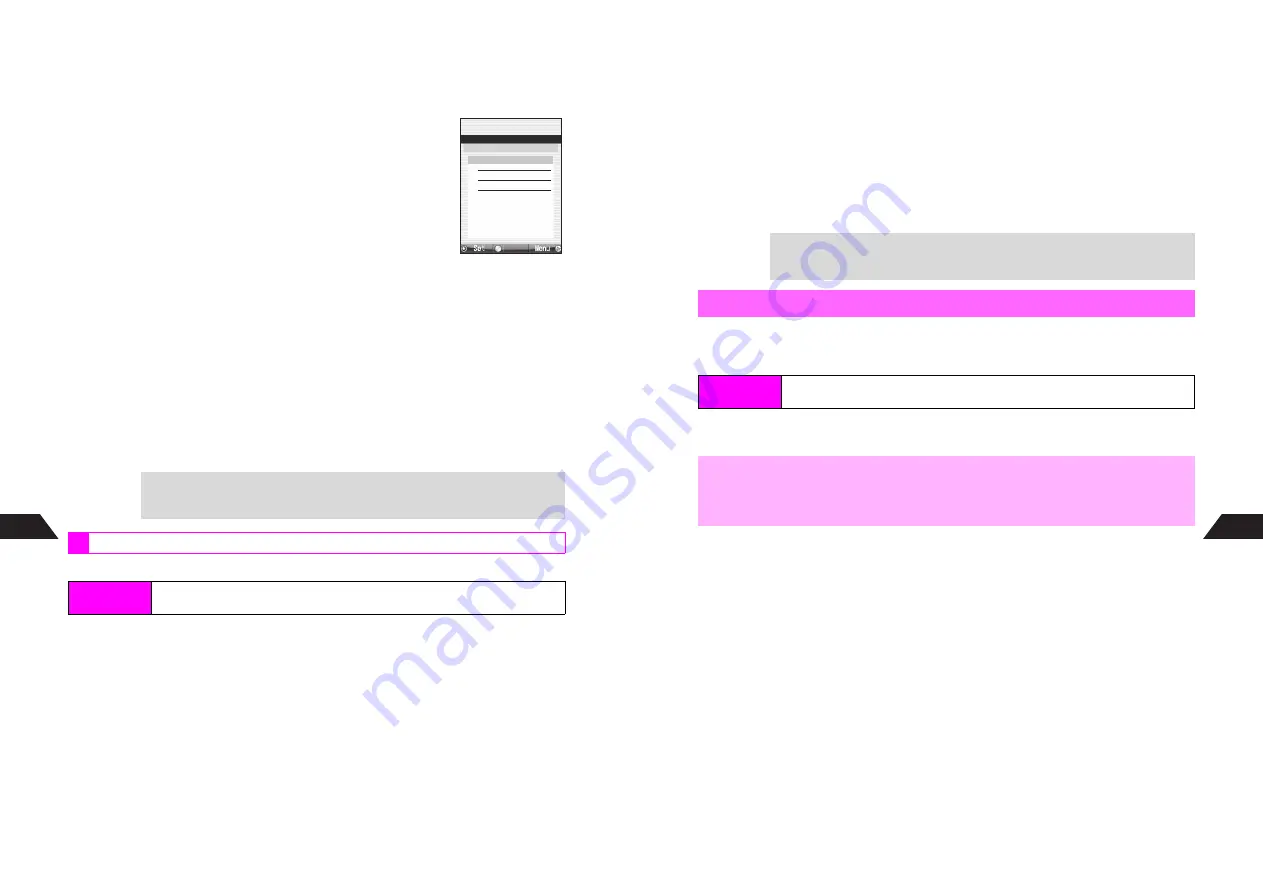
13-12
13
Managing Files (Data Folder)
5
Select quality and size and
b
^
240x320
cannot be selected for W 120 x H 160 dots or smaller images.
C
To change the image, press
d
X
A
Start over from Step 4 on
P.13-11
6
Press
b
The image is set.
C
To play animation, press
d
I
A
Select
1
Play
A
Press
b
B
Press
e
W
to return.
C
To change images, select one
A
Press
d
I
A
Select
2
Change
A
Press
b
A
Start over from Step 4 on
P.13-11
C
To compress or reduce the size, select an image
A
Press
d
I
A
Select
3
Compress or Reduce
A
Press
b
A
Select
1
Compress
or
2
Reduce
A
Press
b
A
Choose
1
Yes
A
Press
b
B
Some images may not be compressed or reduced.
C
To delete images, select one
A
Press
d
I
A
Select
4
Delete
A
Press
b
A
Choose
1
Yes
A
Press
b
7
Repeat Steps 3 - 6 to add images
^
Select up to four images.
8
Press
e
j
when finished
C
To change title, tempo or image, select
2
Edit
A
Press
b
A
Perform from Step 2 below
9
Select
1
Save
and press
b
10
Press
b
The animation is saved to Data Folder (Animation).
^
Select other folders or Memory Card to save animation.
When memory is full, delete files to free some space (see
P.13-45
).
1
Select a file and press
b
2
Edit title and press
b
3
Select tempo and press
b
C
To add images, select a number
A
Press
b
A
Select an image
A
Press
b
A
Select
quality and size
A
Press
b
twice
C
To change images, select a number
A
Press
d
I
A
Select
2
Change
A
Press
b
A
Select an image
A
Press
b
A
Select quality and size
A
Press
b
twice
C
To delete images, select a number
A
Press
d
I
A
Select
4
Delete
A
Press
b
A
Choose
1
Yes
A
Press
b
+
If file name already exists,
[
XX
(00 - 99 or aa - zz) is automatically added to it.
Editing Animation
Index Menu
H
Functions
A
Settings 2
A
Animation
A
Animation Tool
A
Simple
Animation
A
Data Folder
J
E
Q
n
Select Image
4KB
K
1
*
5‑12‑21̲11‑48.jpg
I
2
3
4
Select
13-13
Managing Files (Data Folder)
13
4
When finished editing, press
e
j
5
Select
1
Save
and press
b
Save location appears. Skip ahead to Step 7.
^
When title is the same, options appear.
6
Select
1
New Entry
and press
b
C
To overwrite, select
2
Overwrite
A
Press
b
(Omit the next step.)
7
Press
b
The animation is saved to Data Folder (Animation).
^
Select other folders or Memory Card to save animation.
Convert JPEG or PNG Animation file to
MNG file
to send to PCs or other devices.
^
Image quality may change after conversion.
^
Animation can only be converted when
MNG File Conversion
appears.
1
Press
b
The animation is saved as a new entry.
+
If file name already exists,
[
XX
(00 - 99 or aa - zz) is automatically added to it.
Converting Animation Format
Index Menu
H
My Files
A
Data Folder
A
Open a folder
A
Select animation
A
Menu (
d
)
A
Other Edit Functions
A
MNG File Conversion
,
^
When converted from JPEG Animation, MNG files open only on packet-enabled
Vodafone handsets manufactured by Sharp. To send MNG files to other
packet-enabled handsets, convert from PNG Animation.
^
Some animation files may not be converted.
Содержание GC40K
Страница 16: ...1 1 Getting Started ...
Страница 35: ...2 1 Basic Handset Operations ...
Страница 47: ...3 1 Manner Mode ...
Страница 51: ...4 1 Entering Characters ...
Страница 62: ...5 1 Phone Book ...
Страница 71: ...6 1 TV FM Radio ...
Страница 83: ...7 1 Mobile Camera ...
Страница 106: ...8 1 Display ...
Страница 116: ...9 1 Sounds Related Functions ...
Страница 128: ...10 1 Music Player ...
Страница 138: ...11 1 Voice Recorder ...
Страница 150: ...13 1 Managing Files Data Folder ...
Страница 174: ...14 1 Infrared ...
Страница 178: ...15 1 Handset Security ...
Страница 182: ...16 1 Additional Functions ...
Страница 208: ...17 1 Optional Services ...
Страница 213: ...18 1 Appendix ...
Страница 231: ...1 1 Vodafone live Overview ...
Страница 235: ...2 1 Mail ...
Страница 236: ...2 2 MEMO 2 3 New Mail ...
Страница 241: ...3 1 Sending Text Messages ...
Страница 251: ...4 1 Mail Box ...
Страница 266: ...5 1 Server Mail ...
Страница 270: ...6 1 Additional Functions ...
Страница 278: ...7 1 Web Browser software copyright 2004 Openwave Systems Inc All rights reserved ...
Страница 279: ...7 2 MEMO 7 3 Web Basics ...
Страница 284: ...8 1 Advanced Features ...
Страница 289: ...9 1 Additional Functions ...
Страница 294: ...10 2 MEMO 10 3 V Application Basics ...
Страница 298: ...11 1 Using V Applications ...
Страница 301: ...12 1 Additional Functions ...
Страница 304: ...13 1 Station Japanese Only ...
Страница 305: ...13 2 MEMO 13 3 Station Basics ...
Страница 309: ...14 1 Advanced Features ...
Страница 313: ...15 1 Additional Functions ...
Страница 316: ...16 1 Appendix ...






























