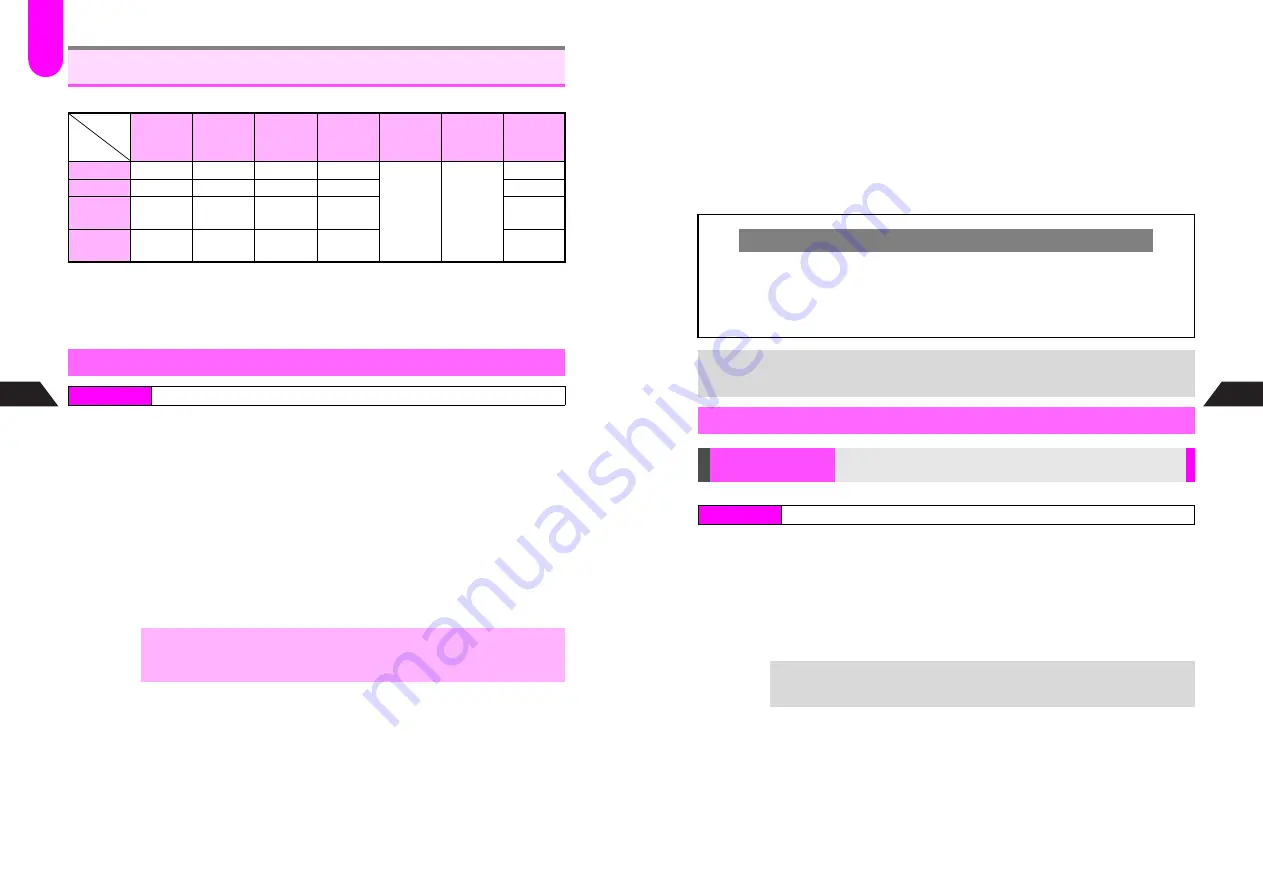
9-6
9
Sounds & Related Functions
Adjust sounds and volume for handset operations.
^
Power On
is when turning on handset, and
Power Off
is when turning off.
^
Sound Volume
applies to sounds in Data Folder, mail attachments, Web, etc.
^
Set LED to Sound
is for flashing Mobile or Small Light with sounds (except Chaku-Uta).
^
MC Shortcut Tone
is a recognition tone for MC Shortcut (see
P.16-31
).
^
Settings remain even after handset power is turned off.
1
Select
1
Keypad Sound
,
2
Error Tone
,
3
Power On
,
4
Power Off
or
7
MC Shortcut Tone
and press
b
2
Choose
1
On
and press
b
C
To cancel, choose
2
Off
A
Press
b
(Omit the next steps.)
C
For MC Shortcut Tone, adjust volume with
E
A
Press
b
(Omit the next steps.)
3
Select
1
Sound
and press
b
4
Preset Patterns/Melodies
1
Select
1
Preset Tones
or
2
Preset Melodies
and press
b
Melodies in Data Folder
1
Select
3
Melody Folder
and press
b
Push Tones (Keypad Sound)
1
Select
4
Push Tones
and press
b
Pattern is set. (Omit the next steps.)
Sound Effects
Keypad
Sound
Error
Tone
Power On Power Off
Sound
Volume
Set LED
to Sound
MC
Shortcut
Tone
Setting
On
On
On
On
Level 5
Small
Light
On
Sound
Push Tones Error Tone Opening 1
Ending 1
N/A
Volume
Level
Medium
Level
Medium
Level 5
Level 5
Level
Medium
Time
0.05
Seconds
0.5
Seconds
3 Seconds 3 Seconds
N/A
Sounds
Index Menu
H
Functions
A
Sounds
A
Sound Effects
,
^
Files on Memory Card are not supported.
^
Files cannot be selected if the file name exceeds 24 single-byte characters.
^
Some files may not be usable.
F
13
9-7
Sounds & Related Functions
9
5
Select a tone or melody
C
To play preset tones or melodies, press
e
!
.
B
Press
e
C
to stop.
C
To play files in Data Folder, press
d
I
A
Select
Play
A
Press
b
B
Press
e
C
to stop.
6
Press
b
C
To adjust Sound Effect volume, select
2
Volume
A
Press
b
A
Use
E
to adjust level
A
Press
b
C
To set Sound Effect duration, select
3
Time
A
Press
b
A
Select time (Keypad Sound/
Error Tone) or enter time (Power On/Power Off)
A
Press
b
K
See
P.9-6
.
Sound Volume
Select
5
Sound Volume
A
Press
b
A
Use
E
to adjust level
A
Press
b
Light Settings
Select
6
Set LED to Sound
A
Press
b
A
Select
1
Mobile Light
,
2
Small Light
or
3
Off
A
Press
b
to complete
C
For
1
Mobile Light
, then select a color
A
Press
b
Restoring Custom Screen Sound Effects
C
When Sound Effects are set while Custom Screen is active, Sound Effects take
priority over Custom Screen Sound Effects. (Custom Screen remains active.) To
restore Custom Screen Sound Effects, select
4
Custom Screens
and press
b
in
Step 4 on
P.9-6
.
^
Sound Effects can only be restored when
4
Custom Screen
appears.
+
If source file in Data Folder is deleted or renamed, sound pattern returns to default.
Basic Sound Settings
Sound Volume/
Set LED to Sound
Set playback volume
Set to flash Mobile or Small Light with sound
Index Menu
H
Functions
A
Sounds
A
Sound Effects
+
Blink pattern for
Set LED to Sound
is fixed to
SMAF Link
for Mobile Light and
Pattern 1
for Small Light.
Содержание GC40K
Страница 16: ...1 1 Getting Started ...
Страница 35: ...2 1 Basic Handset Operations ...
Страница 47: ...3 1 Manner Mode ...
Страница 51: ...4 1 Entering Characters ...
Страница 62: ...5 1 Phone Book ...
Страница 71: ...6 1 TV FM Radio ...
Страница 83: ...7 1 Mobile Camera ...
Страница 106: ...8 1 Display ...
Страница 116: ...9 1 Sounds Related Functions ...
Страница 128: ...10 1 Music Player ...
Страница 138: ...11 1 Voice Recorder ...
Страница 150: ...13 1 Managing Files Data Folder ...
Страница 174: ...14 1 Infrared ...
Страница 178: ...15 1 Handset Security ...
Страница 182: ...16 1 Additional Functions ...
Страница 208: ...17 1 Optional Services ...
Страница 213: ...18 1 Appendix ...
Страница 231: ...1 1 Vodafone live Overview ...
Страница 235: ...2 1 Mail ...
Страница 236: ...2 2 MEMO 2 3 New Mail ...
Страница 241: ...3 1 Sending Text Messages ...
Страница 251: ...4 1 Mail Box ...
Страница 266: ...5 1 Server Mail ...
Страница 270: ...6 1 Additional Functions ...
Страница 278: ...7 1 Web Browser software copyright 2004 Openwave Systems Inc All rights reserved ...
Страница 279: ...7 2 MEMO 7 3 Web Basics ...
Страница 284: ...8 1 Advanced Features ...
Страница 289: ...9 1 Additional Functions ...
Страница 294: ...10 2 MEMO 10 3 V Application Basics ...
Страница 298: ...11 1 Using V Applications ...
Страница 301: ...12 1 Additional Functions ...
Страница 304: ...13 1 Station Japanese Only ...
Страница 305: ...13 2 MEMO 13 3 Station Basics ...
Страница 309: ...14 1 Advanced Features ...
Страница 313: ...15 1 Additional Functions ...
Страница 316: ...16 1 Appendix ...






























