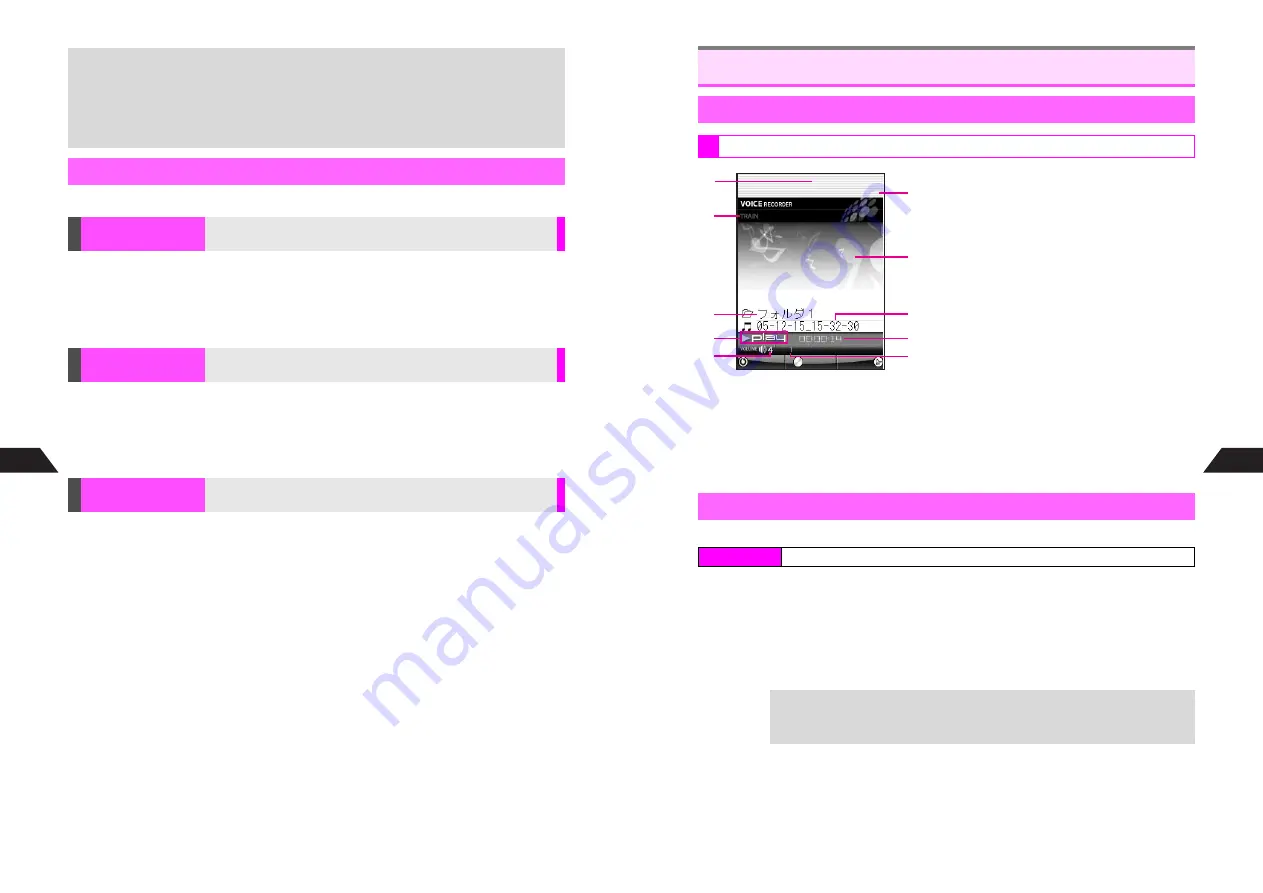
11-4
11
Voice Recorder
Follow these steps after Step 2 on
P.11-3
.
K
Conference
Press
d
I
A
Select
Mic Level
A
Press
b
A
Select
1
Conference
or
2
Standard
A
Press
b
^
Place handset within approximately 2 m from the sound source for Conference, and 20 to
30 cm for Standard. Make a test recording to check the sensitivity.
K
Fine
Press
d
I
A
Select
Recording Mode
A
Press
b
A
Select
1
Long
or
2
Fine
A
Press
b
^
Fine mode produces better sound, but uses more memory, reducing recording time.
^
Use Fine mode to record sounds to be used as Ring Tones.
Press
d
I
A
Select
Delete
A
Press
b
A
Select a file
A
Press
b
A
Choose
1
Yes
A
Press
b
+
^
Voice files are saved by date and time by default; change file names later (see
P.11-6
).
^
To activate Voice Recorder with clamshell closed by pressing
r
, see
P.16-3
.
^
If Off-Line Mode is not active, recording may be disrupted by calls. (Interrupted
recordings are saved automatically.)
^
Alarm is disabled while recording, and starts after Voice Recorder stops/closes.
Recording Settings
Mic Level
Use
Conference
at meetings, and
Standard
for interviews, etc.
Recording Mode
Use Long or Fine mode
Delete
Delete files one at a time
11-5
Voice Recorder
11
1
Playback in Progress (green)
2
Volume Control (Train: see P.11-7)
H
: Volume Control On
^
Indicator does not appear for Volume
Control Off.
3
Folder Name
4
Status
J
/
O
E
/
A
5
Volume (see Step 2 on P.11-6)
6
Storage Media
P
: Handset,
b
: Memory Card
7
Background (see P.11-7)
Image set in Display Setting appears.
8
Title
9
Elapsed Time
A
Play Setting (see P.11-7)
V
: Play One Data,
V
: Play All
Play sounds from handset speaker, or use Headphones (with built-in TV antenna).
1
Select
1
Play Mode
and press
b
Playback window opens.
C
To play sounds in other folders, press
d
I
A
Select
Voice Folder
A
Press
b
A
Press
B
A
Select a folder
A
Press
b
A
Select a file
A
Press
b
C
To play sounds in Memory Card, press
d
I
A
Select
Voice Folder
A
Press
b
A
d
I
A
Select
Memory Card
A
Press
b
A
Select a folder
A
Press
b
A
Select a file
A
Press
b
Playback
Basic Functions
Playback Window Indicators
Playback
Index Menu
H
Handy (
e
)
A
Voice
+
First Playback or When Folder Has Been Deleted
Voice Folder list appears. Follow these steps to select a file to play.
Select a folder
A
Press
b
A
Select a file
A
Press
b
J
S
Q
n
P
Back
Menu
Stop
3
2
5
6
9
A
8
4
7
1
Содержание GC40K
Страница 16: ...1 1 Getting Started ...
Страница 35: ...2 1 Basic Handset Operations ...
Страница 47: ...3 1 Manner Mode ...
Страница 51: ...4 1 Entering Characters ...
Страница 62: ...5 1 Phone Book ...
Страница 71: ...6 1 TV FM Radio ...
Страница 83: ...7 1 Mobile Camera ...
Страница 106: ...8 1 Display ...
Страница 116: ...9 1 Sounds Related Functions ...
Страница 128: ...10 1 Music Player ...
Страница 138: ...11 1 Voice Recorder ...
Страница 150: ...13 1 Managing Files Data Folder ...
Страница 174: ...14 1 Infrared ...
Страница 178: ...15 1 Handset Security ...
Страница 182: ...16 1 Additional Functions ...
Страница 208: ...17 1 Optional Services ...
Страница 213: ...18 1 Appendix ...
Страница 231: ...1 1 Vodafone live Overview ...
Страница 235: ...2 1 Mail ...
Страница 236: ...2 2 MEMO 2 3 New Mail ...
Страница 241: ...3 1 Sending Text Messages ...
Страница 251: ...4 1 Mail Box ...
Страница 266: ...5 1 Server Mail ...
Страница 270: ...6 1 Additional Functions ...
Страница 278: ...7 1 Web Browser software copyright 2004 Openwave Systems Inc All rights reserved ...
Страница 279: ...7 2 MEMO 7 3 Web Basics ...
Страница 284: ...8 1 Advanced Features ...
Страница 289: ...9 1 Additional Functions ...
Страница 294: ...10 2 MEMO 10 3 V Application Basics ...
Страница 298: ...11 1 Using V Applications ...
Страница 301: ...12 1 Additional Functions ...
Страница 304: ...13 1 Station Japanese Only ...
Страница 305: ...13 2 MEMO 13 3 Station Basics ...
Страница 309: ...14 1 Advanced Features ...
Страница 313: ...15 1 Additional Functions ...
Страница 316: ...16 1 Appendix ...






























