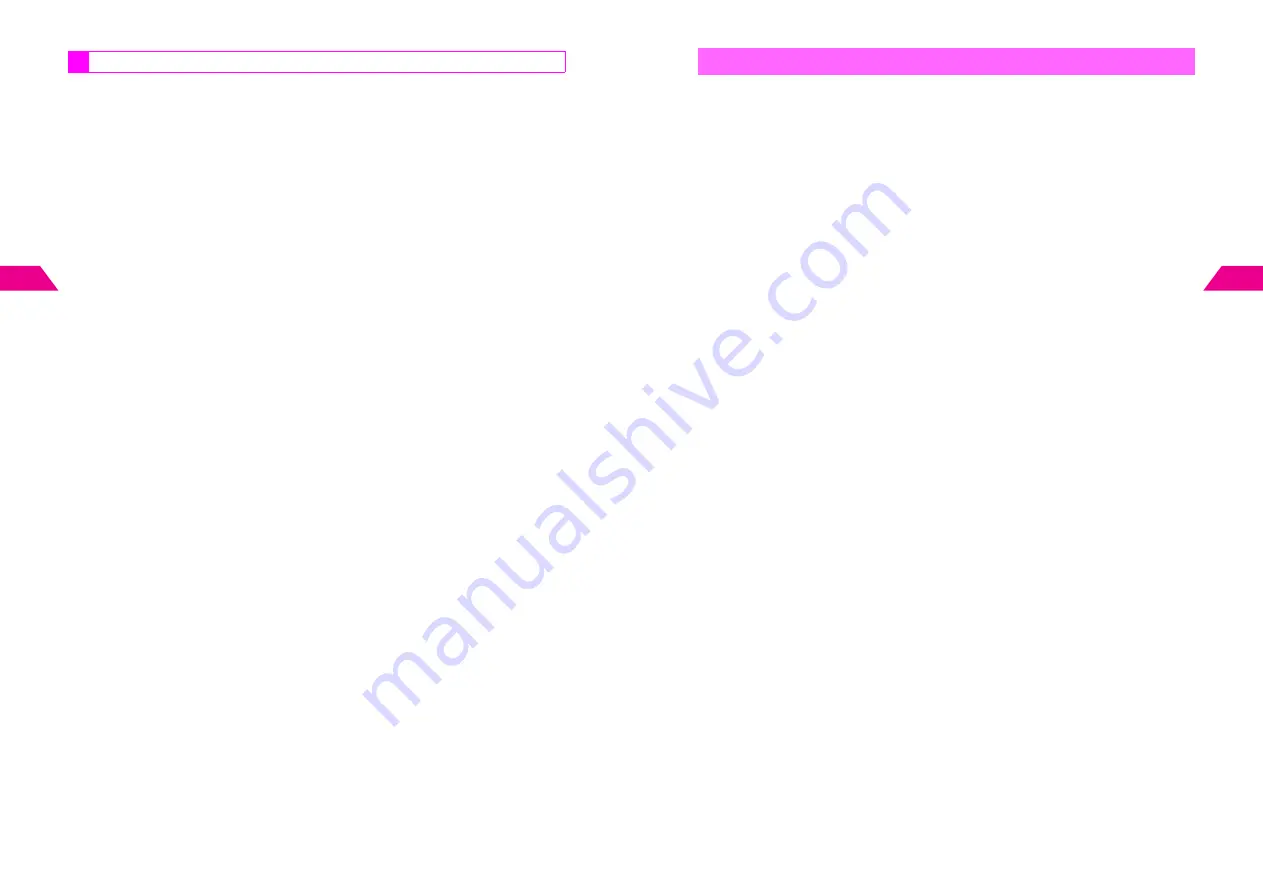
4-10
4
Mail Box
Use numbers (
TEL:
), addresses or URLs (
http://
or
https://
) to place calls, send
messages or access Mobile Internet sites. Available only when number, address or
URL is underlined with a dotted line.
1
Press
d
, select
0
Mail Box
and press
b
2
Select
1
Inbox
or
2
Sent
and press
b
C
When Mail Box Layout is set to
Folder
, select appropriate folder
A
Press
b
3
Select a message and press
b
4
Select a number, address or URL and press
b
5
Phone Numbers
1
Select
Call
and press
b
Phone number appears.
2
Press
f
The number is dialed.
Mail Addresses
1
Select
Send Mail
and press
b
2
Select
1
Send Super Mail
or
2
Send Sky Mail
and press
b
C
To create and send a message, see Step 5 (Step 7 for Sky Mail) and onward on
P.3-4
.
URLs
1
Select
Open Link
and press
b
URL appears.
2
Press
b
again, select
1
Send
and press
b
Handset connects to the Network.
^
High Security Protected
appears for URLs starting with
https://
.
To continue, select
1
OK
and press
b
.
Using Linked Info
4-11
Mail Box
4
Protect important messages in Inbox, Sent or Outbox from unintentional deletion.
^
Unretrieved List (Super Mail), unread Super Mail Notices and incoming linked messages
are protected and will not be deleted automatically.
^
Protect up to 980 KB in Sent. All messages in Inbox and Outbox can be protected.
^
Protected messages are not deleted from Outbox even after they are sent.
1
Press
d
, select
0
Mail Box
and press
b
2
Select
1
Inbox
,
2
Sent
or
3
Outbox
and press
b
C
When Mail Box Layout is set to
Folder
, select appropriate folder
A
Press
b
3
Protecting (or Canceling Protection of) a Message
1
Select a message and press
d
I
^
Auto Send (
A
) and failed Auto Send (
B
) messages are not selectable.
Protecting (or Canceling Protection of) Selected Messages
1
Select a message and press
e
@
R
appears.
^
Auto Send (
A
) and failed Auto Send (
B
) messages are not selectable.
C
To uncheck, select a message with
R
A
Press
e
@
2
Repeat Step
1
and select all the messages to protect or cancel
protection
^
Select up to 50 messages at one time.
C
To clear all check marks, press
d
I
A
Select
Reset Check(s)
A
Press
b
A
Choose
1
Yes
A
Press
b
3
Press
d
I
4
Select
Protect Message
and press
b
5
Choose
1
On
and press
b
Protected message indicators change to yellow.
C
To cancel protection, choose
2
Off
A
Press
b
6
Press
g
to exit
Protecting Messages
Содержание GC40K
Страница 16: ...1 1 Getting Started ...
Страница 35: ...2 1 Basic Handset Operations ...
Страница 47: ...3 1 Manner Mode ...
Страница 51: ...4 1 Entering Characters ...
Страница 62: ...5 1 Phone Book ...
Страница 71: ...6 1 TV FM Radio ...
Страница 83: ...7 1 Mobile Camera ...
Страница 106: ...8 1 Display ...
Страница 116: ...9 1 Sounds Related Functions ...
Страница 128: ...10 1 Music Player ...
Страница 138: ...11 1 Voice Recorder ...
Страница 150: ...13 1 Managing Files Data Folder ...
Страница 174: ...14 1 Infrared ...
Страница 178: ...15 1 Handset Security ...
Страница 182: ...16 1 Additional Functions ...
Страница 208: ...17 1 Optional Services ...
Страница 213: ...18 1 Appendix ...
Страница 231: ...1 1 Vodafone live Overview ...
Страница 235: ...2 1 Mail ...
Страница 236: ...2 2 MEMO 2 3 New Mail ...
Страница 241: ...3 1 Sending Text Messages ...
Страница 251: ...4 1 Mail Box ...
Страница 266: ...5 1 Server Mail ...
Страница 270: ...6 1 Additional Functions ...
Страница 278: ...7 1 Web Browser software copyright 2004 Openwave Systems Inc All rights reserved ...
Страница 279: ...7 2 MEMO 7 3 Web Basics ...
Страница 284: ...8 1 Advanced Features ...
Страница 289: ...9 1 Additional Functions ...
Страница 294: ...10 2 MEMO 10 3 V Application Basics ...
Страница 298: ...11 1 Using V Applications ...
Страница 301: ...12 1 Additional Functions ...
Страница 304: ...13 1 Station Japanese Only ...
Страница 305: ...13 2 MEMO 13 3 Station Basics ...
Страница 309: ...14 1 Advanced Features ...
Страница 313: ...15 1 Additional Functions ...
Страница 316: ...16 1 Appendix ...






























