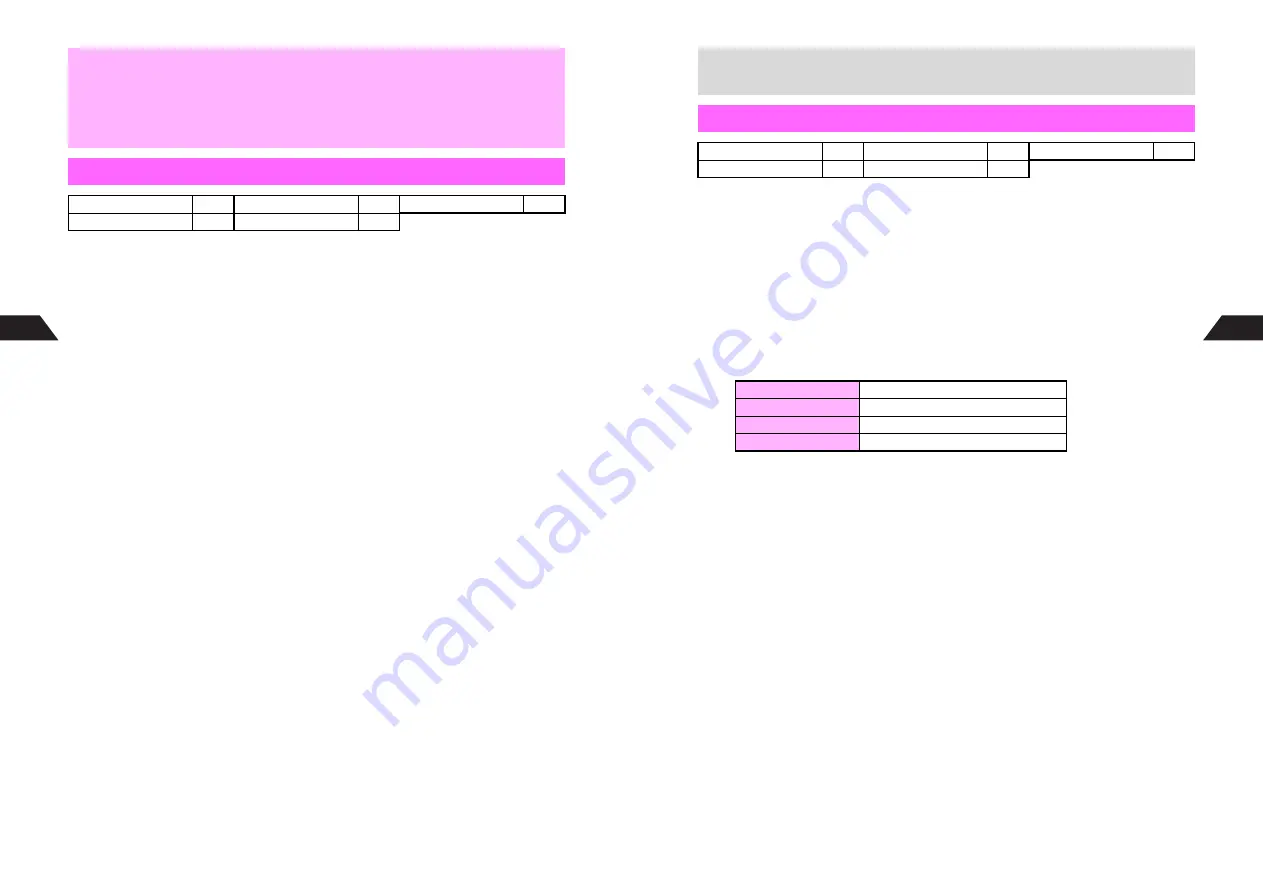
7-20
7
Mobile Camera
^
In addition to Preset Frames, use transparent PNG files obtained via Web or Super Mail.
^
Follow these steps before capturing an image (after Step 4 on
P.7-10
or Step 2 on
P.7-11
). After Step 4 below, perform from Step 5 on
P.7-10
or Step 3 on
P.7-11
to
complete.
1
Press
r
or
d
Z
2
Select
8
Special Features
and press
h
or
b
3
Select
3
Frame
and press
h
or
b
4
Preset Frames
1
Select
1
Preset Frames
and press
h
or
b
2
Select a frame and press
h
or
b
Selected image (frame) appears on Display.
C
To toggle between frames, press
m
or
n
, or press
e
W
or
d
J
.
3
Press
h
or
b
Original Frames
1
Select
2
Original Frames
and press
h
or
b
^
Some images may not be used as a frame.
2
Select a frame and press
h
or
b
Selected image (frame) appears on Display.
C
To change image (frame), press
r
or
e
W
A
Select a file
A
Press
h
or
b
3
Press
h
or
b
^
When Image Size is
240x320
, frames smaller than W 120 x H 160 dots are
enlarged.
Custom Screens (when active)
1
Select
3
Custom Screens
and press
h
or
b
2
Select a frame and press
h
or
b
Canceling
1
Choose
4
Off
and press
h
or
b
,
^
When using Self Timer with Sha-mail, Camera or Movie Sha-mail, incoming calls
and Alarm times interrupt countdown, however Self Timer remains active.
B
When using Self Timer with Motion Camera or Video Camera, Alarm times are
announced after mobile camera operations are concluded.
^
During countdown, the following settings are not available:
B
Brightness, Mobile Light and Select Mode.
Adding Frames
Sha-mail
!
Camera
#
Movie Sha-mail
#
Motion Camera
#
Video Camera
#
7-21
Mobile Camera
7
To capture an image with Lens Effects, complete Steps 1 - 4 on
P.7-10
, or Steps 1 - 2
on
P.7-11
, then execute Steps 1 - 4 below; after Viewfinder returns, execute Step 5
below, then complete Steps 5 - 7 on
P.7-10
, or Steps 3 - 5 on
P.7-11
to save the
finished image.
1
Press
r
or
d
Z
2
Select
8
Special Features
and press
h
or
b
3
Select
4
Lens Effects
and press
h
or
b
4
Select an effect and press
h
or
b
^
Lens Effects:
C
To toggle between effects, press
m
or
n
, or press
e
W
or
d
J
C
To cancel, choose
5
Off
A
Press
h
or
b
5
Press
h
or
b
C
Effect is set.
+
In Burst Mode, frame is added to each image.
Lens Effects
Sha-mail
!
Camera
#
Movie Sha-mail
#
Motion Camera
#
Video Camera
#
Sepia
Capture image in sepia tones
Monochrome
Capture image in black and white
Reversed Negative
Capture image with inverted colors
Sketch
Capture pencil sketch-like image
Содержание GC40K
Страница 16: ...1 1 Getting Started ...
Страница 35: ...2 1 Basic Handset Operations ...
Страница 47: ...3 1 Manner Mode ...
Страница 51: ...4 1 Entering Characters ...
Страница 62: ...5 1 Phone Book ...
Страница 71: ...6 1 TV FM Radio ...
Страница 83: ...7 1 Mobile Camera ...
Страница 106: ...8 1 Display ...
Страница 116: ...9 1 Sounds Related Functions ...
Страница 128: ...10 1 Music Player ...
Страница 138: ...11 1 Voice Recorder ...
Страница 150: ...13 1 Managing Files Data Folder ...
Страница 174: ...14 1 Infrared ...
Страница 178: ...15 1 Handset Security ...
Страница 182: ...16 1 Additional Functions ...
Страница 208: ...17 1 Optional Services ...
Страница 213: ...18 1 Appendix ...
Страница 231: ...1 1 Vodafone live Overview ...
Страница 235: ...2 1 Mail ...
Страница 236: ...2 2 MEMO 2 3 New Mail ...
Страница 241: ...3 1 Sending Text Messages ...
Страница 251: ...4 1 Mail Box ...
Страница 266: ...5 1 Server Mail ...
Страница 270: ...6 1 Additional Functions ...
Страница 278: ...7 1 Web Browser software copyright 2004 Openwave Systems Inc All rights reserved ...
Страница 279: ...7 2 MEMO 7 3 Web Basics ...
Страница 284: ...8 1 Advanced Features ...
Страница 289: ...9 1 Additional Functions ...
Страница 294: ...10 2 MEMO 10 3 V Application Basics ...
Страница 298: ...11 1 Using V Applications ...
Страница 301: ...12 1 Additional Functions ...
Страница 304: ...13 1 Station Japanese Only ...
Страница 305: ...13 2 MEMO 13 3 Station Basics ...
Страница 309: ...14 1 Advanced Features ...
Страница 313: ...15 1 Additional Functions ...
Страница 316: ...16 1 Appendix ...






























