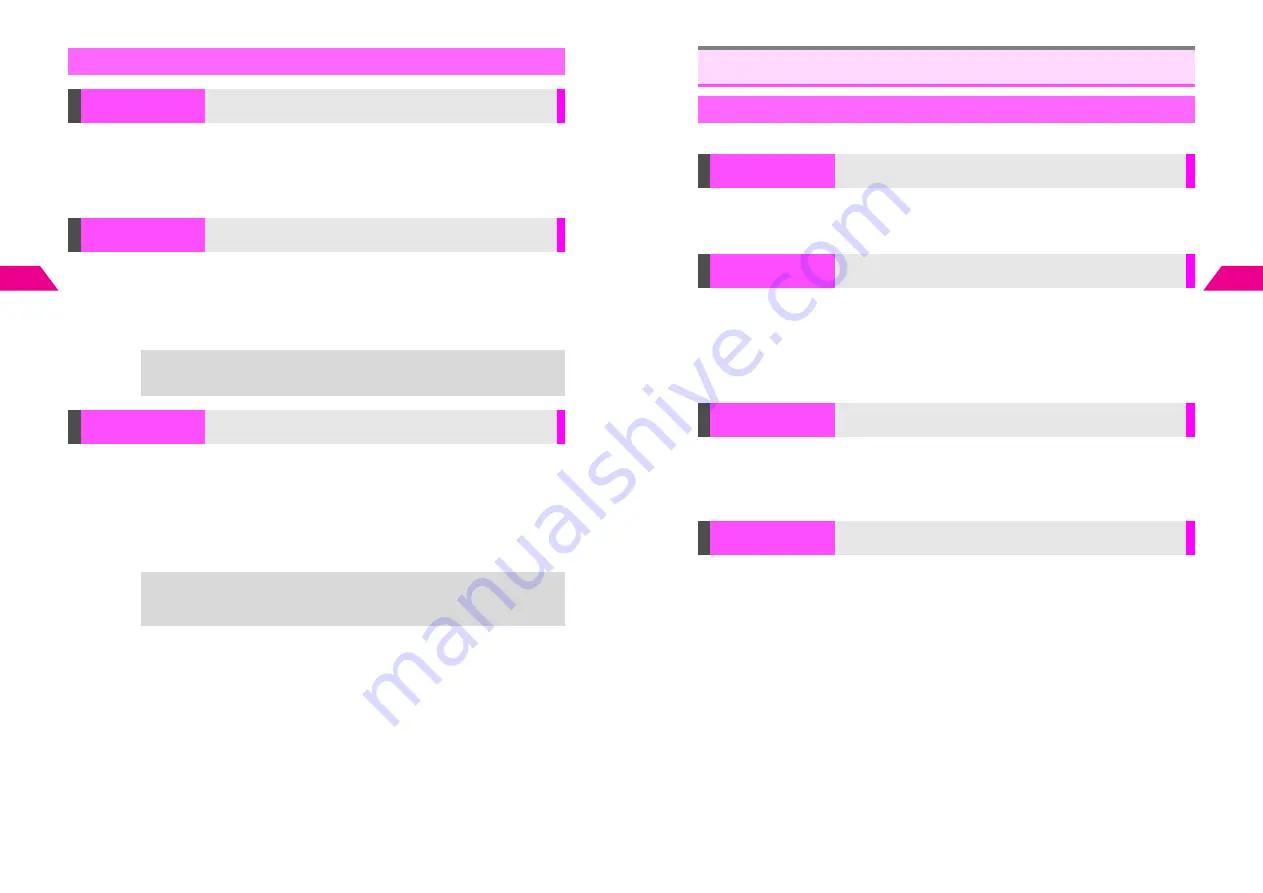
4-26
4
Mail Box
Open a message with barcodes (images) attached (see P.4-2)
A
Select
a barcode (image)
A
Press
b
A
Select
X
Scan Code
A
Press
b
^
Using Scan Results: see
6
P.16-36
^
Barcodes can only be scanned when
X
Scan Code
appears. Some codes may not be
read. In this case, an error message appears.
K
On
Press
d
A
Select
0
Mail Box
A
Press
b
A
Select
7
Mail Box
Settings
A
Press
b
A
Select
4
Auto Open
A
Press
b
A
Select
1
Image Auto Open
A
Press
b
A
Choose
1
On
(open
automatically) or
2
Off
A
Press
b
K
Off (not to play automatically)
Press
d
A
Select
0
Mail Box
A
Press
b
A
Select
7
Mail Box
Settings
A
Press
b
A
Select
4
Auto Open
A
Press
b
A
Select
2
Sound Auto Play
A
Press
b
A
Choose
1
On
(play automatically)
or
2
Off
(not to play automatically)
A
Press
b
^
When more than one sound file is attached, the first file plays.
^
Press
j
to stop playback.
Other Functions
Scan Code
Read barcodes directly from messages
Image Auto Open
Set handset to open attached image files automatically
+
Depending on file type, image may not open automatically, or may open when
sound is played.
Sound Auto Play
Set handset to play attached sound files automatically
+
Depending on file type, sound may not play automatically, or playback starts
when an image is opened. E-Animation (NEVA file) sound may play
automatically even if Sound Auto Play is
Off
.
4-27
Mail Box
4
Follow these steps after opening a Mail Box (see
P.4-4
).
C
Show Address is not available for Outbox.
Select a message
A
Press
d
I
A
Select
Show Address
A
Press
b
A
Select address
A
Press
b
K
Date
Press
d
I
A
Select
Auto Sort
A
Press
b
A
Select an item
A
Press
b
^
Set for Inbox, Sent and Outbox independently.
^
When arranged by
Sender
or
Recipient
, messages are listed by numbers, roman letters
then kana.
K
Pattern 1
Press
d
I
A
Select
List
A
Press
b
A
Select a pattern
A
Press
b
^
Setting applies to Inbox, Sent and Outbox.
Select a message
A
Press
d
I
A
Select
Create QR Code
A
Press
b
A
Press
d
m
A
Press
b
q
C
To select storage media, press
d
I
before saving
A
Select
1
Save to
A
Press
b
A
Select
1P
Handset
or
2
b
Memory Card
A
Press
b
C
To attach to Super Mail, press
d
I
before saving
A
Select
2
Attachment
A
Press
b
A
Complete Super Mail message (from Step 2 on
P.3-3
)
^
Auto Send (
A
) and failed Auto Send (
B
) messages are not selectable.
^
QR Codes can only be created when
Create QR Code
appears.
^
Subject or message text is mandatory.
^
Depending on size or contents, not all message contents may be converted.
Mail Box/Message Menu
Mail Box Menu
Show Address
Check sender's address
Auto Sort
Rearrange the order of messages by date, sender, etc.
List
Select a view for Mail Box
Create QR Codes
Create QR Codes from messages
Содержание GC40K
Страница 16: ...1 1 Getting Started ...
Страница 35: ...2 1 Basic Handset Operations ...
Страница 47: ...3 1 Manner Mode ...
Страница 51: ...4 1 Entering Characters ...
Страница 62: ...5 1 Phone Book ...
Страница 71: ...6 1 TV FM Radio ...
Страница 83: ...7 1 Mobile Camera ...
Страница 106: ...8 1 Display ...
Страница 116: ...9 1 Sounds Related Functions ...
Страница 128: ...10 1 Music Player ...
Страница 138: ...11 1 Voice Recorder ...
Страница 150: ...13 1 Managing Files Data Folder ...
Страница 174: ...14 1 Infrared ...
Страница 178: ...15 1 Handset Security ...
Страница 182: ...16 1 Additional Functions ...
Страница 208: ...17 1 Optional Services ...
Страница 213: ...18 1 Appendix ...
Страница 231: ...1 1 Vodafone live Overview ...
Страница 235: ...2 1 Mail ...
Страница 236: ...2 2 MEMO 2 3 New Mail ...
Страница 241: ...3 1 Sending Text Messages ...
Страница 251: ...4 1 Mail Box ...
Страница 266: ...5 1 Server Mail ...
Страница 270: ...6 1 Additional Functions ...
Страница 278: ...7 1 Web Browser software copyright 2004 Openwave Systems Inc All rights reserved ...
Страница 279: ...7 2 MEMO 7 3 Web Basics ...
Страница 284: ...8 1 Advanced Features ...
Страница 289: ...9 1 Additional Functions ...
Страница 294: ...10 2 MEMO 10 3 V Application Basics ...
Страница 298: ...11 1 Using V Applications ...
Страница 301: ...12 1 Additional Functions ...
Страница 304: ...13 1 Station Japanese Only ...
Страница 305: ...13 2 MEMO 13 3 Station Basics ...
Страница 309: ...14 1 Advanced Features ...
Страница 313: ...15 1 Additional Functions ...
Страница 316: ...16 1 Appendix ...






























