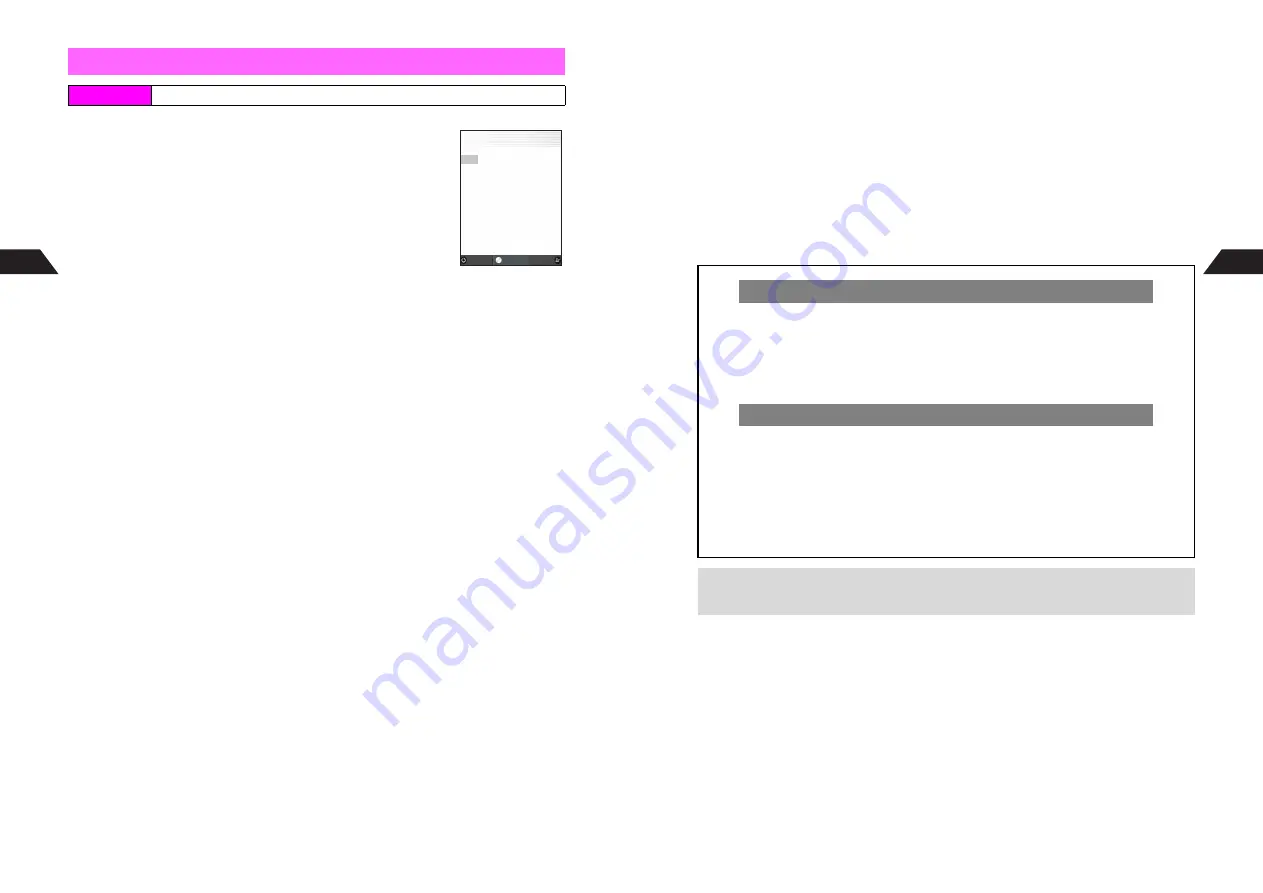
5-4
5
Phone Book
1
Enter a name
2
Press
b
Characters entered for names (reading for kanji) appear after
d
.
^
Reading does not appear for Pictographs, pasted characters and
names entered with Quick Conversion.
^
Katakana, roman letters, numbers and Symbols appear in
single-byte.
C
To correct reading, select
d
A
Press
b
A
Edit reading
A
Press
b
C
To cancel, press
e
3
A
Choose
1
Yes
A
Press
b
3
Select
e
and press
b
4
Enter a phone number
^
Include the area code for landline phone numbers.
C
To correct phone number, press
B
to move cursor
A
Press
i
to delete a digit at the
cursor position
A
Enter a phone number (Press
i
for 1+ seconds to clear all.)
C
Press
q
twice to enter
-
between digits. (
-
counts as a digit.)
C
To enter Push Tones, press
q
three times to enter Pause (
,
)
A
Enter alphanumerics
B
Each Pause (
,
) indicates a one-second pause. The subsequent alphanumerics are
also sent as Push Tones (see
P.15-2
).
5
Press
b
6
Select an icon and press
b
C
To save additional phone numbers, select
e
Unsaved
A
Press
b
A
Repeat Steps 4 - 6
7
Select
i
and press
b
8
Enter a mail address
9
Press
b
10
Select an icon and press
b
C
To save additional mail addresses, select
i
Unsaved
A
Press
b
A
Repeat Steps 8 - 10
C
To set a Group, select
k
A
Press
b
A
Select a Group
A
Press
b
C
To enter Personal Data, select
l
A
Press
b
A
Enter information
A
Press
b
C
Photo: see
P.5-6
C
Saving Secret Mode Entries: see
P.5-7
New Phone Book Entries
Index Menu
H
Tel Ops
A
Add to Phone Book
J
d
E
P
N
c
Ueda Mikio
d
Ueda Mikio
e
Unsaved
i
Unsaved
k
0
Untitled
l
Unsaved
b
Off
m
Unsaved
Option settings
Cancel
Save
選択
Select
Phone Book Details
5-5
Phone Book
5
11
Press
d
q
Memory Number entry window opens. Assign a Memory Number to each Phone Book entry.
12
Saving to Handset
1
Enter Memory No. (000 - 499)
Entry is saved to Phone Book.
C
Use LCD Remote/Mic to call the number saved in Memory Number 000 (see
P.15-47
).
C
Use Speed Dial to call numbers saved in Memory Numbers 000 - 099 (see
P.5-14
).
Saving to Memory Card
1
Press
e
G
^
c
appears only when Memory Card is inserted.
C
To switch back to handset, press
e
s
again.
2
Enter Memory No. (0000 - 9999)
Assign Memory No. Automatically (Handset)
C
Press
q
to assign the smallest available number.
C
To specify a range of numbers, enter hundreds or tens digit and press
q
.
^
To specify hundreds, enter first digit
A
Press
q
Example: Enter
3
q
. The range is 300 - 399.
^
To specify tens, enter two digits
A
Press
q
Example: Enter
21
q
. The range is 210 - 219.
Assign Memory No. Automatically (Memory Card)
C
Press
q
to assign the smallest available number.
C
To specify a range of numbers, enter thousands, hundreds or tens digit and press
q
.
^
To specify thousands, enter first digit
A
Press
q
Example: Enter
3
q
. The range is 3000 - 3999.
^
To specify hundreds, enter two digits
A
Press
q
Example: Enter
21
q
. The range is 2100 - 2199.
^
To specify tens, enter three digits
A
Press
q
Example: Enter
123
q
. The range is 1230 - 1239.
+
Exchange Phone Book entries between handset and Memory Card (see
P.11-9
).
Содержание GC40K
Страница 16: ...1 1 Getting Started ...
Страница 35: ...2 1 Basic Handset Operations ...
Страница 47: ...3 1 Manner Mode ...
Страница 51: ...4 1 Entering Characters ...
Страница 62: ...5 1 Phone Book ...
Страница 71: ...6 1 TV FM Radio ...
Страница 83: ...7 1 Mobile Camera ...
Страница 106: ...8 1 Display ...
Страница 116: ...9 1 Sounds Related Functions ...
Страница 128: ...10 1 Music Player ...
Страница 138: ...11 1 Voice Recorder ...
Страница 150: ...13 1 Managing Files Data Folder ...
Страница 174: ...14 1 Infrared ...
Страница 178: ...15 1 Handset Security ...
Страница 182: ...16 1 Additional Functions ...
Страница 208: ...17 1 Optional Services ...
Страница 213: ...18 1 Appendix ...
Страница 231: ...1 1 Vodafone live Overview ...
Страница 235: ...2 1 Mail ...
Страница 236: ...2 2 MEMO 2 3 New Mail ...
Страница 241: ...3 1 Sending Text Messages ...
Страница 251: ...4 1 Mail Box ...
Страница 266: ...5 1 Server Mail ...
Страница 270: ...6 1 Additional Functions ...
Страница 278: ...7 1 Web Browser software copyright 2004 Openwave Systems Inc All rights reserved ...
Страница 279: ...7 2 MEMO 7 3 Web Basics ...
Страница 284: ...8 1 Advanced Features ...
Страница 289: ...9 1 Additional Functions ...
Страница 294: ...10 2 MEMO 10 3 V Application Basics ...
Страница 298: ...11 1 Using V Applications ...
Страница 301: ...12 1 Additional Functions ...
Страница 304: ...13 1 Station Japanese Only ...
Страница 305: ...13 2 MEMO 13 3 Station Basics ...
Страница 309: ...14 1 Advanced Features ...
Страница 313: ...15 1 Additional Functions ...
Страница 316: ...16 1 Appendix ...






























