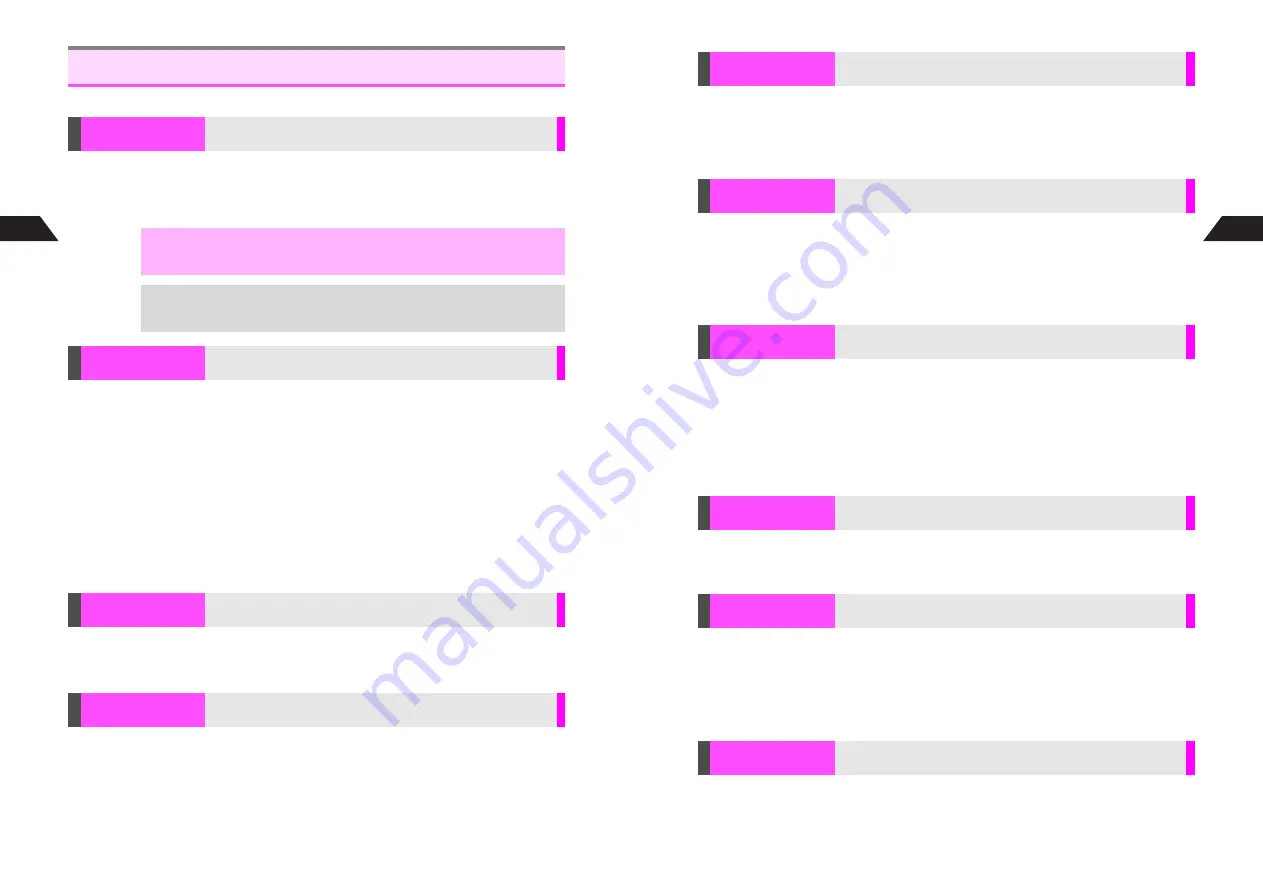
9-2
9
Additional Functions
Follow these steps after opening information.
K
Font Size: Standard, Image Size: 100%
Press
d
I
A
Select
Set Display Size
A
Press
b
A
Select
1
Font Size
or
2
Image Size
A
Press
b
A
Select a size
A
Press
b
^
Alternatively, press
k
to toggle image size.
New Search
Press
d
I
A
Select
Search this Page
A
Press
b
A
Select
1
Search
A
Press
b
A
Enter text to search
A
Press
b
^
Only the first text is highlighted if more than one is found.
To Search More by Same Text
Press
d
I
A
Select
Search this Page
A
Press
b
A
Select
2
Search Next
A
Press
b
^
Text is deleted upon exiting Web.
To Jump to the Beginning or End of Information
Press
d
I
A
Select
Search this Page
A
Press
b
A
Select
Top
Jump
or
Bottom Jump
A
Press
b
K
Line
Press
d
I
A
Select
Scroll Unit
A
Press
b
A
Select from
1
Full Screen
to
3
Line
A
Press
b
Press
d
I
A
Select
Copy
A
Press
b
A
Perform Steps 3 - 4 in
"Copy/Cut & Paste" on
6
P.4-17
^
Text can only be copied when
Copy
appears.
Sub Menu Settings
Set Display Size
Change font and image size
,
^
Some images always appear at 100% depending on the original size.
^
Select
100%
if information does not appear properly at
200%
.
+
To change font size from Font Settings menu, see
6
P.8-9
.
Search this Page
Search within, or jump to the beginning or end of information
Scroll Unit
Select from three scroll units
Copy
Copy text
9-3
Additional Functions
9
Press
d
I
A
Select
Playback Volume
A
Press
b
A
Adjust level
A
Press
b
^
Alternatively, use
E
during playback.
^
When the volume level is specified by information providers, you cannot increase the
volume above the specified level.
^
In Manner Mode, volume set in Manner Settings (see
6
P.3-4
) applies.
K
Auto Recognition
Press
d
I
A
Select
Character Encoding
A
Press
b
A
Select
from
1
Auto Recognition
to
5
UTF-8
A
Press
b
^
Use Auto Recognition whenever possible.
^
Character encoding cannot be changed for information opened from Message Folder or Favorites.
^
The setting applies to the current information only.
Mobile Internet Site Info
Press
d
I
A
Select
Update
A
Press
b
A
Choose
1
Yes
A
Press
b
Favorites & Message Folder Info
Press
d
I
A
Select
Update
A
Press
b
A
Select from
1
Display Only
to
3
Cancel
A
Press
b
^
Select
1
Display Only
to open updated information without overwriting the memory. Select
2
Overwrite
to overwrite the memory.
Select icon for image or sound file
A
Press
b
A
Select
Reacquire
A
Press
b
^
Image and sound files cannot be reloaded for information opened from Message Folder or Favorites.
Press
d
I
A
Select
Save
A
Press
b
A
Select
Text Memo
A
Press
b
A
Use
G
to select the first character
A
Press
b
A
Use
G
to specify text
A
Press
b
A
Choose
1
Yes
A
Press
b
C
To save to Memory Card, press
e
G
after specifying text.
B
Press
e
s
again to switch back to handset.
^
Text can only be saved when
Save
and then
Text Memo
appears.
Press
d
I
A
Select
Property
A
Press
b
C
Press
b
again to return to information.
Playback Volume
Adjust volume for sound playback
Character
Encoding
Change encoding when text appears distorted
Update
Update information
Reacquire
Reload image or sound when file does not open properly due
to Text Only mode setting or weak signal
Text Memo
Copy text and save to Text Memo (see
6
P.4-18
)
Property
Open information details
Содержание GC40K
Страница 16: ...1 1 Getting Started ...
Страница 35: ...2 1 Basic Handset Operations ...
Страница 47: ...3 1 Manner Mode ...
Страница 51: ...4 1 Entering Characters ...
Страница 62: ...5 1 Phone Book ...
Страница 71: ...6 1 TV FM Radio ...
Страница 83: ...7 1 Mobile Camera ...
Страница 106: ...8 1 Display ...
Страница 116: ...9 1 Sounds Related Functions ...
Страница 128: ...10 1 Music Player ...
Страница 138: ...11 1 Voice Recorder ...
Страница 150: ...13 1 Managing Files Data Folder ...
Страница 174: ...14 1 Infrared ...
Страница 178: ...15 1 Handset Security ...
Страница 182: ...16 1 Additional Functions ...
Страница 208: ...17 1 Optional Services ...
Страница 213: ...18 1 Appendix ...
Страница 231: ...1 1 Vodafone live Overview ...
Страница 235: ...2 1 Mail ...
Страница 236: ...2 2 MEMO 2 3 New Mail ...
Страница 241: ...3 1 Sending Text Messages ...
Страница 251: ...4 1 Mail Box ...
Страница 266: ...5 1 Server Mail ...
Страница 270: ...6 1 Additional Functions ...
Страница 278: ...7 1 Web Browser software copyright 2004 Openwave Systems Inc All rights reserved ...
Страница 279: ...7 2 MEMO 7 3 Web Basics ...
Страница 284: ...8 1 Advanced Features ...
Страница 289: ...9 1 Additional Functions ...
Страница 294: ...10 2 MEMO 10 3 V Application Basics ...
Страница 298: ...11 1 Using V Applications ...
Страница 301: ...12 1 Additional Functions ...
Страница 304: ...13 1 Station Japanese Only ...
Страница 305: ...13 2 MEMO 13 3 Station Basics ...
Страница 309: ...14 1 Advanced Features ...
Страница 313: ...15 1 Additional Functions ...
Страница 316: ...16 1 Appendix ...






























