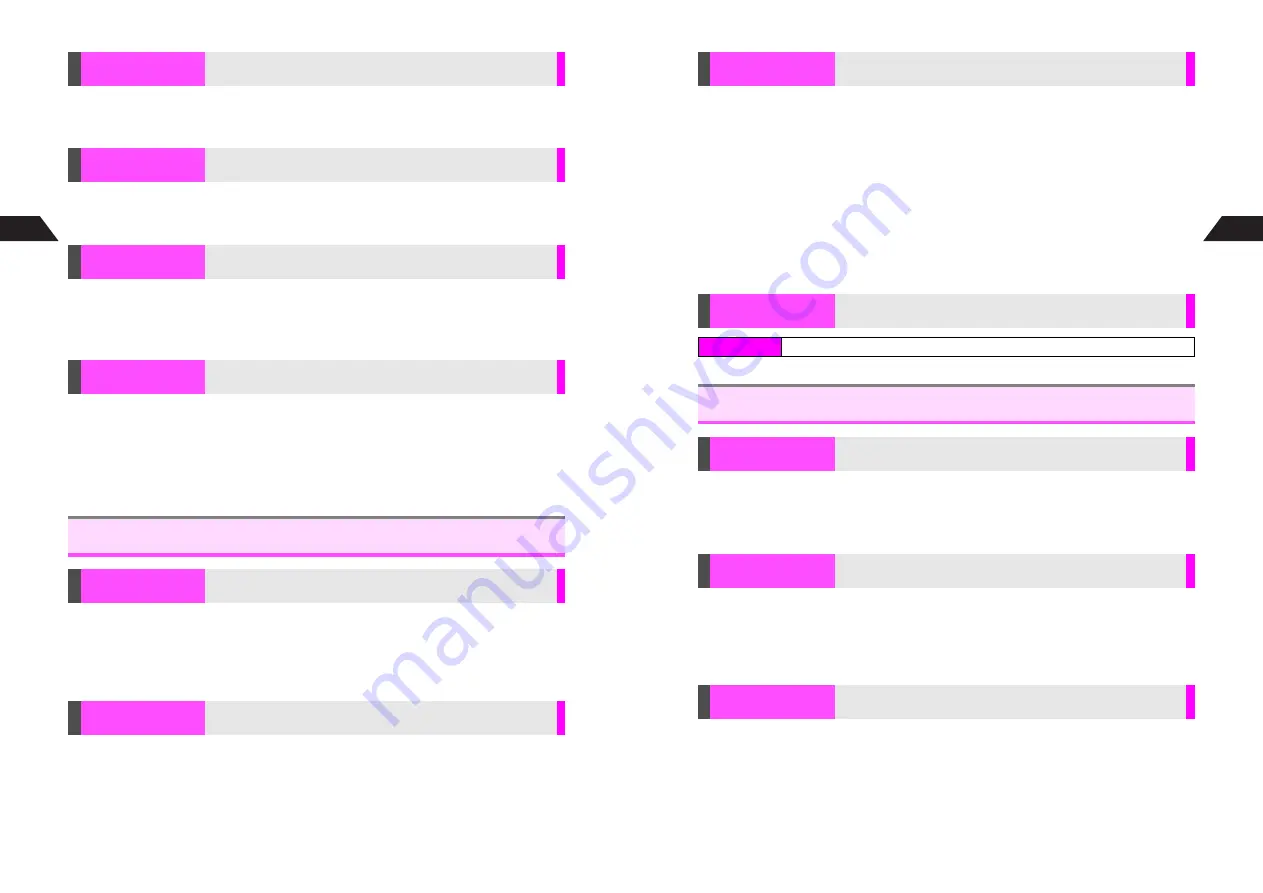
9-4
9
Additional Functions
Press
d
I
A
Select
Activate TV
A
Press
b
C
To return to information, press
b
I
A
Select
8
Return To Web
A
Press
b
^
Activate TV
does not appear when Disable TV (see
6
P.6-20
) is set to
On
.
Press
d
I
A
Select
Activate FM
A
Press
b
C
To return to information, press
b
I
A
Select
7
Return To Web
A
Press
b
^
Activate FM
does not appear when Disable FM (see
6
P.6-20
) is set to
On
.
C
Open information with SSL/TLS encryption first.
Press
d
I
A
Select
Show Certification
A
Press
b
A
Select an
authority
A
Press
b
C
Press
B
twice to return to information.
C
Open compatible site first.
Select
Browse...
A
Press
b
A
Select a file (see
6
P.13-8)
A
Press
b
A
Select
Send
A
Press
b
^
Example above is for reference only. Follow site instructions for specific procedure.
^
Files are uploadable only via information that supports uploads.
^
File names cannot be entered in title field.
^
Copy protected files cannot be selected.
K
Images and sounds retrieved
Press
e
A
Select
8
Web Settings
A
Press
b
A
Select
1
Text Only
A
Press
b
A
Select an item not to retrieve (
R
Acquire Image
or
R
Acquire Music
)
A
Press
b
(
Q
appears)
A
Press
e
j
^
Select an item with
Q
and press
b
to download (
R
appears).
K
Confirm User
Press
e
A
Select
8
Web Settings
A
Press
b
A
Select
5
Location Info
A
Press
b
A
Enter Security Code
A
Select from
1
Confirm User
to
3
Unsent
A
Press
b
^
Handset automatically acquires current Location Info via Station service.
^
Select
1
Confirm User
to open confirmation each time before sending Location Info.
Activate TV
Activate TV without exiting Web
Activate FM
Activate FM without exiting Web
Show Certification
Open Server Certification for SSL/TLS encrypted information
Uploading Files
Upload images or other files in Data Folder to the Center via
Mobile Internet sites
Basic Settings
Text Only
Select whether to download images and sounds on Mobile
Internet sites automatically or to open text information only
Location Info
Choose whether or not to send your Location Info upon
request
9-5
Additional Functions
9
K
Off, Link Limiter Code: 9999
Activating/Canceling
Press
e
A
Select
8
Web Settings
A
Press
b
A
Select
6
Link
Limiter
A
Press
b
A
Enter Link Limiter Code (4 digits)
A
Choose
1
On
or
2
Off
A
Press
b
^
When Link Limiter is active, links within mail messages and scan results are also disabled.
Changing Link Limiter Code
Press
e
A
Select
8
Web Settings
A
Press
b
A
Select
6
Link
Limiter
A
Press
b
A
Enter Link Limiter Code (4 digits)
A
Select
3
Change Code
A
Press
b
A
Enter new code (4 digits)
A
Enter the
same code again
Enter Security Code
A
Select
1
OK
or
2
Cancel
A
Press
b
K
On
Press
e
A
Select
8
Web Settings
A
Press
b
A
Select
4
Security
A
Press
b
A
Enter Security Code
A
Select
1
Warning Message
A
Press
b
A
Choose
1
On
or
2
Off
A
Press
b
Press
e
A
Select
8
Web Settings
A
Press
b
A
Select
4
Security
A
Press
b
A
Enter Security Code
A
Select
2
Show User ID
A
Press
b
A
Choose
1
On
or
2
Off
A
Press
b
^
A unique User ID is assigned to each handset. It is different from the phone number.
^
Show User ID turns
On
automatically after Network Setup (see
P.1-4
).
Press
e
A
Select
8
Web Settings
A
Press
b
A
Select
4
Security
A
Press
b
A
Enter Security Code
A
Select
3
Certification
A
Press
b
A
Select an authority
A
Press
b
C
To read the rest of the Certificate details, press
D
(press
C
to scroll up).
Link Limiter
Disable Mobile Internet access via
Internet
Clear DNS Cache
Clear Vodafone live! Server addresses stored on handset
Index Menu
H
Vodafone live!
A
Network Settings
A
Clear DNS Cache
Security
Warning Message
Show or hide warning messages before entering and exiting
SSL/TLS encrypted information
Show User ID
Information may require User ID
Select whether or not to send User ID upon request
Certification
Open electronic certificates issued by Certificate Authorities
(SSL/TLS Certificates) saved on handset
Содержание GC40K
Страница 16: ...1 1 Getting Started ...
Страница 35: ...2 1 Basic Handset Operations ...
Страница 47: ...3 1 Manner Mode ...
Страница 51: ...4 1 Entering Characters ...
Страница 62: ...5 1 Phone Book ...
Страница 71: ...6 1 TV FM Radio ...
Страница 83: ...7 1 Mobile Camera ...
Страница 106: ...8 1 Display ...
Страница 116: ...9 1 Sounds Related Functions ...
Страница 128: ...10 1 Music Player ...
Страница 138: ...11 1 Voice Recorder ...
Страница 150: ...13 1 Managing Files Data Folder ...
Страница 174: ...14 1 Infrared ...
Страница 178: ...15 1 Handset Security ...
Страница 182: ...16 1 Additional Functions ...
Страница 208: ...17 1 Optional Services ...
Страница 213: ...18 1 Appendix ...
Страница 231: ...1 1 Vodafone live Overview ...
Страница 235: ...2 1 Mail ...
Страница 236: ...2 2 MEMO 2 3 New Mail ...
Страница 241: ...3 1 Sending Text Messages ...
Страница 251: ...4 1 Mail Box ...
Страница 266: ...5 1 Server Mail ...
Страница 270: ...6 1 Additional Functions ...
Страница 278: ...7 1 Web Browser software copyright 2004 Openwave Systems Inc All rights reserved ...
Страница 279: ...7 2 MEMO 7 3 Web Basics ...
Страница 284: ...8 1 Advanced Features ...
Страница 289: ...9 1 Additional Functions ...
Страница 294: ...10 2 MEMO 10 3 V Application Basics ...
Страница 298: ...11 1 Using V Applications ...
Страница 301: ...12 1 Additional Functions ...
Страница 304: ...13 1 Station Japanese Only ...
Страница 305: ...13 2 MEMO 13 3 Station Basics ...
Страница 309: ...14 1 Advanced Features ...
Страница 313: ...15 1 Additional Functions ...
Страница 316: ...16 1 Appendix ...
















































