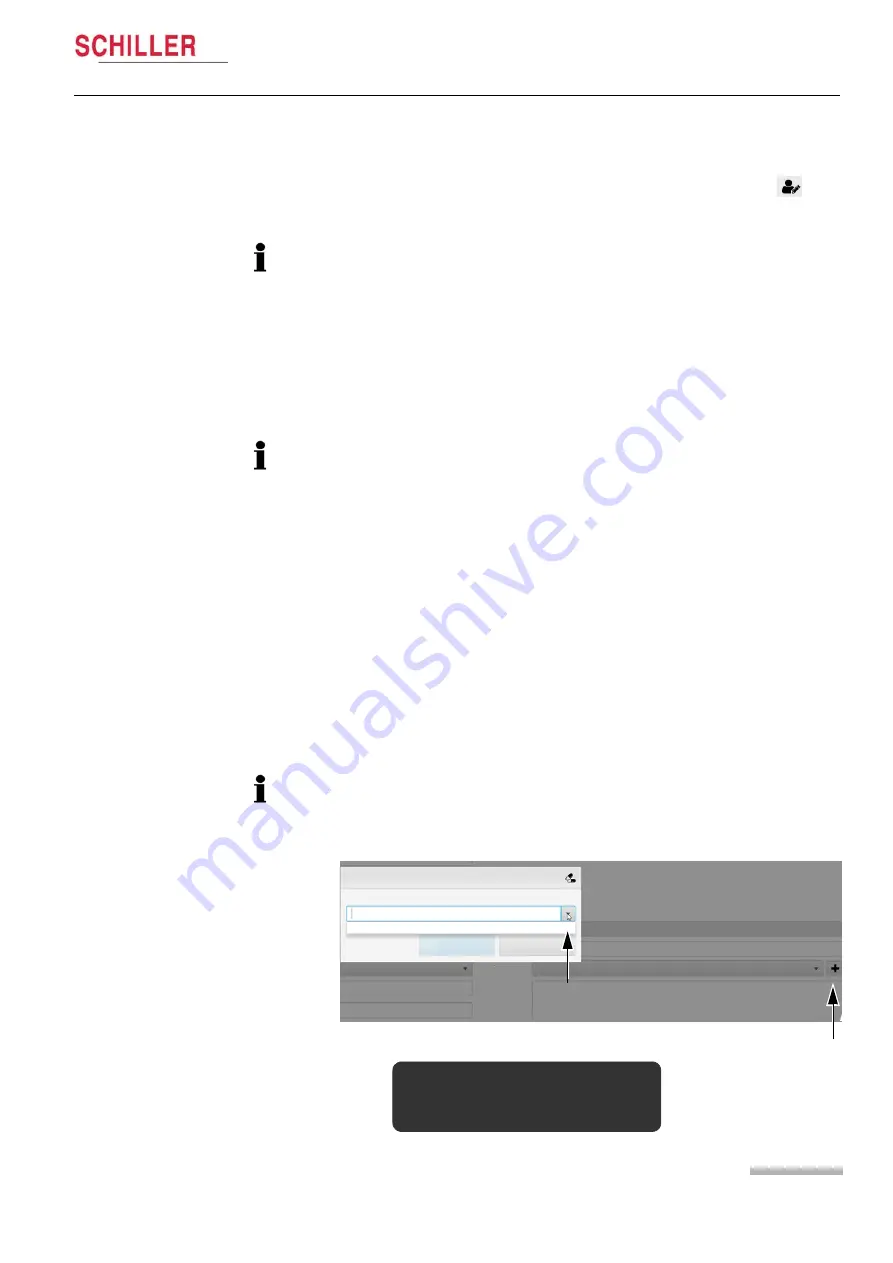
Page 45
Software Overview
3
User Guide
Recording-Specific Data
3.11
A
rt.
no.
:
2.
511
335
Rev.
a
CARDIOVIT CS-104
3.11 Recording-Specific Data
When a recording is open and the recording details button is clicked
, extra
patient/visit and recording information is detailed.
The side bar icons are user set. If the recording detail icon or any other icons are not
displayed, they can be set for display by clicking edit icons (
and Bottom (Main) Icons, page 36)
Some patient data is recording-specific and can be changed or added as follow:
Patient Demographics
– Height
– Weight
– Pacemaker
When edited, this also changes the general patient data (as well as the recording
data).
Additional Information
Cardio Disease
The patient's indication can be shown and edited here, e.g. Past cardiac infarction,
pacemaker, cardiac insufficiency, past bypass, etc.
Other disease
Any other disease that the patient may have, e.g. Diabetes, hepatitis, gall stones, etc.
Consciousness
Define here the patients condition, e.g. somnolent, anxious, etc.
Generic Recording Fields
Up to three extra fields can be added to the Additional Information area. These can
be any user defined extra information titles and text can be entered freely or
predefined text can be defined. The generic recording fields are defined in system
see para. 11.2.7, Custom Fields, page 120)
.
Room, Medication, Indication, Re-
mark
Four entries are given for extra patient and recording details.
Digitalis
When the Medication field is selected an option for digitalis is given. When this is
selected it can affect the interpretation of the recording and you are prompted to
analyse the recording:
Add medication
Select one of the predetermined medications or enter a new one
Digitalis
Close
Add medication
Medication
Indication
Reinterpretation recommended
Relevant data has changed:
·
Digitalis medication
Содержание CARDIOVIT CS-104
Страница 1: ...User Guide CARDIOVIT CS 104 Art no 2 511335 Rev a 2 511335 ...
Страница 12: ...Page 12 Art no 2 511335 Rev a CARDIOVIT CS 104 ...
Страница 170: ...19 Annex Installation 19 5 Connection Overview Page 170 Art no 2 511335 Rev a CARDIOVIT CS 104 ...
Страница 172: ...Page 172 Art no 2 511335 Rev a 20 Index CARDIOVIT CS 104 ...






























