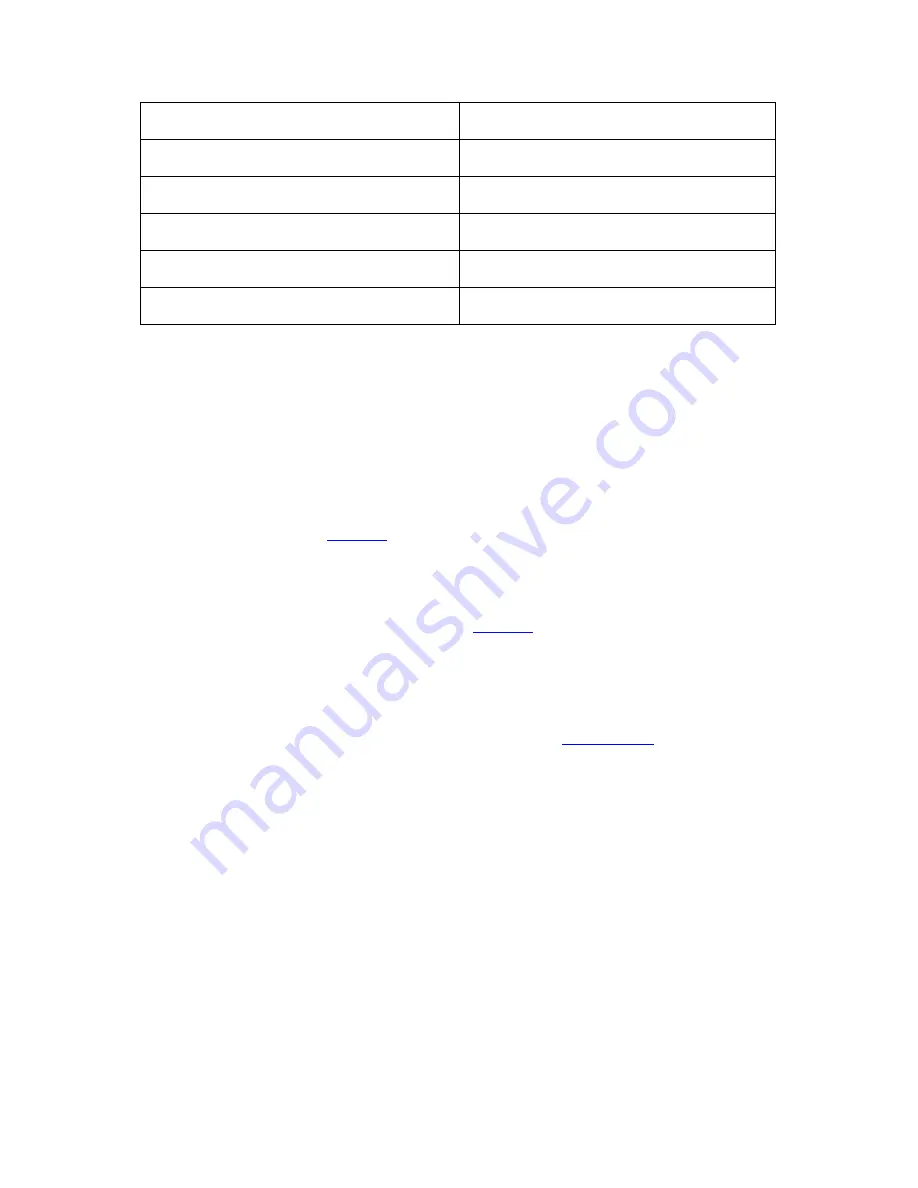
64
Example
Pages to be converted
8-4
Pages 8, 7, 6, 5 and 4
-5
Pages 1, 2 ,3 ,4 and 5
11-
All pages from 11 to end of file
2-4, 6, 9-7
Pages 2, 3, 4, 6, 9, 8, 7
- 3, 15-18, 22-20
Pages 1, 2, 3, 15, 16, 17, 18, 22, 21, 20
When you perform a one-click conversion without calling the PDF Converter
Assistant, all pages in the PDF are converted.
Document Options Panel
This panel appears in the PDF Converter Assistant and also in the PDF Converter
Settings dialog box. It is available in the Assistant only if
Document
is selected
under
Convert as
in the
Preview
panel.
Image-only Pages
PDF Converter converts image-only PDF pages using Optical Character Recognition
(OCR). An icon in the top-right corner of the
Preview
panel tells you whether the
displayed page has a text layer or not. Choose here how PDF Converter should
handle image-only pages:
Convert Page with OCR
PDF Converter will perform the conversion by calling its
built-in OCR
. Full language
support is available with more than 100 languages.
Settings
You can change the recognition language and the reject character under
Settings
.
To achieve the best accuracy, select only the languages your document contains.
Unrecognizable characters are represented by a reject character which is a tilde ~ by
default. You can change this reject character if you wish.
Skip
Image-only pages will be skipped. When pages are skipped, you will be notified at
the end of processing. The converted document will have fewer pages than the
source PDF.






























