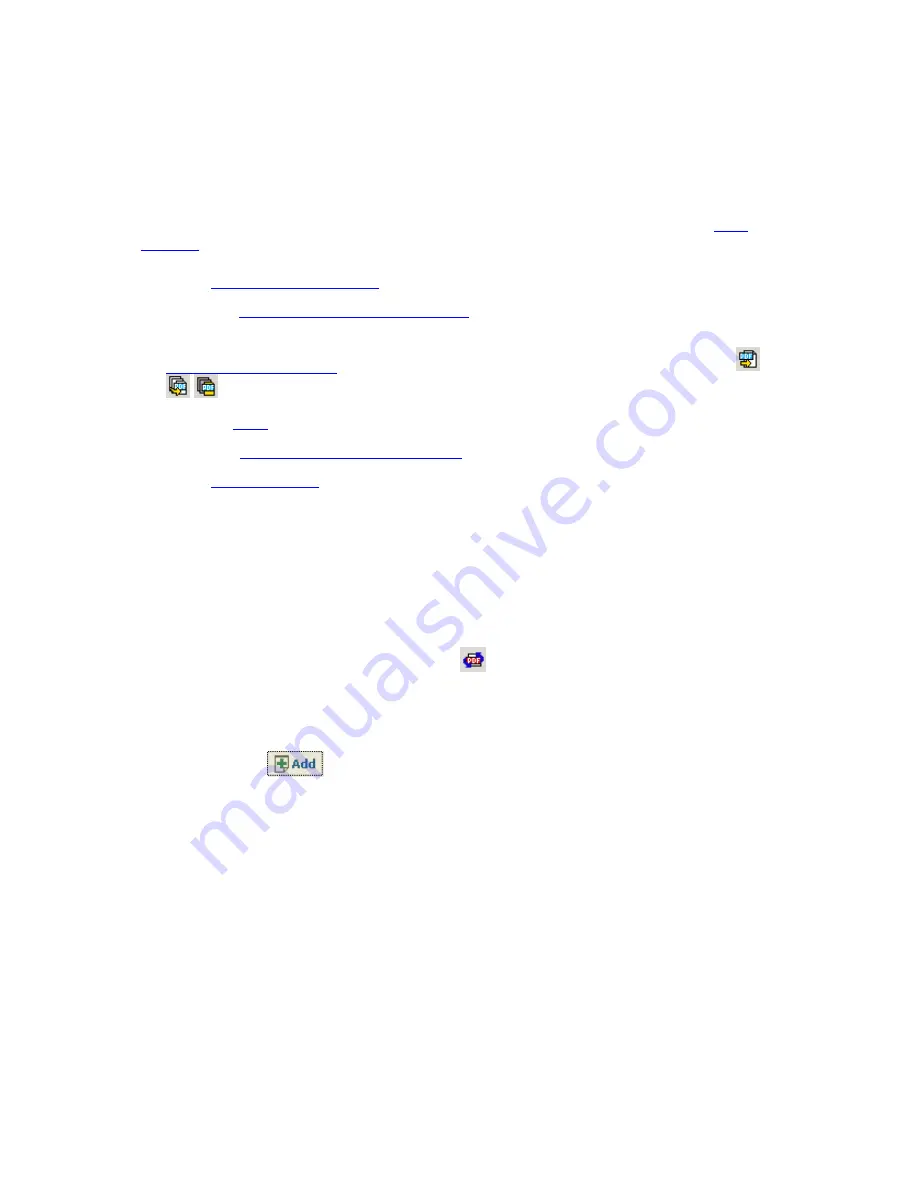
10
CREATING PDF FILES
Starting PDF Creation
There are several ways to start PDF creation from this program. Check your
settings
first, and then start PDF creation in one of the following ways:
using
PDF Create! Assistant
choosing
File / Create PDF / From File...
choosing File / Create PDF and choosing a multiple file command, to call the
Create PDF dialog box
. This can also be done with the corresponding icons
from the Main Toolbar.
from the
dialog box in any print-capable Microsoft Windows application.
using the
shortcut menu of a source file
.
using
drag-and-drop
.
The PDF files will be viewable, printable, searchable and editable (they will be
“Normal” PDF files) unless the source file came from an imaging application or
security permissions prohibit some of these functions.
PDF Create! Assistant
To access PDF Create! Assistant click the
button in the Main Toolbar and
choose
PDF Create! Assistant
.
List of files
You can use the
button to build up a list of files in PDF Create! Assistant.
Alternatively, you can drag-and-drop files from Windows Explorer into the list area.
You can remove selected files from this list with the
Remove
button. The removed
files will not be deleted from your computer, only from this list. You can change the
order of files with the up and down arrows.
Options for PDF creation
In the drop-down list you can choose from the following options:
Create one PDF per file
Combine into one PDF document
Overlay files as one PDF document

























