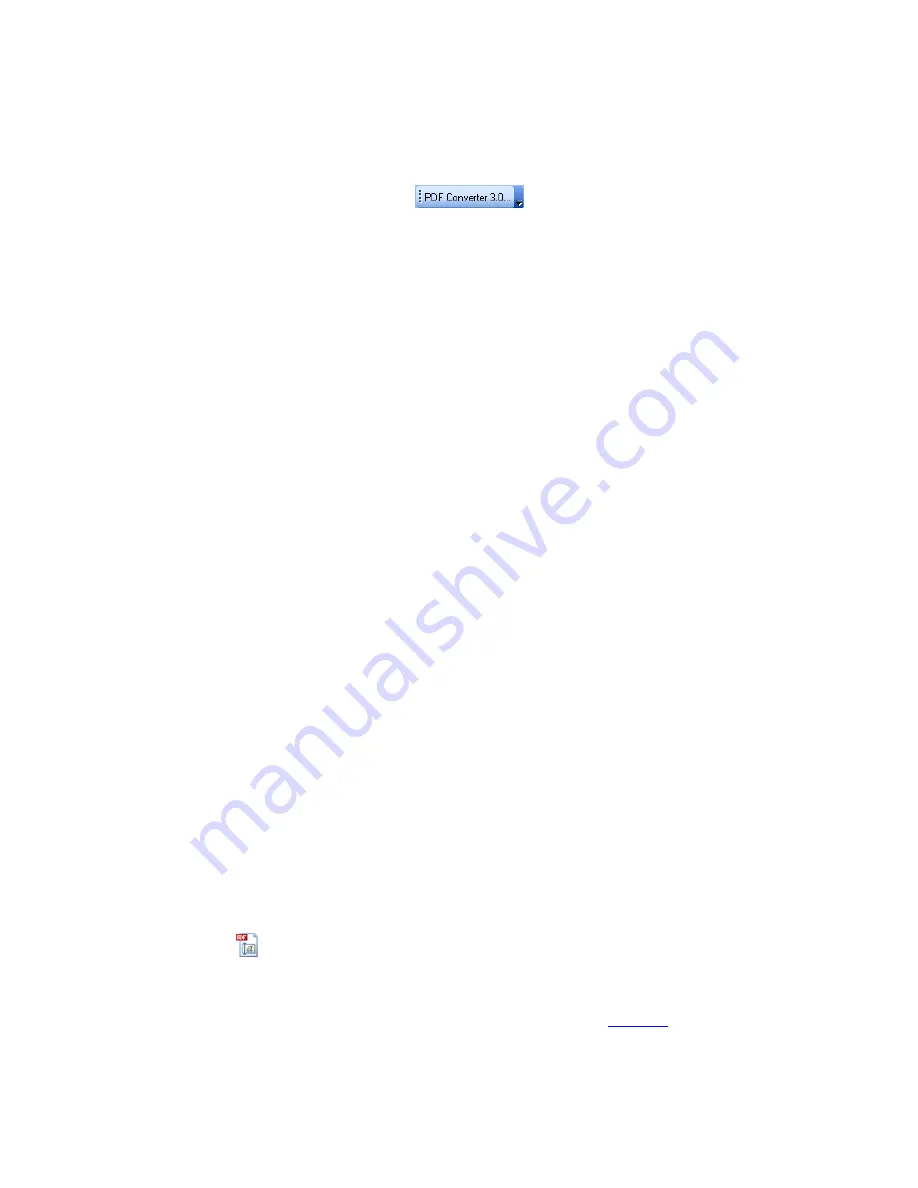
59
From Microsoft Outlook
1. Select a message that has a PDF attachment. The PDF Converter button will
become active.
2. Click the
PDF Converter
button
in the Outlook toolbar or in the
message toolbar. A dialog box appears.
3. If the message has more than one PDF, select which PDF to convert.
4. Choose
Use PDF Converter Assistant
to preview the PDF and change settings
as described above, then start the conversion. For direct conversions, choose
Convert PDF without Assistant
and then choose a target application for your
output file from the selection box. In the latter case, conversion starts when you
click OK, using existing settings.
5. The progress monitor is displayed along with a series of tips.
6. The converted, editable document is displayed in the target application, provided
the
View converted document
option is active.
Note:
For direct conversions the save path is
My Documents
, i.e. you will find the
converted file in the selected output file format under My Documents. When you use
the PDF Converter Assistant, the default save path is
My Documents
, but you can
change the path under
Save as
before starting conversion.
From Microsoft Internet Explorer
1. Right click on a hyperlink leading to a PDF file or to an HTML page hosting a
PDF.
2. Choose
Open with ScanSoft PDF Converter 3.0
from the shortcut menu. This
menu item appears for all hyperlinks but has an effect only when the link leads to
a PDF.
3. Conversion is always performed through PDF Converter Assistant.
From Windows Explorer
1. Right-click on a PDF icon or file name in Windows Explorer or a PDF icon on
your desktop.
2. Choose
Convert PDF
from the shortcut menu and then choose a processing
method and a target application (Word, WordPerfect or Excel) or use PDF
Converter Assistant.
From Microsoft Excel
1. Click the
Open PDF
button in a Microsoft Excel toolbar or the
Open PDF...
item in the File menu. The Open dialog box appears.
2. Enter a PDF file name with full path and extension or browse to select a file and
click
Open
. A preview of the first PDF page appears in the
Preview
panel of the
PDF Converter Assistant.
3. Use the navigation buttons to view other pages.






























