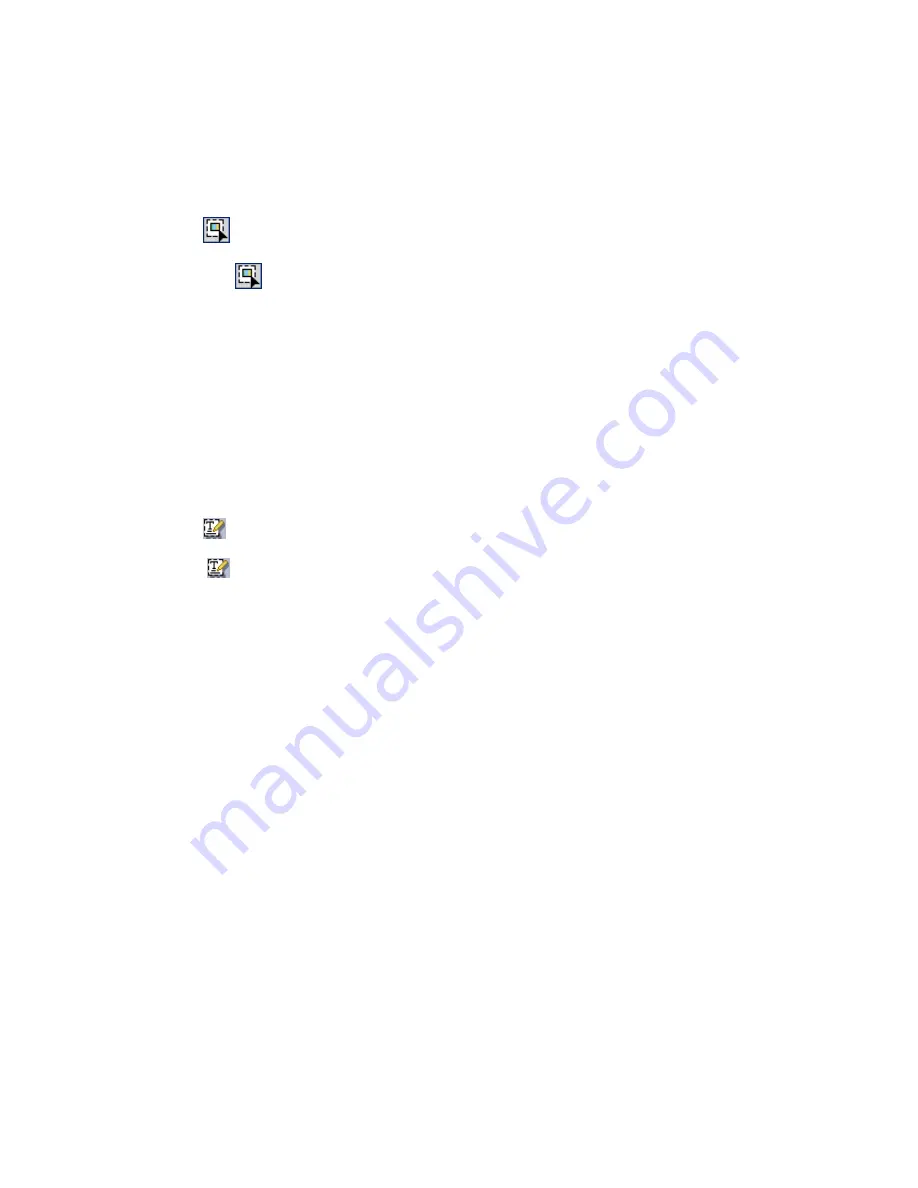
41
Drag the
Rotate
handle to rotate the object. To get the
Rotate
handle, click on
the red circle above the object. The cursor will change its shape. Drag it in the
desired direction. While dragging, the cursor shape will change again.
Editing objects with the Touchup Object tool
Use the
Touchup Object
tool to make small corrections to images.
1. Click the
tool in the Main Toolbar or select Touchup /
Touchup Object
from
the Tools menu.
2. Click the object and make the necessary last-minute changes (e.g. resize or
deskew).
3. Use the shortcut menu to save the object, send it to Clip Art, send to back or
bring to front.
Note:
For large-scale editing use the original application and then regenerate the
PDF file.
Editing Text with the Touchup Text tool
Use the
Touchup Text
tool for minor, last-minute editing tasks.
1. Click
in the Main Toolbar or select Touchup /
Touchup Text
from the Tools
menu.
2. Click where you want to add new text. When the text editing cursor appears, use
the keyboard for text editing.
Limitations
Editing should be kept to a minimum because the PDF format is mainly for document
exchange, distribution and publishing, not for large-scale text revision.
You can edit text only within single lines.
Text editing may not succeed on text where only a subset of the original font is
embedded.
Overlaying Files
This feature is useful, for example, if you want to put a small image (e.g. a logo) on
the first page or on each page of a multi-page document.
1. Open two files (a longer document in doc, rtf or pdf format and an image file
containing a logo) in the Create PDF dialog box.
2. Select
Overlay files as one PDF document
in the Create PDF dialog box.
3. Click the arrow in the Position selection box and choose a value. The default
overlay position is
Page Center
.






























