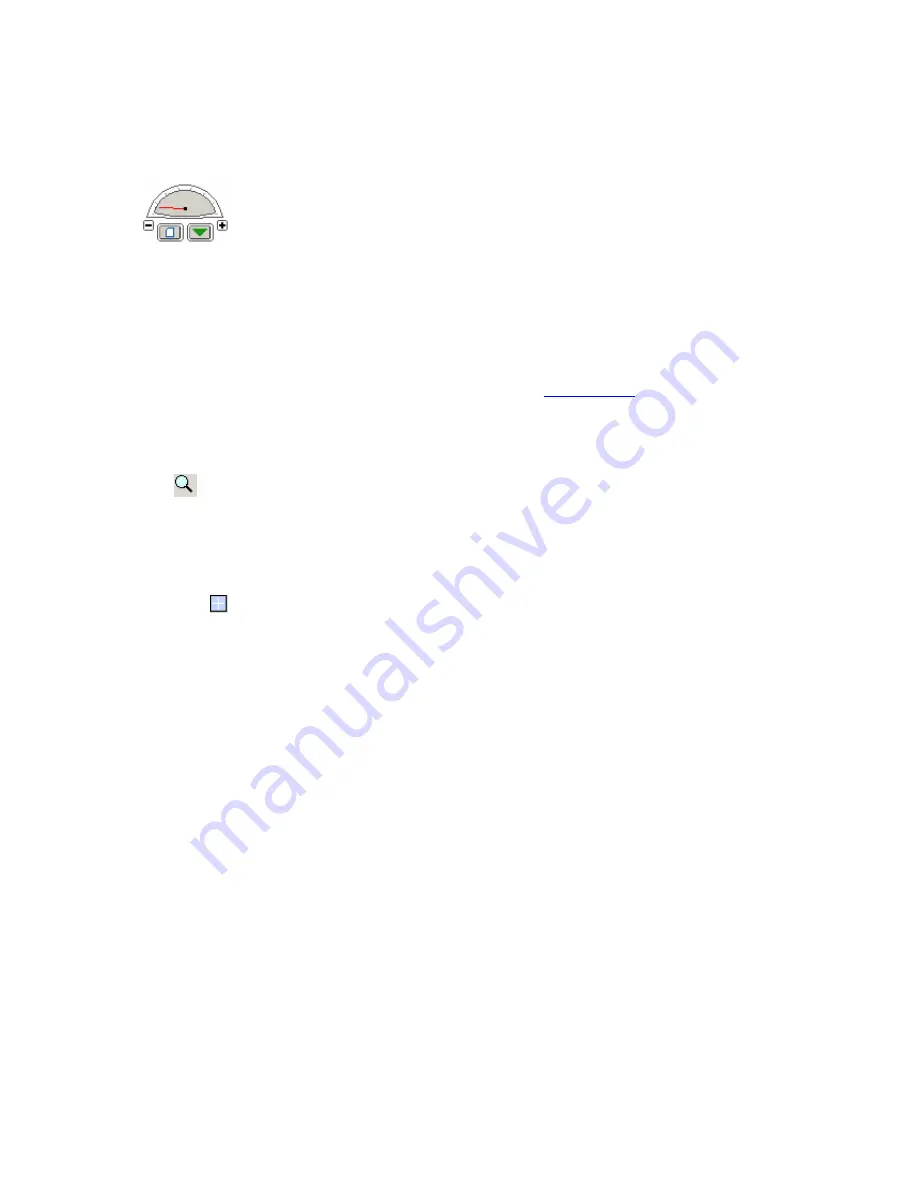
36
Scroll
When scroll is on, you see this icon beside the cursor.
Click the
minus sign
to reduce scrolling speed. Click the
plus sign
to speed up
scrolling. Click the left button to scroll the document page by page, or continuously.
Click the right button with the arrow to show scrolling direction (upwards or
downwards).
The picture above shows that downward scrolling is happening, page by page. If you
do not want automatic scrolling, select
Do nothing
in
Preferences
under User
Interface /
Click Hand Tool
.
Zoom
The
Dynamic
zoom tool allows you to enlarge or reduce page view according to
the mouse movement. Or, you can click or drag the
Zoom-in
or
Zoom-out
tools to
change the page view.
Loupe
Click the
Loupe
tool to view an enlarged page view within the loupe area. You
can change the scale of the loupe and move the loupe freely within the program
window.
Annotating / Markup Document
The following annotations are available.
Bookmark:
Similar to a table of contents. When clicked, a bookmark performs
the actions associated with it – such as go to a page view.
Link:
Define a “Hot Area” on pages. When a user clicks inside the hot area, the
link performs the actions associated with it – such as displaying another
document.
Note:
This is like a sticky note, and can be “glued” on top of the document page.
Text Box
: Enter text phrases directly on pages with selectable font, style, color,
and transparency.
Drawing:
Enter graphic objects – or even a stamp, directly on pages with
selectable shape, color, and other property settings.
Markup:
Emphasize text parts on pages with highlight, strike-out, or underline.
Attachment:
Attach files, sounds, movies to the document.






























