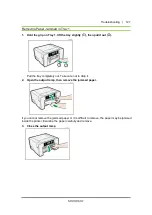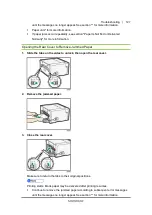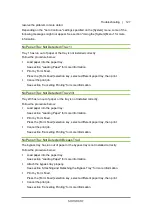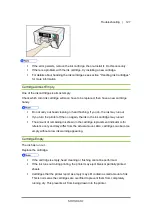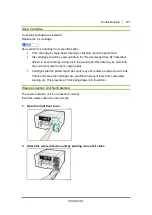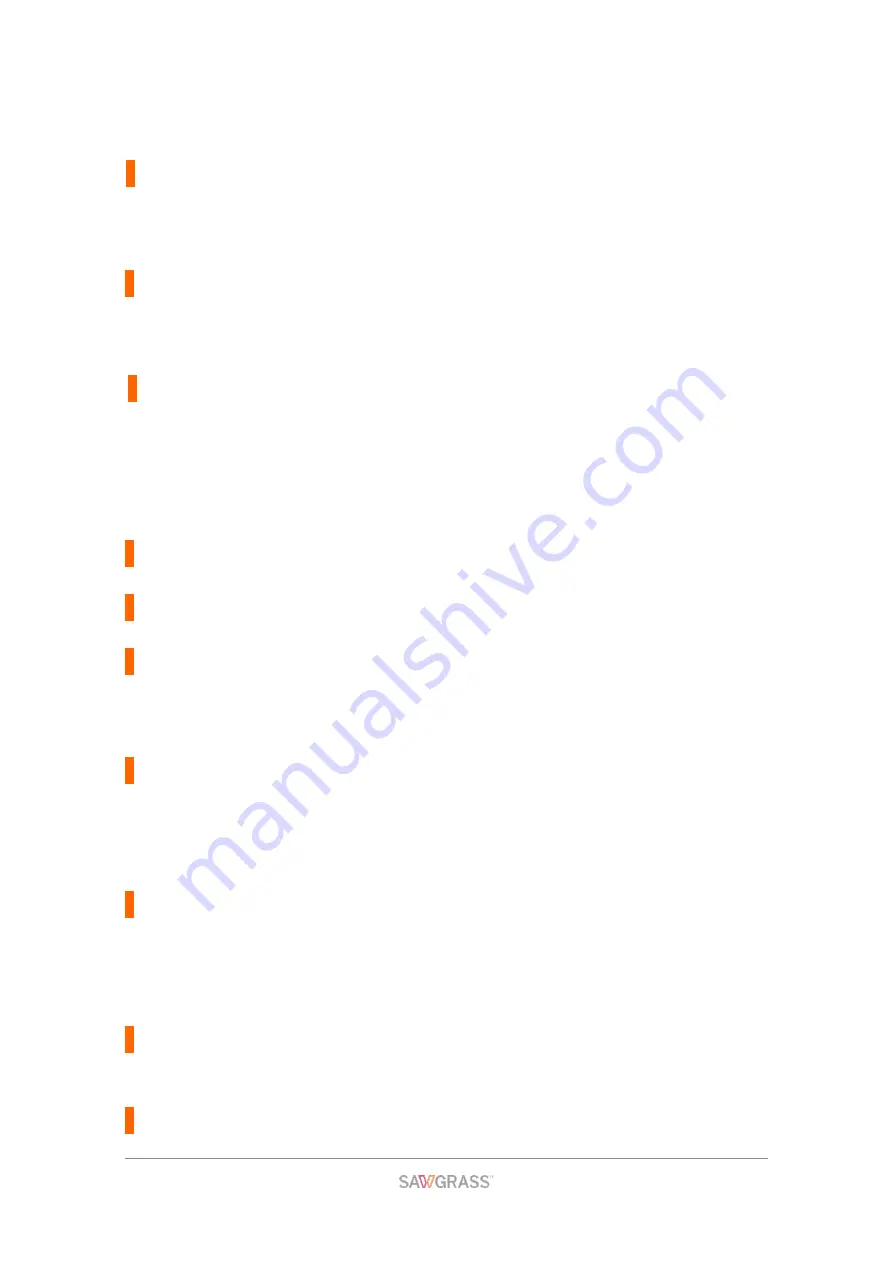
Troubleshooting | 127
Paper Misfeed remove Tray # / or Rear Covers, remove misfeed
Paper has jammed in the tray (Tray 2 or 3).
Remove the jammed paper.
See section “Paper Jam in Tray 2/3” for more information.
Paper Misfeed Tray # / Remove tray(s), reset paper
A paper misfeed has occurred in the tray (Tray 1, 2, or 3).
Reposition the paper in the paper tray, then press the [Form Feed]
selection key. See section "Loading Paper" for more information.
Prepare new Waste Collection Unit
The waste collection unit is almost full.
Make sure you have a new waste collection unit on hand.
If an ink cartridge starts running out of ink when the waste collection unit is almost full, the
alert indicator will flash and a message informing you of the cartridge's low ink level will
appear on the display.
Processing...
The printer is printing.
Ready
The printer is able to print.
Rear Cover is open / Close Rear Cover
The rear cover is open.
Close the rear cover.
See section "Cover Open" for more information.
Remove Misfeed Open Top Cover / Press Form Feed, remove misfeed
A paper jam occurs.
Open the top cover, press the [Form Feed] selection key, then remove the jammed paper
from the opening.
See section "Removing Paper Jammed under the Top Cover" for more information.
Reset Bypass Tray correctly
The bypass tray has not been installed correctly.
Reset the bypass tray correctly.
See section “Attaching and Detaching the Bypass Tray” and “No Paper/Tray Not Detected
(Bypass Tray)” for more information.
Resetting Job...
The printer is reinitializing a print job.
Wait a moment.
Right Front Cover is open / Close Right Front Cover
The right front cover is open.
Содержание SG1000EU
Страница 1: ...Table of Contents i ...