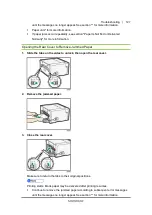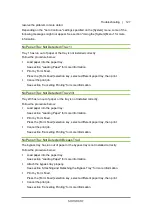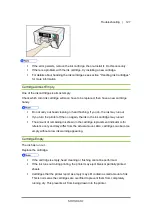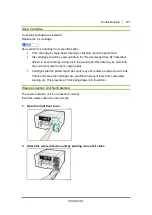Troubleshooting | 127
resolve the problem in more detail.
Depending on the "Auto Continue" settings specified on the [System] menu, some of the
following messages might not appear. See section "Using the [System] Menu" for more
information.
No Paper/Tray Not Detected (Tray 1)
Tray 1 has run out of paper or the tray is not installed correctly.
Follow the procedure below:
Load paper into the paper tray.
See section "Loading Paper" for more information.
Print by Form Feed.
Press the [Form Feed] selection key, select a different paper tray, then print.
Cancel the print job.
See section “Cancelling Printing” for more information.
No Paper/Tray Not Detected (Tray 2/3)
Tray 2/3 has run out of paper or the tray is not installed correctly.
Follow the procedure below:
Load paper into the paper tray.
See section "Loading Paper" for more information.
Print by Form Feed.
Press the [Form Feed] selection key, select a different paper tray, then print.
Cancel the print job.
See section “Cancelling Printing” for more information.
No Paper/Tray Not Detected (Bypass Tray)
The bypass tray has run out of paper or the bypass tray is not installed correctly.
Follow the procedure below:
Load paper into the paper tray.
See section "Loading Paper" for more information.
Attach the bypass tray properly.
See section “Attaching and Detaching the Bypass Tray” for more information.
Print by Form Feed.
Press the [Form Feed] selection key, select a different paper tray, then print.
Cancel the print job.
See section “Cancelling Printing” for more information.
Содержание SG1000EU
Страница 1: ...Table of Contents i ...