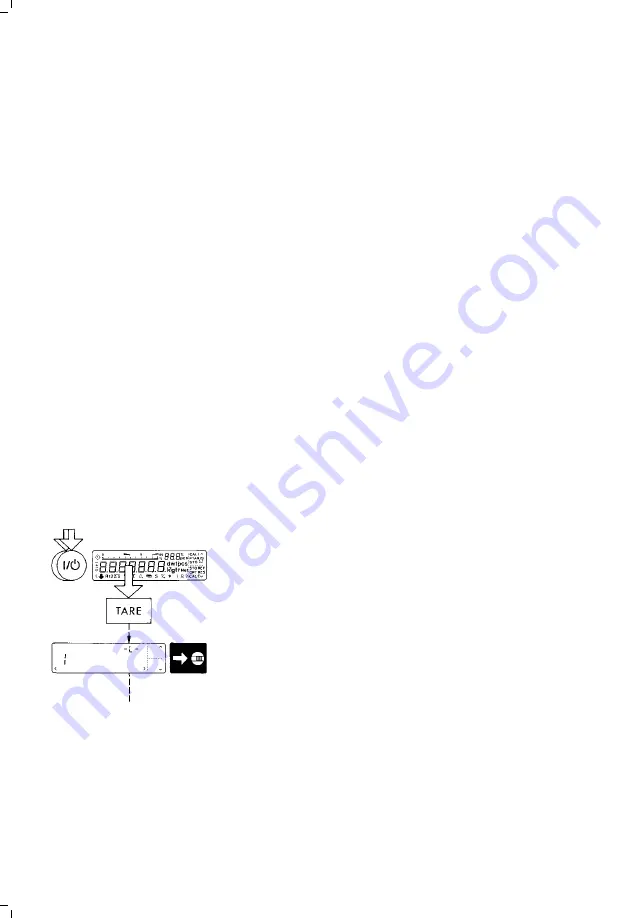
Changing a Menu Code Setting
To select specific functions, you will need to set the
respective menu code.
There are three steps to changing a code setting:
– Accessing the menu
– Setting a code
– Confirming and storing the code
The keys have special functions for setting a menu
code. To set a code, use the four keys which are
defined on the display as arrow points to indicate
the direction:
<
w
and >
p
= to move to the left and right
^
f
and v
F
= to increase and decrease
a number by one with each press
t
*
= to confirm a code setting
c
= to store a code setting and exit
the menu
Now try changing the weight unit in the second
weighing range from grams to “kg,” code
3 1 3
.
Accessing the menu
– Turn the balance off
– Turn it back on again
– While all segments are displayed, briefly press the
tare key*
(10)
– If
-L-
is displayed, unlock the menu as follows:
–
on balances with a weighing range less than 12 kg,
remove the protective cap on the front, right-hand
side of the unit
– on balances with a weighing range greater than
12 kg, remove the large screw located on the
left-hand side of the rear panel to expose the menu
access switch
(5)
– Move the switch
(5)
in the direction of the arrow.
* = Labeled “T” on standard LC series balances with
a capacity greater than 12 kg
2–2
Содержание AC 121S-00MS
Страница 91: ...Sartorius Master Series Product Data Sheets 6 1...
Страница 105: ...Dimensions Scale Drawings AC 211S AC 211P AC 121S 0CE Note All dimensions are given in millimeters 6 24...
Страница 107: ...LC 2201S LC 2201P LC 821 0CE LC 421 GC 1201 G Note All dimensions are given in millimeters 6 26...
Страница 108: ...LC 16000 S LC 34000 P LC 34 0CE Note All dimensions are given in millimeters 6 27...






























