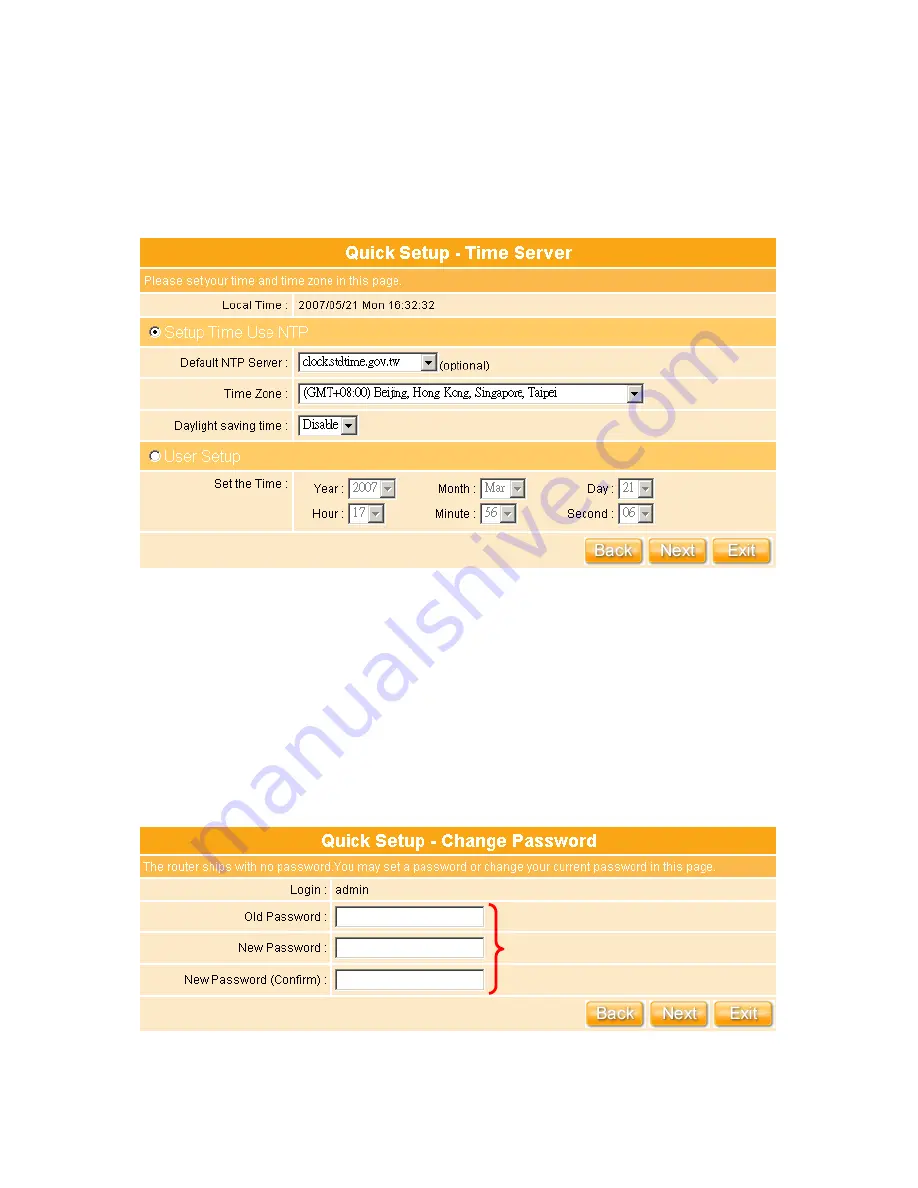
37
3.2.4
Time Server Setup
The section provides to change the Time. The Router keeps a record of the current date
and time, which is used to calculate and report various performance data, but changing the
router’s date and time does not affect the date and time on your PCs.
Select your time zone from the “
Time Zone
” drop-down list, or you may set the time by
manual; there is no real time clock inside the router, the system date and time are
maintained by external network time server.
3.2.5
Password Setup
Here suggest changing the password for logging into the configuration manager under
security reason.
For changing password, please fills the password information into above blanks, and then
The password may consist of
A-Z, a-z, 0-9, underscores, and a
single dot (.)
Содержание we 1110
Страница 1: ...1 ...
Страница 18: ...18 Step2 Click on Properties button Step3 Double click on Internet Protocol TCP IP ...
Страница 23: ...23 If it can t work it will show Request timed out ...
Страница 89: ...89 Step 2 Click Add a printer Step 3 Click Next ...
Страница 91: ...91 Step 6 Click Next Step 7 Input the IP address of WE 1110 192 168 1 1 Router Mode and then click Next ...
Страница 152: ...152 Step 6 Input Username and Password of your own You will see like as below monitor screen ...
Страница 158: ...158 Step 3 Click Next Step 4 Click the Local printer attached to this computer and then click Next ...
Страница 159: ...159 Step 5 Click the Create a new port and select the Standard TCP IP Port and then click Next Step 6 Click Next ...
Страница 224: ...224 Step 3 Click Next Step 4 Click the Local printer attached to this computer and then click Next ...
Страница 225: ...225 Step 5 Click the Create a new port and select the Standard TCP IP Port and then click Next Step 6 Click Next ...
Страница 258: ...258 Step3 Please finish these blank fields Then click on Create Account button ...
Страница 260: ...260 Step5 1 Click on the mail 2 Click on the address https www dyndns org account confirm xxx Step6 Click on login 2 ...
Страница 261: ...261 Step7 Click on the My Services under Account Step8 And then click on Add Host Services ...






























