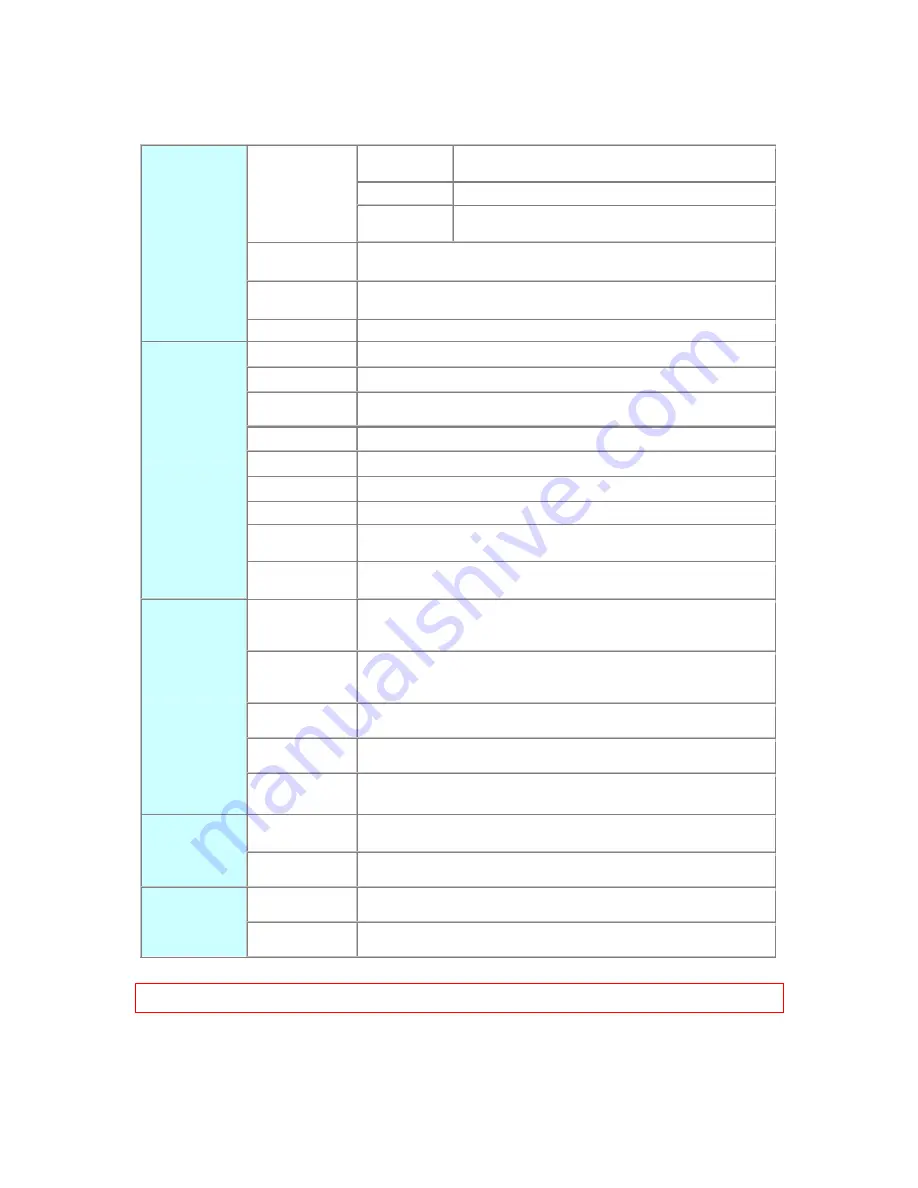
15
1.3
Specifications
Router Mode
Connector: 1x RJ-45,10/100 Base TX for WAN
1x RJ-45,10/100 Base TX for LAN
AP Mode
Connector: 2x RJ-45,10/100 Base TX for LAN
Three Mode
Client Mode
Connector: 2 RJ-45, 10/100 Base TX to LAN Wireless to
Access Point.
WLAN
Connector: Wireless
Support : IEEE 802.11b/g
USB2.0 Port
Connector : 2 x Standard _A type
Support : USB Webcam
、
USB MFP
、
USB Flash/HDD
Interface
Slide Switch
Router / AP / Client mode exchange function.
Web-Base
Windows IE / Linux Firefox / MAC Safari
WAN Protocol
PPPoE / PPTP / Static IP/ Dynamic IP
WLAN
WDS / WEP Key / WPA / WPA-PSK / MAC Access Control /Hidden SSID
Routing
UPnP / DHCP / DNS / WINS / DDNS
NAT
Virtual Server / Virtual DMZ
Firewall
MAC Filter / URL Filter / SPI / DoS Protection / IP Packet Filter
QoS
3-level priority for each application port
Folder
Management
Disk Format
Function
User
Account
Management
User account create and access control
Webcam Server
Webcam view via browser by internet real time
Picture monitor from LAN/WAN PC
Picture recording to FTP server or USB HDD
MFP Server
Printer via WAN/LAN PC
Including scanner and card reader
Printer Sharing
Samba Server
File Sharing
Audio Server
Listen to the music via LAN
Application
FTP Server
Anonymous login
User login
Administrator
Quick Setup Wizard / Site Map
Setup wizard / General Setup
Management
Personal Panel
Anonymous / My Document / My Webcam / My Status
Dimension
91mm (L) x 80mm (W) x 29mm (H)
Others
Power
AC 100 V ~ 240 V
Notice: Firmware Upgrade Available through download.
Содержание we 1110
Страница 1: ...1 ...
Страница 18: ...18 Step2 Click on Properties button Step3 Double click on Internet Protocol TCP IP ...
Страница 23: ...23 If it can t work it will show Request timed out ...
Страница 89: ...89 Step 2 Click Add a printer Step 3 Click Next ...
Страница 91: ...91 Step 6 Click Next Step 7 Input the IP address of WE 1110 192 168 1 1 Router Mode and then click Next ...
Страница 152: ...152 Step 6 Input Username and Password of your own You will see like as below monitor screen ...
Страница 158: ...158 Step 3 Click Next Step 4 Click the Local printer attached to this computer and then click Next ...
Страница 159: ...159 Step 5 Click the Create a new port and select the Standard TCP IP Port and then click Next Step 6 Click Next ...
Страница 224: ...224 Step 3 Click Next Step 4 Click the Local printer attached to this computer and then click Next ...
Страница 225: ...225 Step 5 Click the Create a new port and select the Standard TCP IP Port and then click Next Step 6 Click Next ...
Страница 258: ...258 Step3 Please finish these blank fields Then click on Create Account button ...
Страница 260: ...260 Step5 1 Click on the mail 2 Click on the address https www dyndns org account confirm xxx Step6 Click on login 2 ...
Страница 261: ...261 Step7 Click on the My Services under Account Step8 And then click on Add Host Services ...






























