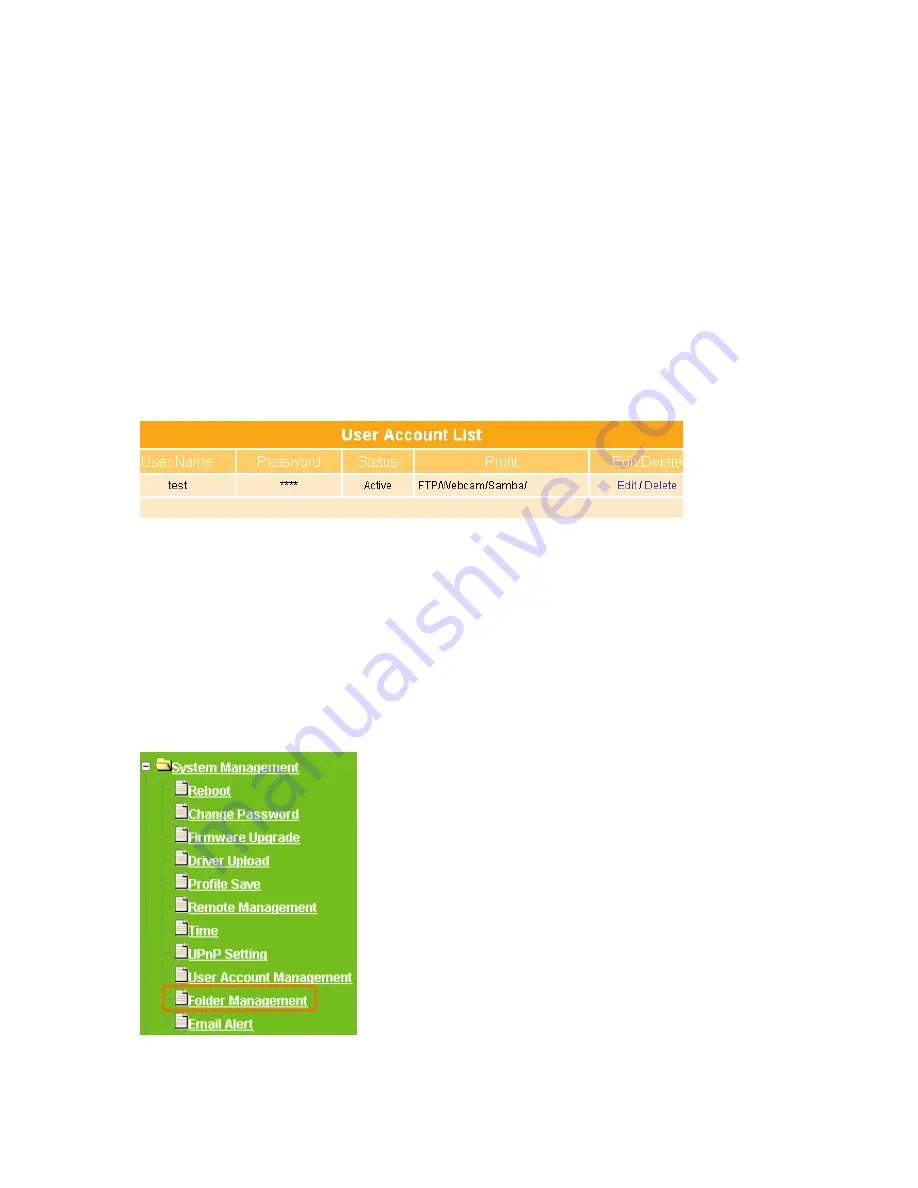
244
3. Password:
Setup the user’s password.
4. Group Right:
Enable the use to view the webcam’s recording files.
5. User Right:
Allow the user to monitor from webcam or use FTP server.
6. Activated:
Click on
On
to allow the user’s right can be applied immediately.
7. Add, Apply & Cancel
After finish above setting, click
Add
button to create the user. Click on
Apply
button to
add the settings into the list table. Click on
Cancel
button to clean the setting on this
page.
8. User Account List
The list will show you all the user’s name, password, status and right.
5.5.10 Folder Management
Easy to check all the USB storage devices connected to your WE-1110, view the entire data
folder inside each storage devices, and you can do the disk formatting / partition via click on
the button in this page.
Содержание we 1110
Страница 1: ...1 ...
Страница 18: ...18 Step2 Click on Properties button Step3 Double click on Internet Protocol TCP IP ...
Страница 23: ...23 If it can t work it will show Request timed out ...
Страница 89: ...89 Step 2 Click Add a printer Step 3 Click Next ...
Страница 91: ...91 Step 6 Click Next Step 7 Input the IP address of WE 1110 192 168 1 1 Router Mode and then click Next ...
Страница 152: ...152 Step 6 Input Username and Password of your own You will see like as below monitor screen ...
Страница 158: ...158 Step 3 Click Next Step 4 Click the Local printer attached to this computer and then click Next ...
Страница 159: ...159 Step 5 Click the Create a new port and select the Standard TCP IP Port and then click Next Step 6 Click Next ...
Страница 224: ...224 Step 3 Click Next Step 4 Click the Local printer attached to this computer and then click Next ...
Страница 225: ...225 Step 5 Click the Create a new port and select the Standard TCP IP Port and then click Next Step 6 Click Next ...
Страница 258: ...258 Step3 Please finish these blank fields Then click on Create Account button ...
Страница 260: ...260 Step5 1 Click on the mail 2 Click on the address https www dyndns org account confirm xxx Step6 Click on login 2 ...
Страница 261: ...261 Step7 Click on the My Services under Account Step8 And then click on Add Host Services ...






























