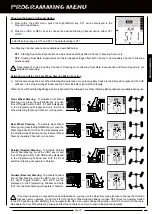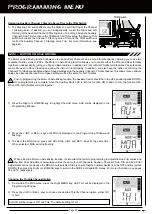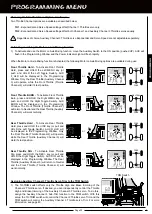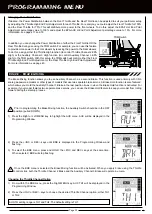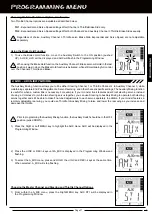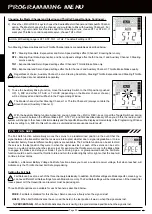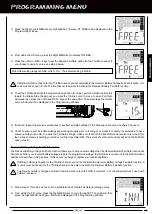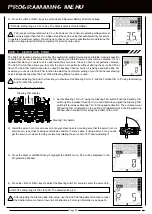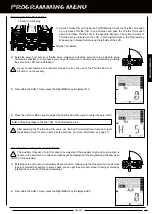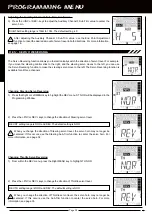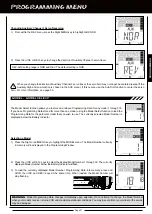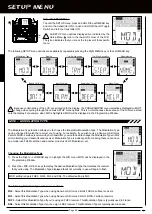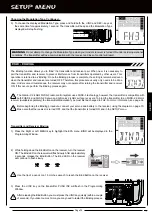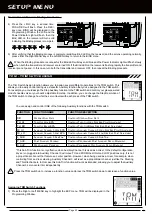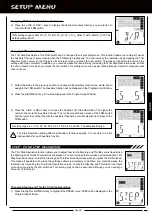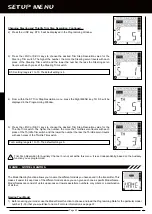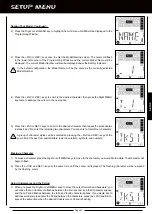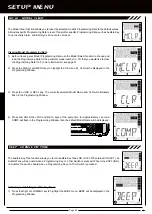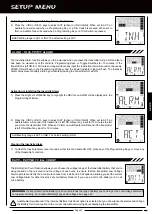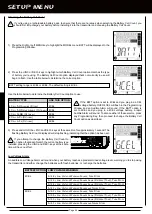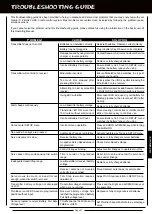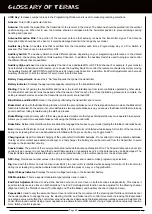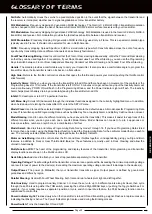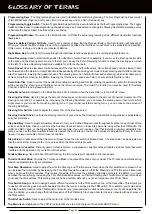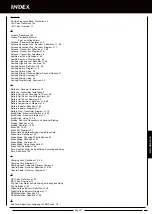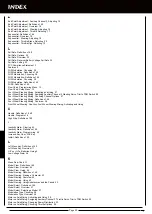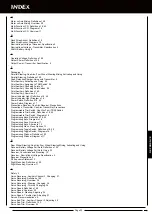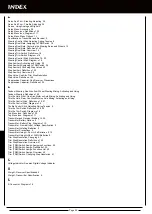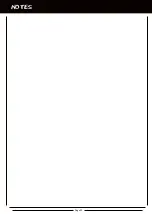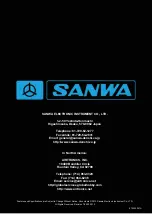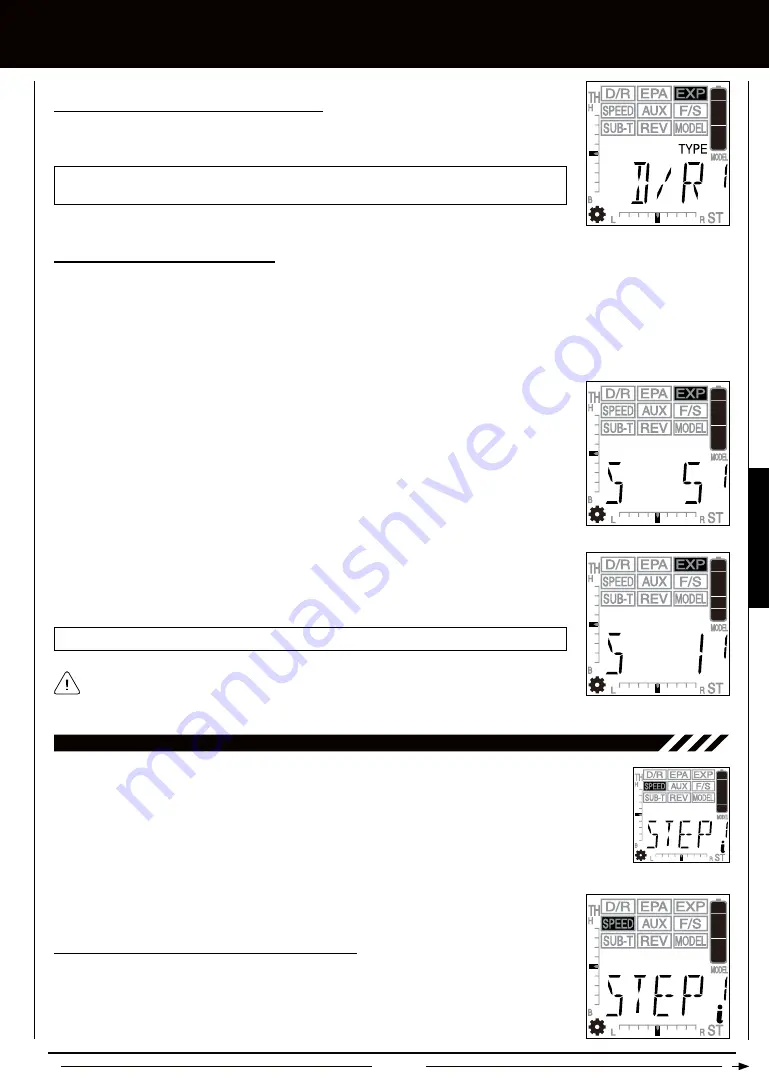
Page 41
SETUP MEnU
Assigning TRM Switch Functions, Continued....
2) Press the +/INC or DEC/- keys to display the desired Auxiliary function you would like to
control with the TRM switch.
TRM setting range is D/R, TH_HI, TH_BR, 3C_HI, 3C_LO, 3_SUB, P_AUX, AND S_AUX. The
default setting is D/R.
Changing TRM Switch Step Resolution
The Trim Step Resolution of the TRM switch can be changed to suit your preference. This function allows you to adjust how far
the Auxiliary Channel 3 servo travels when the TRM switch is pressed. You can increase the resolution by decreasing the Trim
Step Resolution value, so that the servo travels less when you press the trim switch. This makes it possible to fine-tune the
setting extremely accurately. In addition, you could decrease the resolution by increasing the Trim Step Resolution value, so that
the servo travels more when you press the trim switch. This setting may not be as accurate, although it results in large amounts
of servo travel.
1) Follow the steps in the previous section to choose which Auxiliary function you would like to
assign to the TRM switch. That Auxiliary function will be displayed in the Programming Window.
2) Press the Right MENU key. S 5 will be displayed in the Programming Window.
The Trim Step Resolution function allows you to adjust how far the Steering and Throttle servos travel when
the Steering and Throttle Trim switches are pressed. You can increase the resolution by decreasing the Trim
Step Resolution value, so that the Steering and Throttle servos travel less when you press the trim switches.
This makes it possible to fine-tune the settings extremely accurately. In addition, you could decrease the
resolution by increasing the Trim Step Resolution values, so that the Steering and Throttle servos travel
more when you press the trim switches. This setting may not be as accurate, although you can set large
amounts of trim faster.
STEP - TRiM STEP RESOLUTiOn
Changing Steering and Throttle Trim Step Resolution
1) Press the Right or Left MENU key to highlight the SPEED menu. STEP will be displayed in the
Programming Window.
3) Press the +/INC or DEC/- keys to choose the desired Trim Step Resolution. The higher the
number, the more the Auxiliary Channel 3 servo travels with each press of the TRM switch
and the lower the number the less the Auxiliary Channel 3 servo travels with each press of the
TRM switch.
S setting range is 1 to 10, 20, 30, 40, 50, 60, 70, 80, 90, and 100. The default setting is 5.
The Step Resolution setting affects all Auxiliary functions equally. It is not able to be set
independently for each Auxiliary function
SETuP
Содержание Gemini X
Страница 1: ...Page 1 ...
Страница 55: ...Page 55 NOTES ...