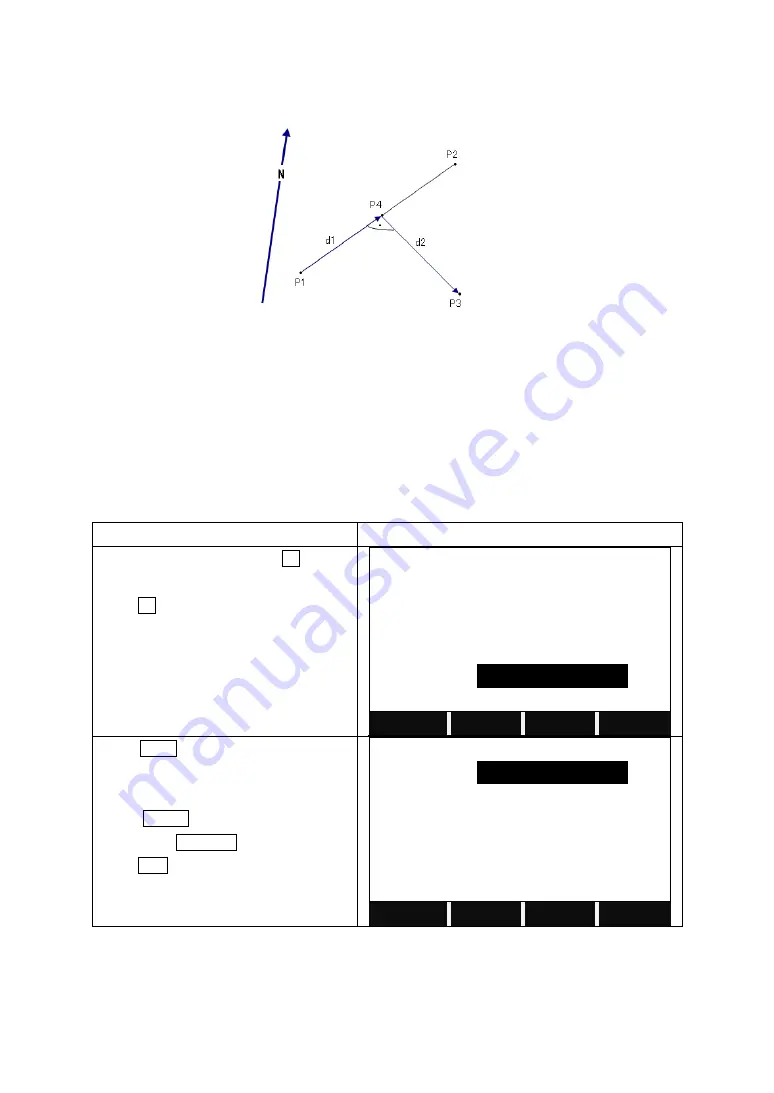
68
5.7.3 Offset
5.7.3.1 Distance-Offset
The known data:
P1: Baseline start point
P2: Baseline end point
P3: Lateral point
The unknown data:
d1: Difference in length/abscissa (HD)
d2: Lateral deviation/ordinate (Offset)
P4: Base point
STEPS
DISPLAY
In
COGO Main Menu
, press F3 to start
Offset
COGO.
Press F1 to start
Distance-Offset
.
Enter the known PtID of P1 and P2.
Input the PtID of the target point P3.
【
Distance-Offset
】
Define Baseline!
Point1
:
20
Point2
:
21
Input Pt-Offset!
OffsPt
:
8
MEAS
CALC
SEARCH
↓
Press CALC to calculate and display the
result.
Press STAKE to start staking out the
point. Press RECORD to save the result.
Press ESC to start a new COGO.
【
COGO New Point
】
New Pt
:
------
X/N
:
40.000 m
Y/E
:
40.000 m
STAKE
RECORD
Содержание STS-750RC Series
Страница 1: ......
Страница 12: ...11 1 8 MENU TREE Menu F1 F4 Confirms the selected menu Press PAGE to view the next page ...
Страница 152: ......
















































