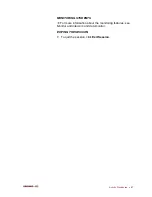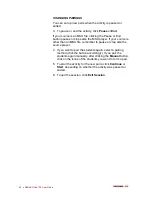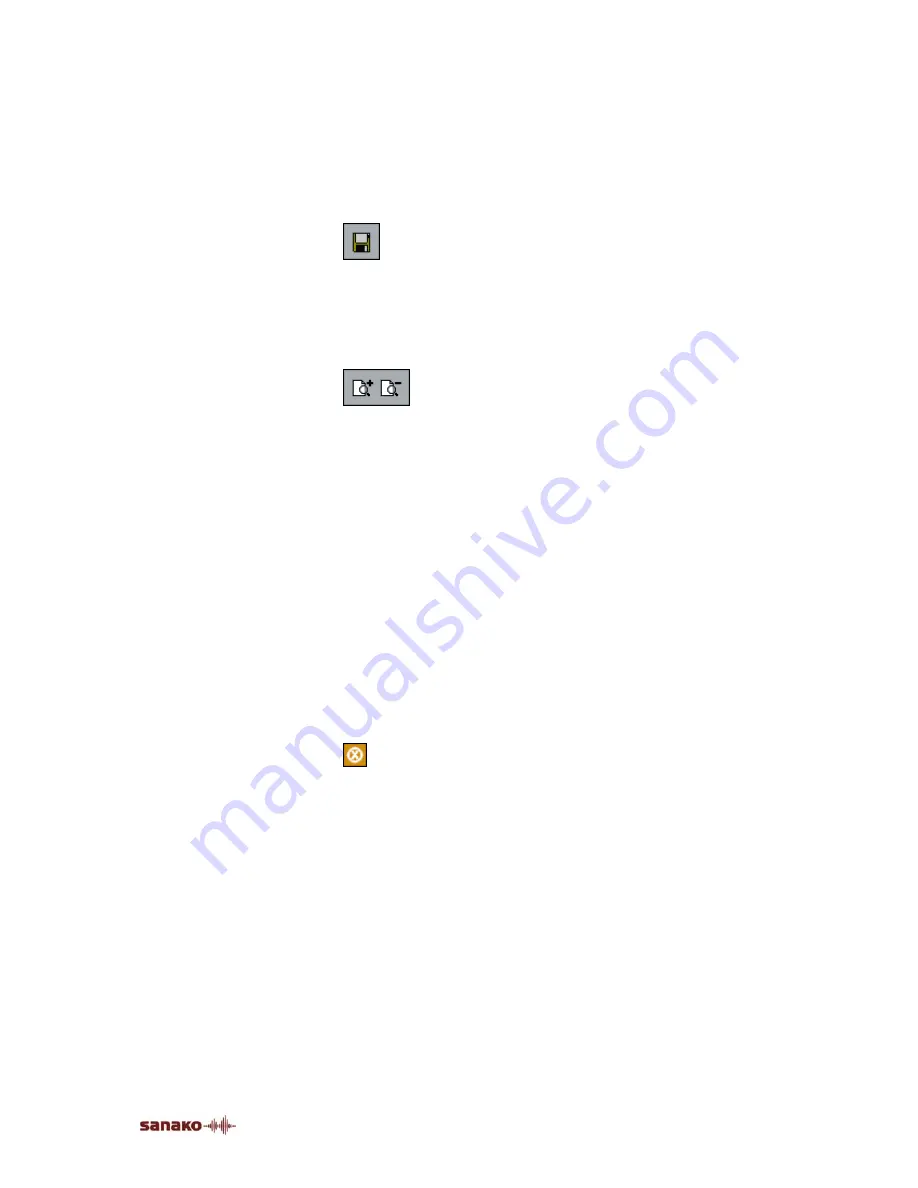
Activity Procedures
•
79
In the Grading Report window, clicking the print command
button opens a print settings dialog before starting to print.
For example, you can change the destination printer if
needed.
SAVING THE REPORT
By clicking the disk symbol on the upper left corner of the
window, you can save the report to your computer or
anywhere in the network.
ZOOMING IN AND OUT THE REPORT VIEW
Note that the font size in the printed report is the same as the
one seen on your screen. To zoom the font size in or out,
click the symbols on the upper part of the report window. If
you zoom the report in or out and print it out, the font size of
the print is changed accordingly.
ADJUSTING THE REPORT VIEW
The print sheet scales automatically on your screen; to fit the
whole report to the sheet you want to print on, you may want
to enlarge the report window.
To change the size of the Grading Report window, click on a
side or a corner of the window and, with the mouse button
pressed down, drag the side or corner to adjust the window
size as appropriate.
CLOSING THE REPORT WINDOW
To close the report window, click on the symbol in the upper
right corner of the window.
REPORT WINDOW TOOLTIPS
In the Grading Report window, when you move the mouse
pointer over a control button, a tooltip text appears explaining
what each button on the toolbar does.
SELECTING A STUDENT TO ANSWER A QUESTION
While proceeding with a Lab 100 activity, you may want to
ask the students questions to review the right answers for the
exercises.
Содержание Lab 100
Страница 1: ...SANAKO Lab 100 v 7 0 USER GUIDE ...
Страница 6: ......
Страница 26: ......
Страница 46: ...40 SANAKO Lab 100 User Guide Select one of the options and click OK ...
Страница 168: ......