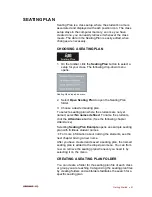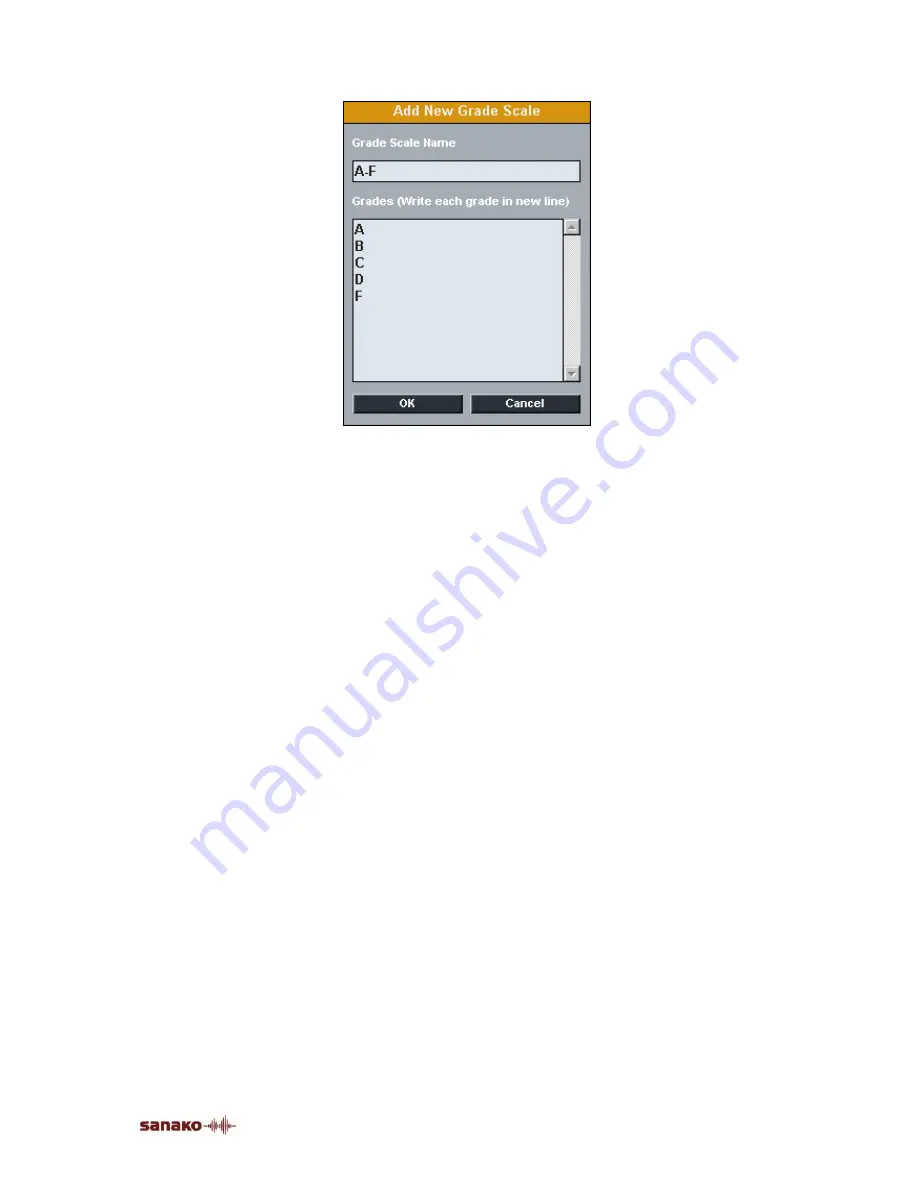
Getting Started
•
27
Give a name for your grade scale in the Grade Scale Name
field and type in all the possible grades in the Grades field.
Remember to type each new grade on a new line. Click
OK
to save the new grade scale or
Cancel
to exit without saving.
All custom grade scales can be removed and edited by
clicking on the
Remove
and
Edit
buttons in the Properties
window.
STUDENT ORDER IN GRADING PANEL
You can select whether you want students to be listed in the
Grading panel alphabetically, or according to their
workstation numbers.
TEACHER CALL ORDER
Select whether the student icons will display the order in
which the students have called the teacher, if several
students call the teacher at the same time.
BACKGROUND COLLECTION OF STUDENT
RECORDINGS
In Background Collection, student recordings are
automatically saved as audio files to the default folder for
student track collection, while an activity is running.
How to use Background Collection:
1. Go to
Menu – Properties
, and enable Background
Collection.
2. Create a session and start an activity as usual. The audio
source can be heard in student positions.
3. Starting the activity also starts Background Collection and
opens a dialog prompting you to name the folder where
Содержание Lab 100
Страница 1: ...SANAKO Lab 100 v 7 0 USER GUIDE ...
Страница 6: ......
Страница 26: ......
Страница 46: ...40 SANAKO Lab 100 User Guide Select one of the options and click OK ...
Страница 168: ......