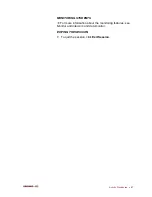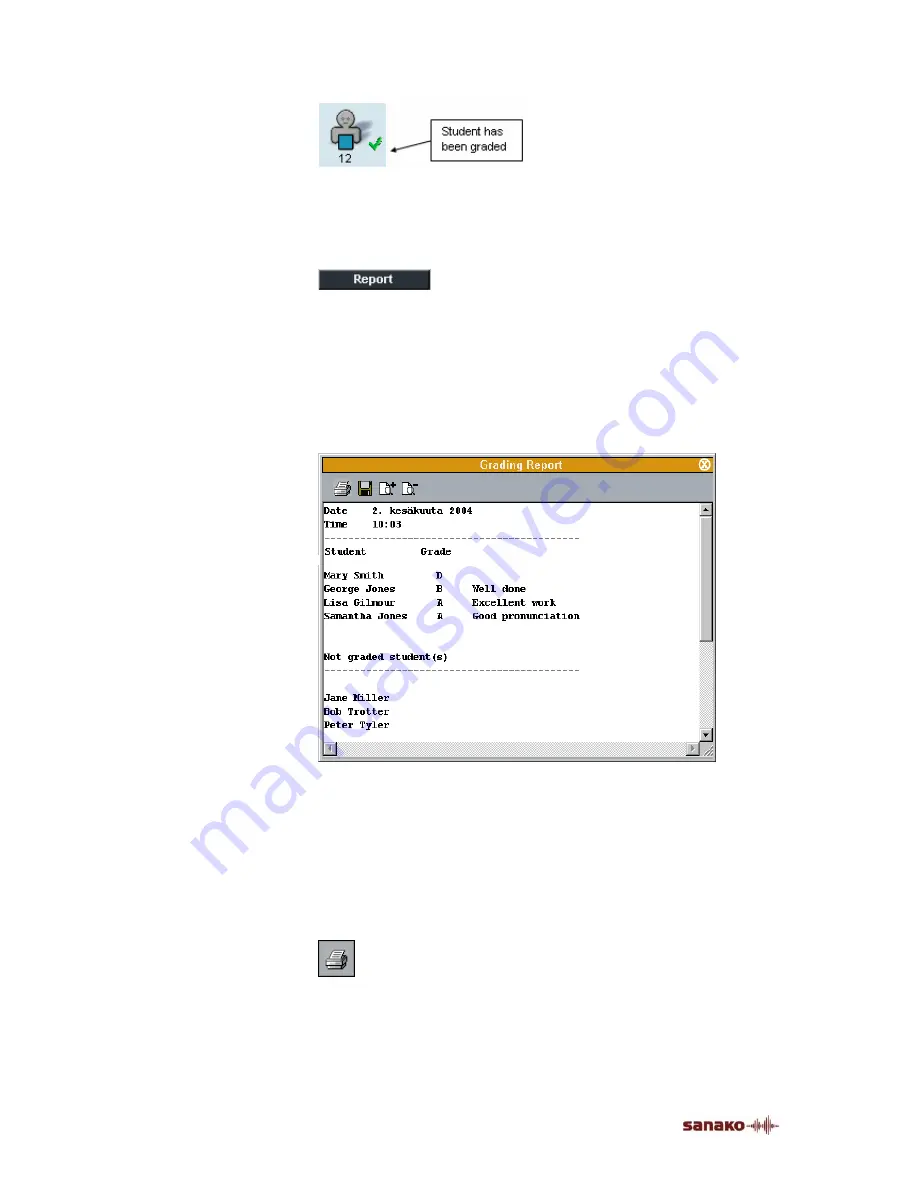
78
•
SANAKO Lab 100 User Guide
This allows you to see at a glance, which students have
already or have not yet been given grades.
Clicking on the
Report
button opens a Grading Report
window.
GRADING REPORT
The grading report window provides you with an easy-to-view
listing of all given grades. It displays the date and time of the
report, each student’s name and grade with comments if any,
as well as lists of students without a grade or absent at the
time of grading.
Grading Report window
By clicking the appropriate control buttons you are able to
save the report on your computer or anywhere in the network
and print it out. Additionally, you can zoom the window in or
out to decrease or increase the font size, and scale the
report to fit the sheet you want to print it on.
PRINTING THE GRADING REPORTS
You can print the Grading report by clicking the printer
symbol on the upper left corner of the report window. The
report is printed to the Windows default printer.
Содержание Lab 100
Страница 1: ...SANAKO Lab 100 v 7 0 USER GUIDE ...
Страница 6: ......
Страница 26: ......
Страница 46: ...40 SANAKO Lab 100 User Guide Select one of the options and click OK ...
Страница 168: ......